![]() Navigate to the customer's Sales Orders for (customer) screen.
Navigate to the customer's Sales Orders for (customer) screen.
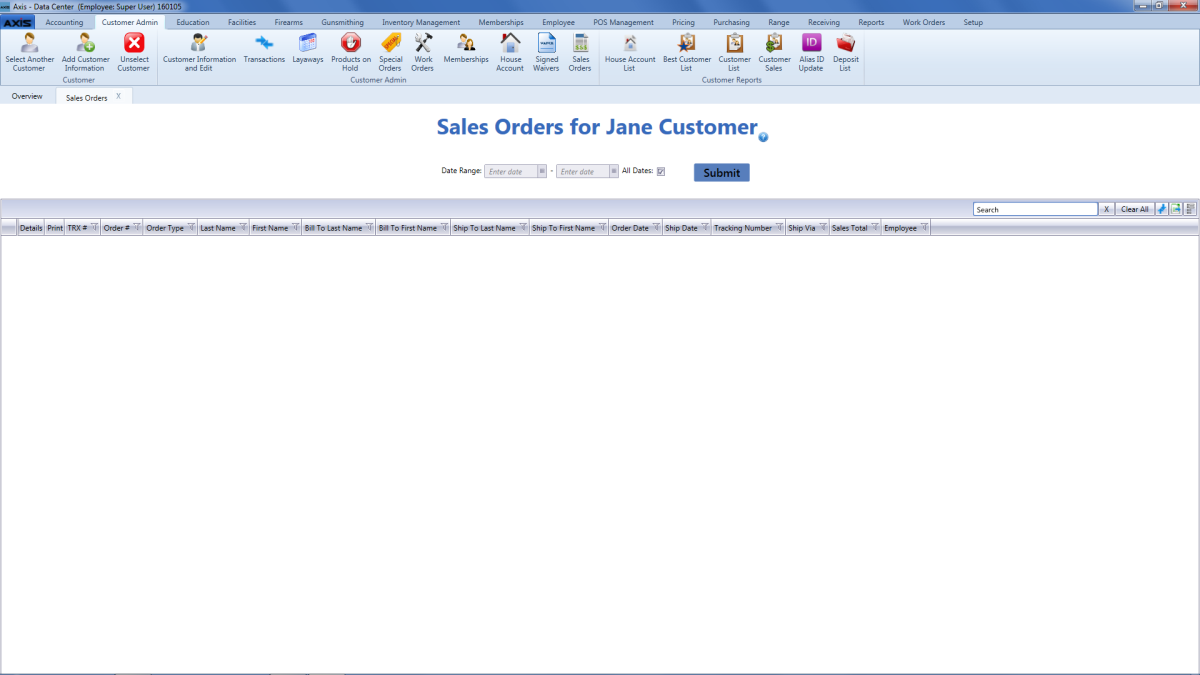
Complete either of the following to display the desired data on the screen:
- Enter starting and ending dates in the Date Range fields and click the Submit button to display a selected range.
- Check the All Dates checkbox and click the Submit button to display all consignments in history.
Click a sales order's Print button to display the Invoice window.
Adjust display as desired.

