![]() Navigate to the customer's Special Orders for (customer) screen.
Navigate to the customer's Special Orders for (customer) screen.

Click a special order's Edit button to display a note entry window.
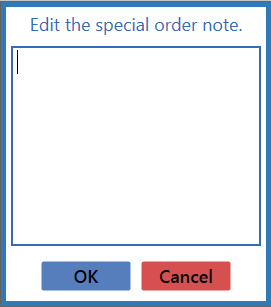
![]() Navigate to the customer's Special Orders for (customer) screen.
Navigate to the customer's Special Orders for (customer) screen.

Click a special order's Edit button to display a note entry window.
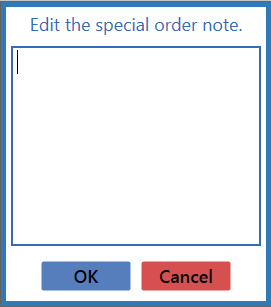
|
|
|
|
© 2016 AcuSport Corporation |