![]() Navigate to the desired Bound Book screen.
Navigate to the desired Bound Book screen.

Complete one of the following procedures as appropriate to display the Save As menu and print the bound book:
-
Click the Print Bound Book button.
Note: If the onscreen list has been filtered in any way, the system prints the filtered version of the book.
-
Right-click on the list to display a menu of options and click the Print Bound Book Original 2013-5 option.
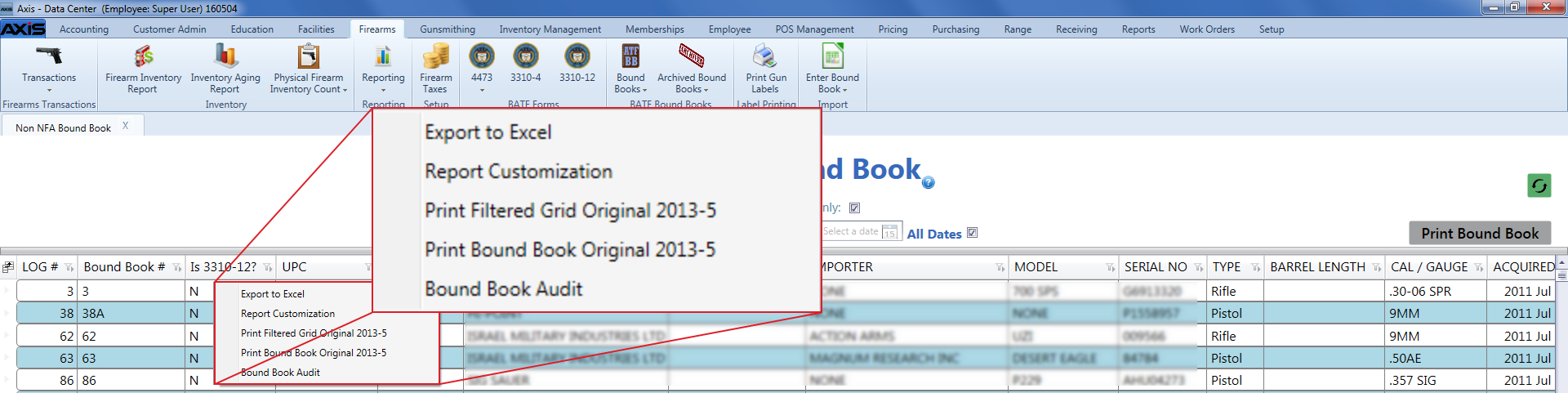
Click the Save button to save the document as an electronic file and open it for viewing.


