![]() Navigate to the desired Bound Book screen.
Navigate to the desired Bound Book screen.

Right-click on the list to display a menu of options.

Click the Print Bound Book with Audits pre ATF 2013-5 option to display the Save As menu.
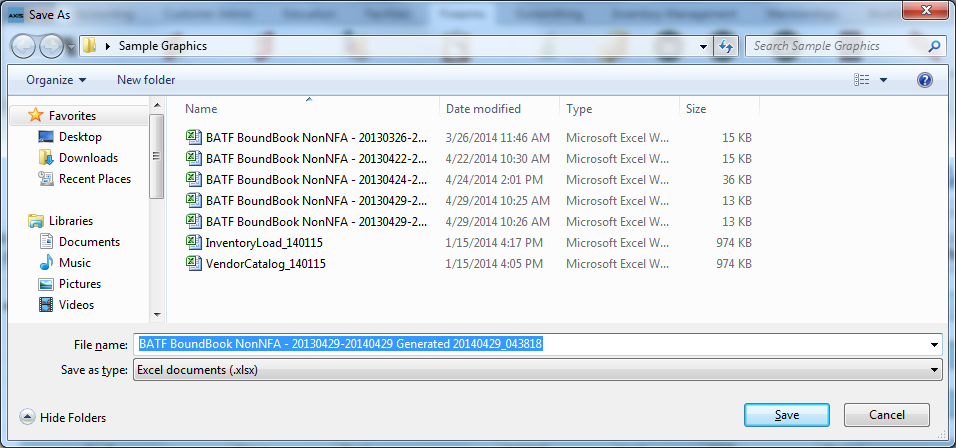
Click the Save button to save the document as an electronic file and open it for viewing.


