![]() Navigate to the desired Bound Book screen.
Navigate to the desired Bound Book screen.

Click an active firearm record to display its Information for Log # (number) window.
Note: A firearm record (Log #) may be associated with multiple, sequential Bound Book # values, each of which is presented as a single line item in the list. The highest/last Bound Book # associated with a given Log # is its active record. Click this entry to display the firearm's active Information for Log # window. (Clicking a lower/earlier Bound Book # displays a grayed out, inactive, historical window that cannot be modified.)
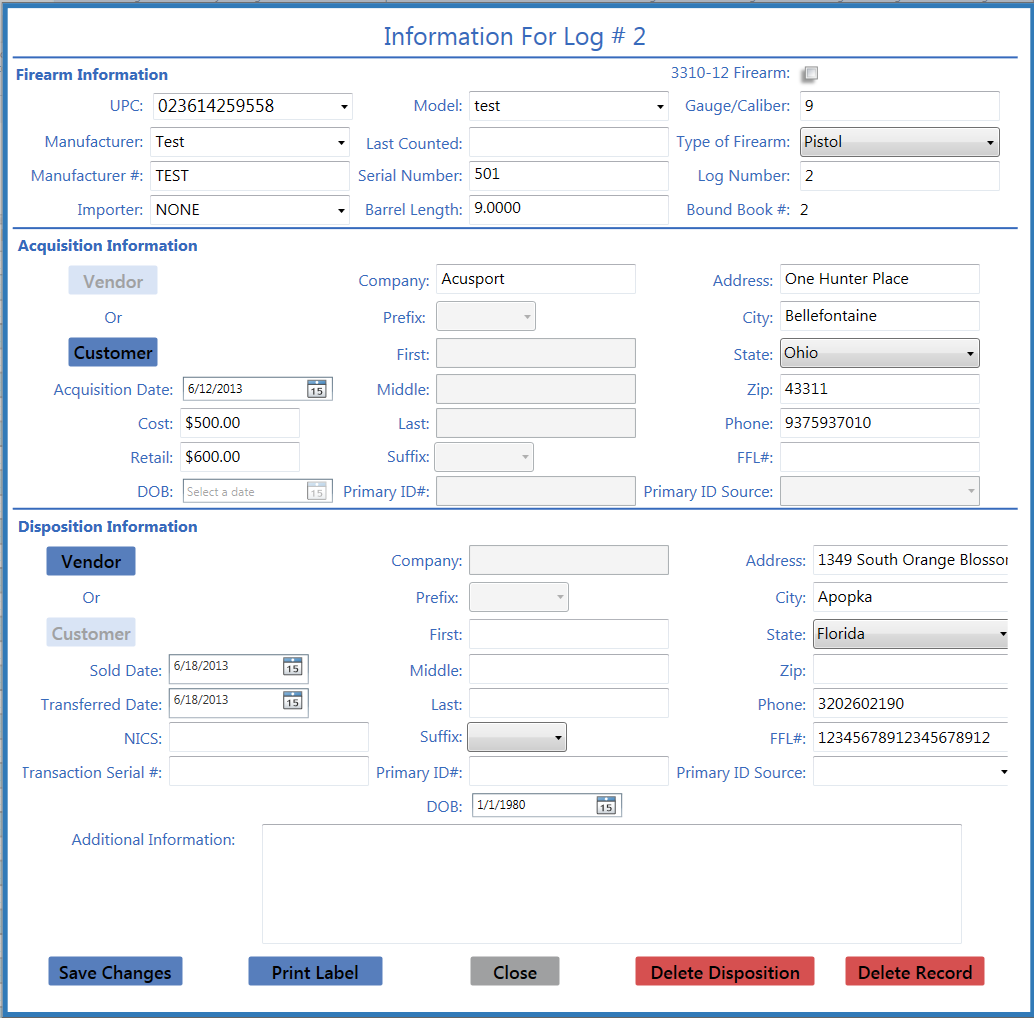
Click the Print Label button to print a label for the firearm.
If needed, refer to Maintain a Bound Book for more information on maintaining firearm records.

