![]() Navigate to a Physical Firearm Inventory Count screen.
Navigate to a Physical Firearm Inventory Count screen.
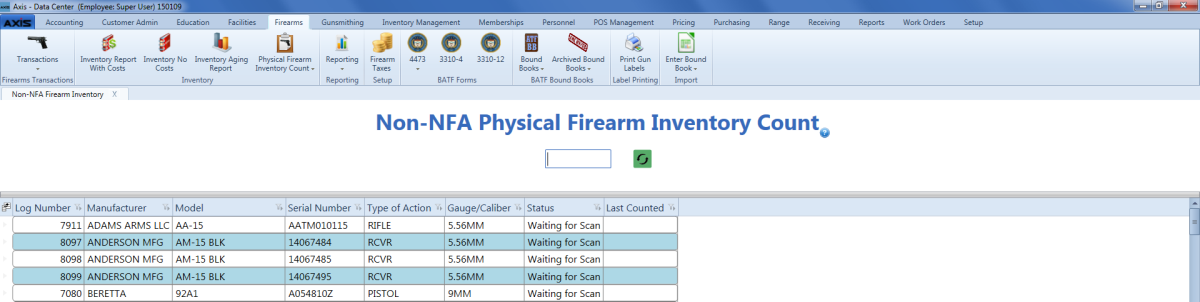
If needed, Sort and Filter Onscreen Data.
- Scan or enter the firearm's Log Number (or INV#) in the blank field.
- Press the Enter key to move the firearm to the bottom of the list and update the value in its Status cell to "Scanned."
If needed, review the Status cell for each entry in the list to determine the firearm's status. A Status cell can display one of the following values:
- "Waiting for Scan" indicates the firearm is not present or has not been scanned.
- "Scanned" indicates the firearm has been counted.
- "Item Does Not Have Inbound Status" indicates the firearm has been disposed.
- "Firearm Not Found" indicates the entered Log Number is invalid or has been voided.

