![]() Navigate to the Non-Stock Items screen.
Navigate to the Non-Stock Items screen.
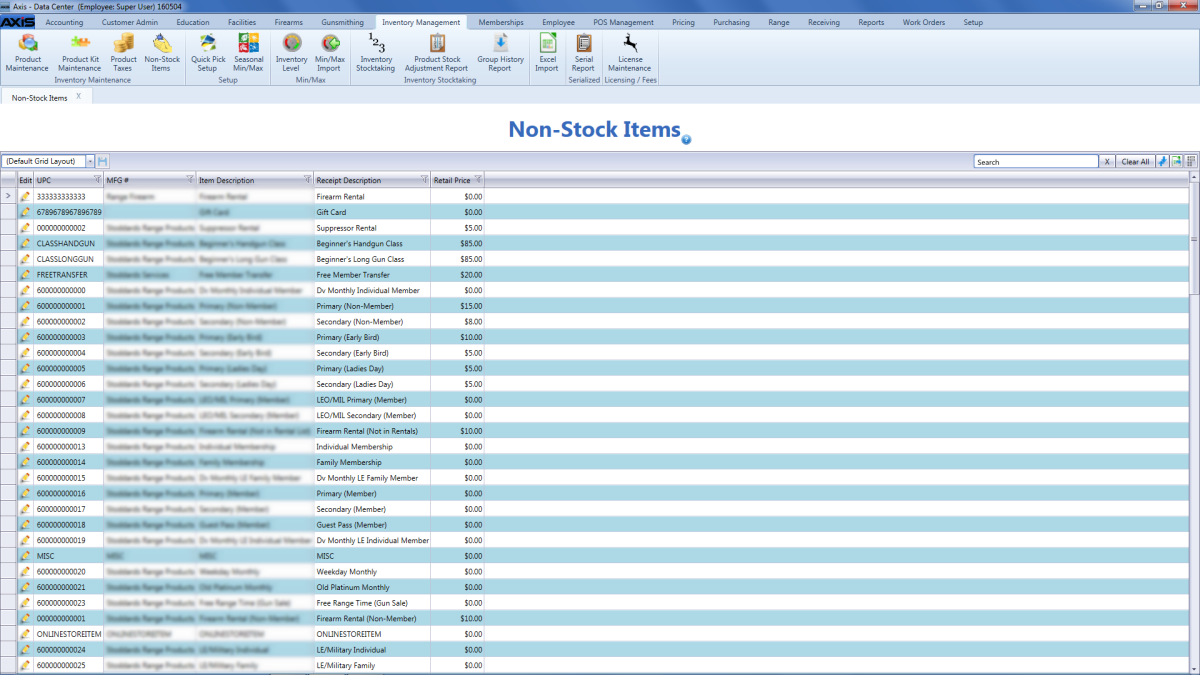
Complete the following procedure as needed to edit a non-stock item:
-
Click an item’s Edit button to display its Product Edit window.
-
Enter/edit information in this window as appropriate.
Note: Refer to Manage Product Information for information on completing the sections of this window.
-
Click the Submit button to update the item on the Non-Stock Items screen.
Note: If the item was changed to a stock item or set to inactive status, it will not display on the Non-Stock Items screen.

