![]() Navigate to the Product Maintenance screen.
Navigate to the Product Maintenance screen.
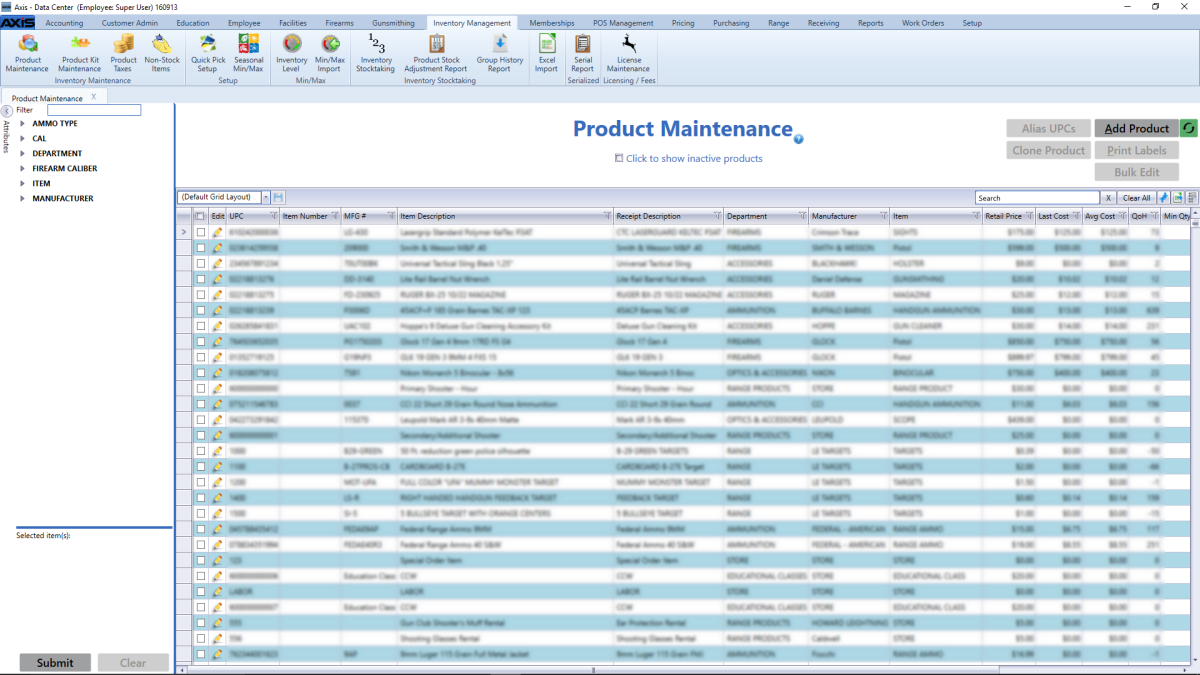
Check a product’s checkbox to select it. (Repeat as needed to select additional products.)
Click the Bulk Edit button to display the Bulk Edit Products window.
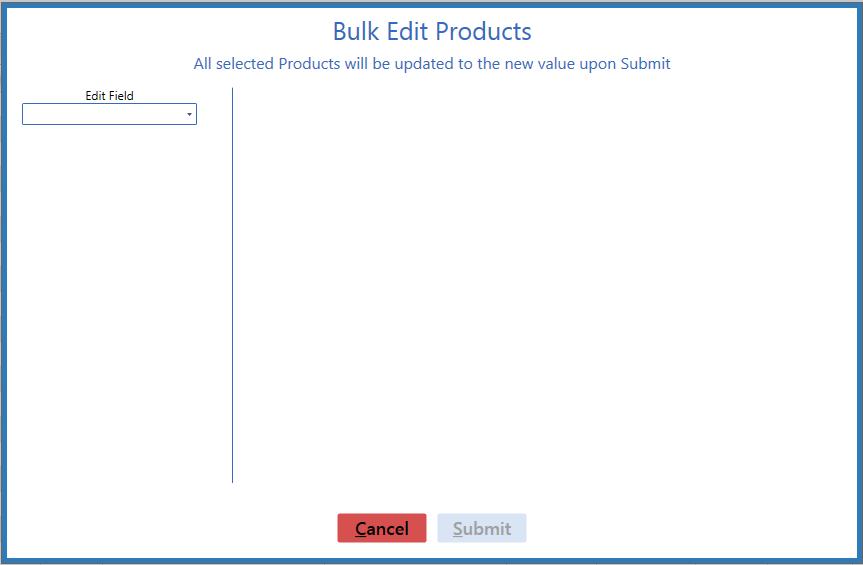
Complete any of the following procedures as appropriate to modify the selected products:
-
Set Activity Status
-
Select Active from the Edit Field drop-down to display a New Value field.
- Select the desired setting (Active or Inactive) from the New Value drop-down.
- Click the Submit button to close the window.
-
-
Set Auto Replenishment Status
-
Select Auto Replenishment from the Edit Field drop-down to display a New Value drop-down.
- Select the desired setting (Yes or No) from the New Value drop-down.
- Click the Submit button to close the window.
-
-
Set Age Requirement Status
-
Select ID Age from the Edit Field drop-down to display a New Value field.
- Enter the appropriate age (in years) in the New Value field.
- Click the Submit button to close the window.
-
-
Set Firearm Status
-
Select Is Firearm from the Edit Field drop-down to display a New Value drop-down.
- Select the desired setting (True or False) from the New Value drop-down.
- Click the Submit button to close the window.
-
-
Set Stock Item Status
-
Select Is Stock Item from the Edit Field drop-down to display a New Value drop-down.
- Select the desired setting (True or False) from the New Value drop-down.
- Click the Submit button to close the window.
-
-
Set Min/Max Levels
-
Select Min Level / Max Level from the Edit Field drop-down to display Min Level and Max Level fields.
- Enter the desired value in the Min Level field.
- Enter the desired value in the Max Level field.
- Click the Submit button to close the window.
-
-
Set Min/Max Type Status
-
Select Min/Max Type from the Edit Field drop-down to display a New Value drop-down.
- Select the desired type (Suggested, Manual, or Automatic) from the New Value drop-down.
- Click the Submit button to close the window.
-
-
Set an Attribute/Descriptor Combination
-
Select Product Attribute Descriptor from the Edit Field drop-down to display Attribute and Descriptor drop-downs and fields.
-
Complete either of these procedures to select an attribute:
-
Select the desired attribute from the Attribute drop-down.
-
Select <Add New> from the Attribute drop-down and enter the name of a new attribute in the New Attribute field.
Note: Be sure to spell and capitalize the attribute name correctly as it cannot be edited after entry.
-
-
Complete either of these to select a descriptor:
-
Select the desired descriptor from the Descriptor drop-down.
-
Select <Add New> from the Descriptor drop-down and enter the name of a new descriptor in the New Descriptor field.
Note: Be sure to spell and capitalize the descriptor name correctly as it cannot be edited after entry.
-
- Click the Submit button to close the window.
-
-
Set Product Price Information
-
Select Product Price Information from the Edit Field drop-down to display a New Value list showing available price types.
-
Complete the following procedure for each price type to be assigned to the selected products.
- Check the type's Include Price checkbox.
-
Select the desired option from the Price drop-down.
- Select "Set Price" to manually set the price for all products in this window.
- Select "Retail Price" to leave the product prices alone.
- If "Set Price" was selected from the Price drop-down, enter the desired price in the Set Price field.
-
Check the Exclude Price checkbox for each price type that will not be assigned to the selected products.
- Click the Submit button to close the window.
-
-
Set Retail Price Adjustment and Rounding
-
Select Retail Price from the Edit Field drop-down to display Adjustment and Rounding drop-downs and fields.
- Select the desired type (blank (none), Retail Price, $ above/below Retail Price, or % above/below Retail Price) from the Adjustment Type drop-down.
-
Enter the desired value in the Adjustment Value field.
Note: The field's format changes according to the type selected from the Adjustment Type drop-down.
- Select the desired rounding option (No Rounding, Round to Nearest Value, Round Up, Round Down) from the Rounding Option drop-down.
-
Enter the desired values in the Dollar Round To, Dime Round To, and Penny Round To fields.
Note: Fields are activated/deactivated according to the option selected from the Rounding Option drop-down.
- Click the Submit button to close the window.
-
-
Set Serialized Non-Firearm Status
-
Select Serialized Non-Firearm from the Edit Field drop-down to display a New Value drop-down.
- Select the desired setting (True or False) from the New Value drop-down.
- Click the Submit button to close the window.
-
-
Set Tax Type Status
-
Select Tax Type from the Edit Field drop-down to display a New Value list showing available tax types.
-
Check the Include Tax checkbox for each tax type to be assigned to the selected products.
-
Check the Exclude Tax checkbox for each tax type that will not be assigned to the selected products.
- Click the Submit button to close the window.
-
-
Set Web Product Status
-
Select Web from the Edit Field drop-down to display a New Value drop-down.
- Select the desired setting (True or False) from the New Value drop-down.
- Click the Submit button to close the window.
-

