![]() Navigate to the Inventory Groups window.
Navigate to the Inventory Groups window.
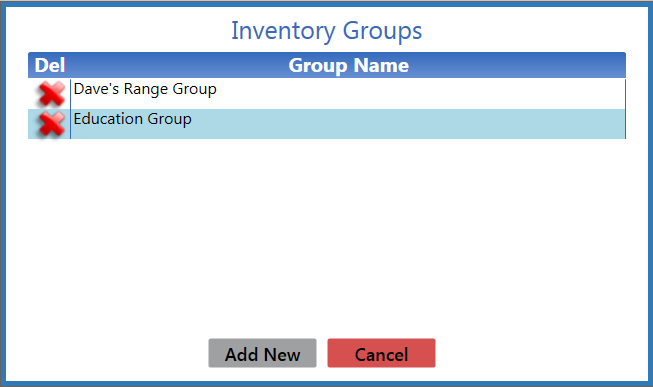
Click the Add New button to close the Inventory Groups window and display the Product Inventory Stocktaking screen.

Click the Add Group button to display the Please enter new group name window.
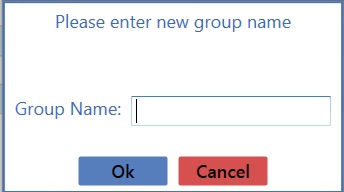
Enter a unique name for the inventory group in the Group Name field.
Note: Group names may not be reused.

