![]() Navigate to the Inventory Groups window.
Navigate to the Inventory Groups window.

Click a group's Delete button to display a deletion confirmation window.
Note: If another user is logged into the group, the system will display a message indicating the group cannot be deleted and why.
-
If no counts have been entered for the group's items, the system displays this message:
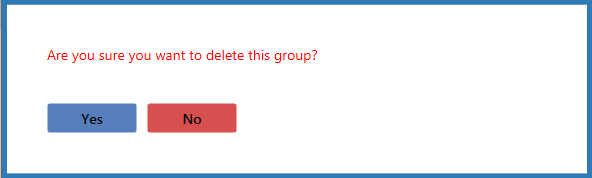
-
If any item counts have been entered for the group, the system displays this message:
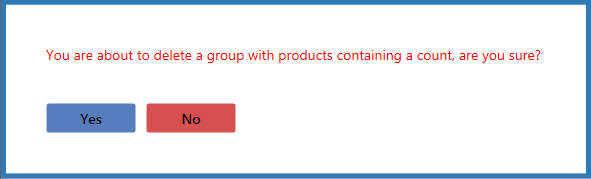
Click the Yes button to close the window and remove the group from the list.
Note: When a group is deleted, its items are once again available for inclusion in another group.

