![]() Navigate to the Define Memberships screen.
Navigate to the Define Memberships screen.
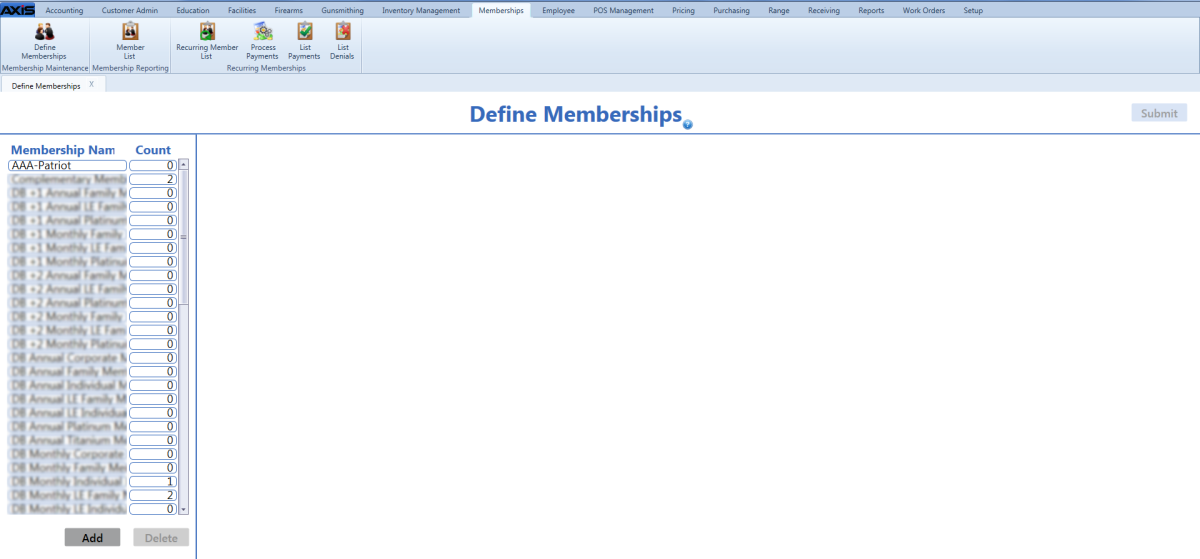
Click a membership in the Membership Name list to display its Member List section.
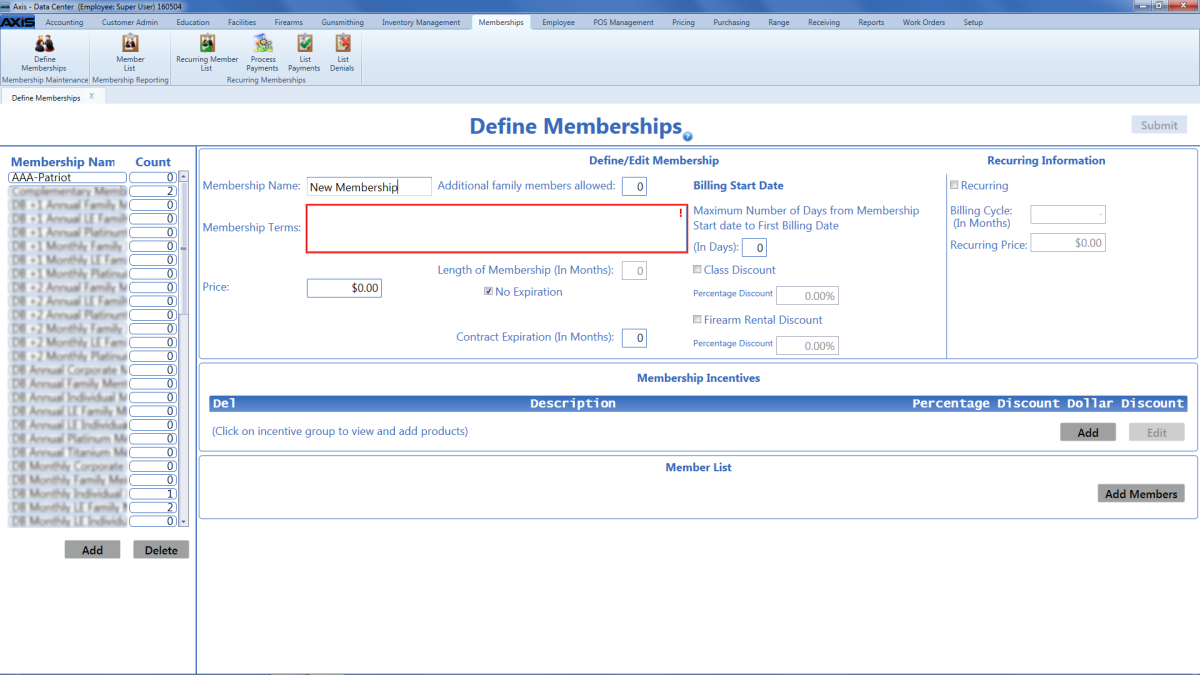
Complete the following procedures as needed to add members to the membership list:
-
Add a Member
-
Click the Add Members button in the Member List section to display the Customer Look-up window.
Note: If this button is grayed out, a new member cannot be added to this membership through Data Center, but one may be added as a transaction through the Register application. Refer to Register a Member for a Membership for more information.
- If needed, complete either of these procedures to display only matching results on the Customer Look-up window:
- Enter the customer's phone number in the Phone field.
- Enter all or part of the customer’s last name in the Last Name field and press the Enter key.
- Double-click a customer name to add the customer as a member in the Member List section.
- Click the tab's Close button to close the screen.
-
-
Add a Group/Family Member
-
Click a member name in the Member List section to display the member’s details record.
-
Click the Add Family Member button to display the Customer Look-up window.
Note: If this button is grayed out, this membership does not offer a group membership option.
- If needed, complete either of these procedures to display only matching results on the Customer Look-up window:
- Enter the customer's phone number in the Phone field.
- Enter all or part of the customer’s last name in the Last Name field and press the Enter key.
-
Double-click a customer name to add the customer as a group member in the member’s Additional Members list.
- Click the tab's Close button to close the screen.
-

