![]() Navigate to the Drawer Return screen.
Navigate to the Drawer Return screen.
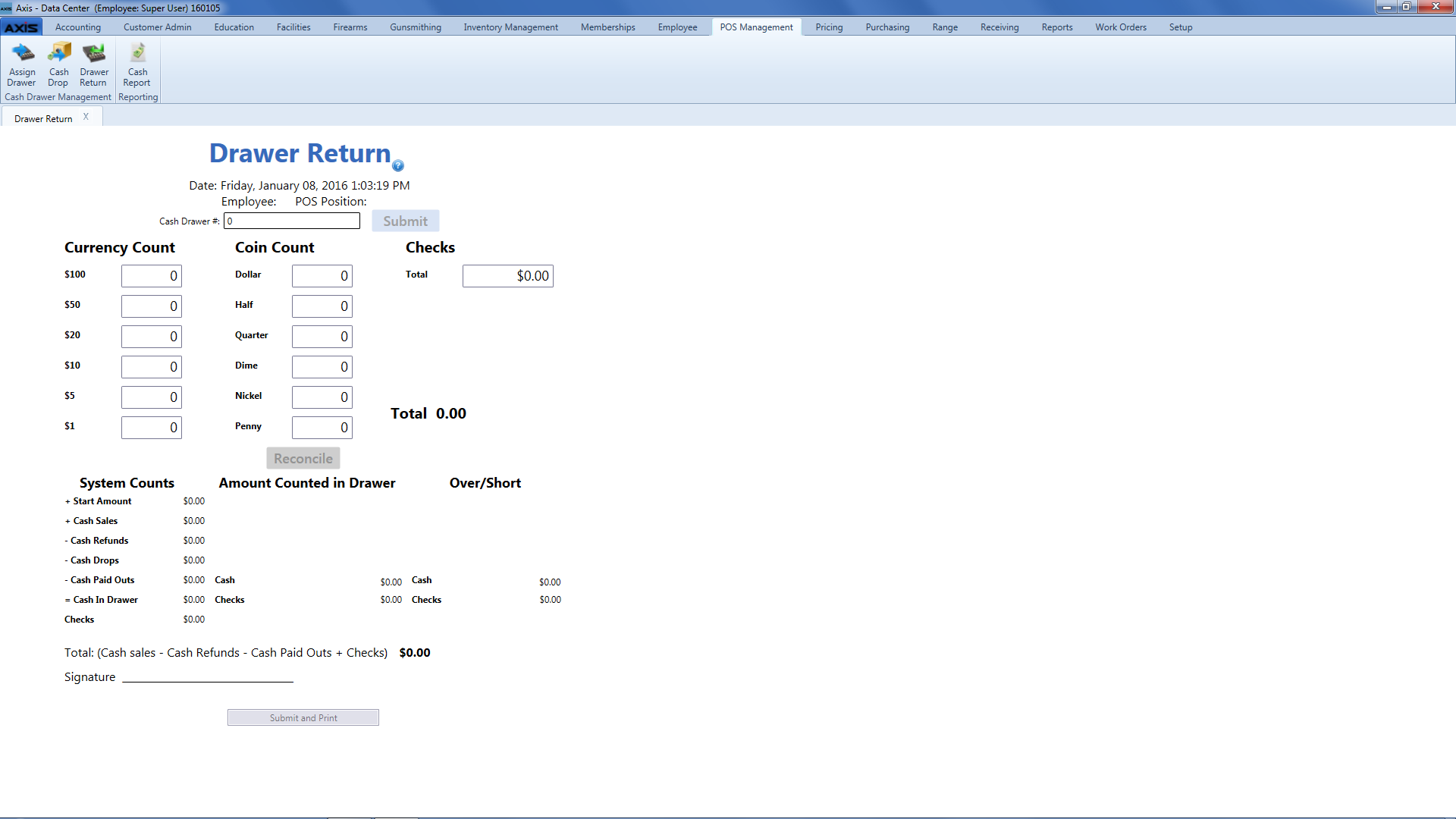
![]() Navigate to the Drawer Return screen.
Navigate to the Drawer Return screen.
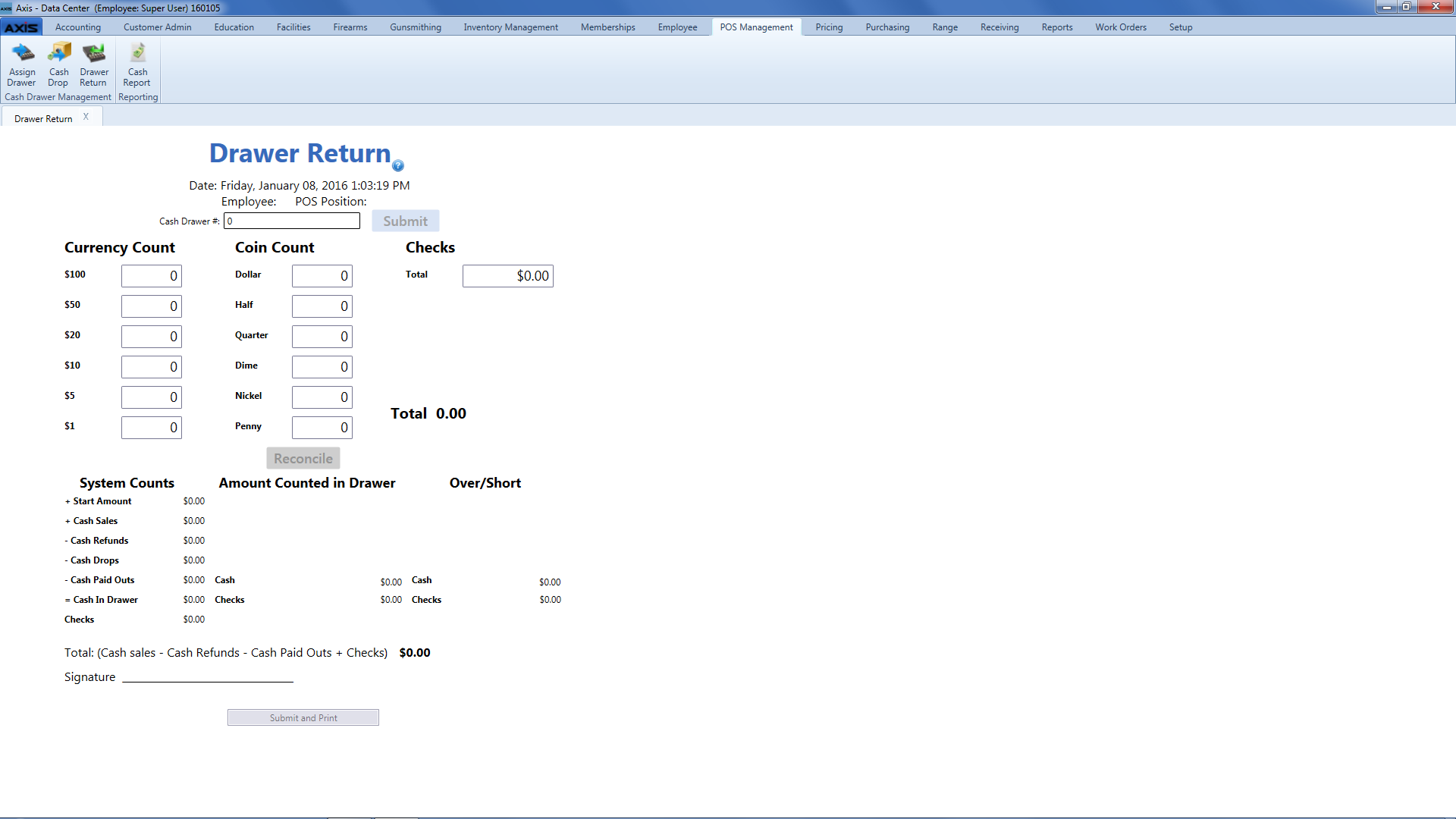
|
|
|
|
© 2016 AcuSport Corporation |