![]() Navigate to the Markup Categories screen.
Navigate to the Markup Categories screen.

Click a category to display its Markup Category Items record.
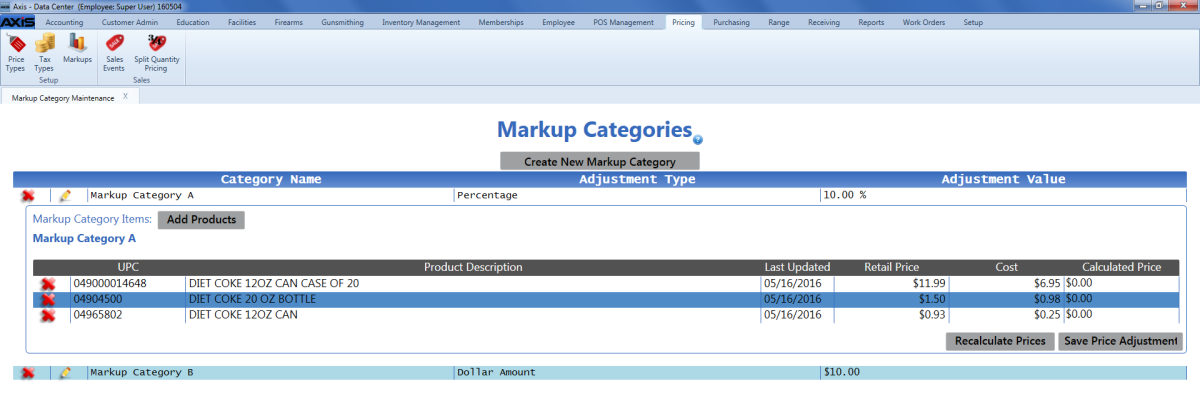
If needed, add one or more products to the markup category.
Note: Refer to Add or Remove a Markup Category Product for more information.
Click the Recalculate Prices button to display the Define Markup Rounding Option window.
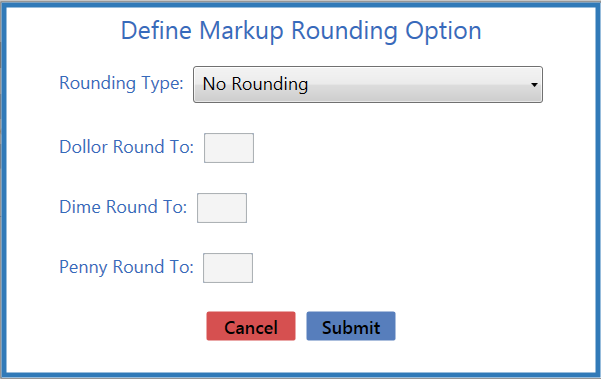
- No Rounding : Calculates a price that is equal to the Current Price.
- Round to Nearest Value : Calculates a price by rounding the cost up or down to the closest amount that matches the Round To settings.
- Round Up : Calculates a price by rounding the cost up to the next higher amount that matches the Round To settings.
- Round Down : Calculates a price by rounding the cost down to the next lower amount that matches the Round To settings.

