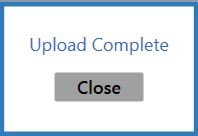![]() Navigate to the Create Purchase Orders screen.
Navigate to the Create Purchase Orders screen.
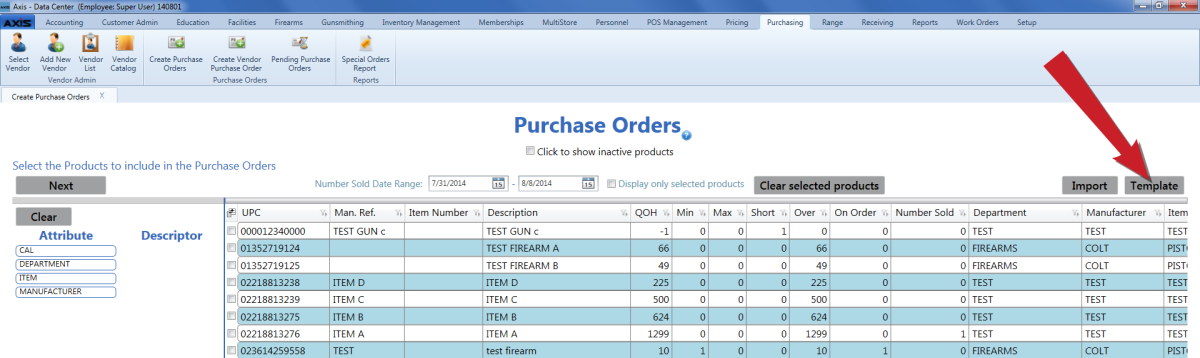
Click the Template button to export the template format to an Excel file.

Populate the Excel file with purchase order information.
Note: The file must adhere to the validation requirements indicated in row 1 and below:
- UPC and Quantity are required fields.
Save the Excel file.
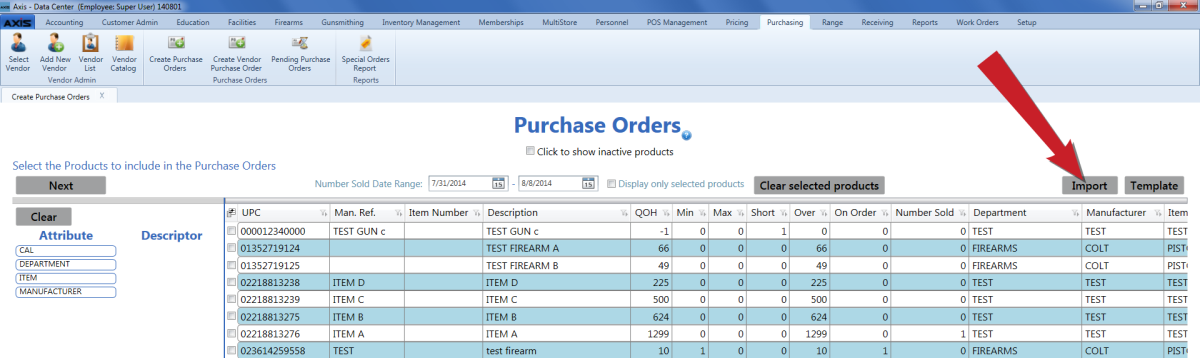
Click the Import button on the Create Purchase Orders screen to display the Load Excel Import window.
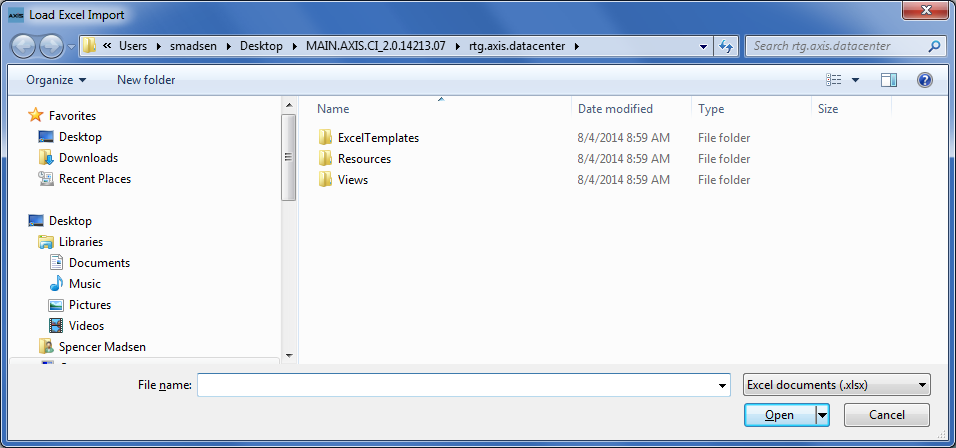
If the system detects any errors, it displays the Import Complete with Errors window.
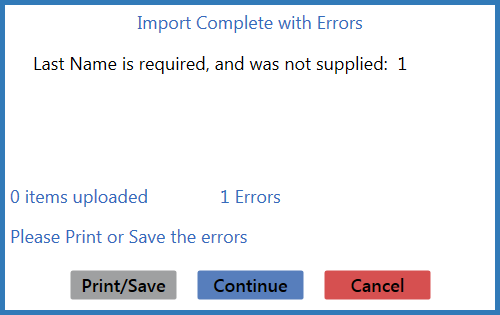
Complete any of the following as needed:
- Click the Print/Save button to display the errors in a formatted template file that may be manually printed and/or saved. Click another button as appropriate to close this window.
- Click the Continue button to continue with the import for the uploaded items.
- Click the Cancel button to cancel the import.
When the import is complete, the system displays the Upload Complete window.