![]() Navigate to the Special Orders Report screen.
Navigate to the Special Orders Report screen.
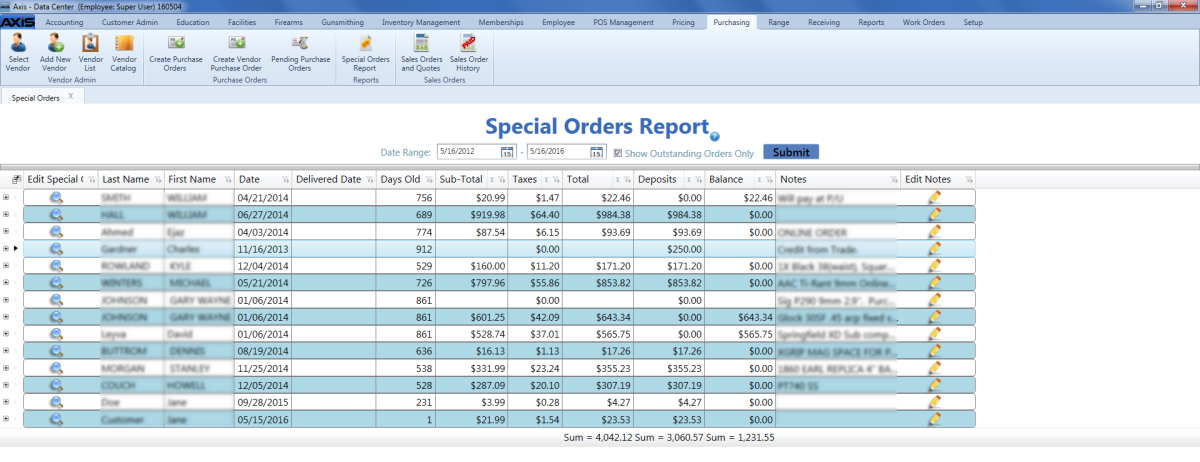
Click a special order's View button to display the Special Order Request window.
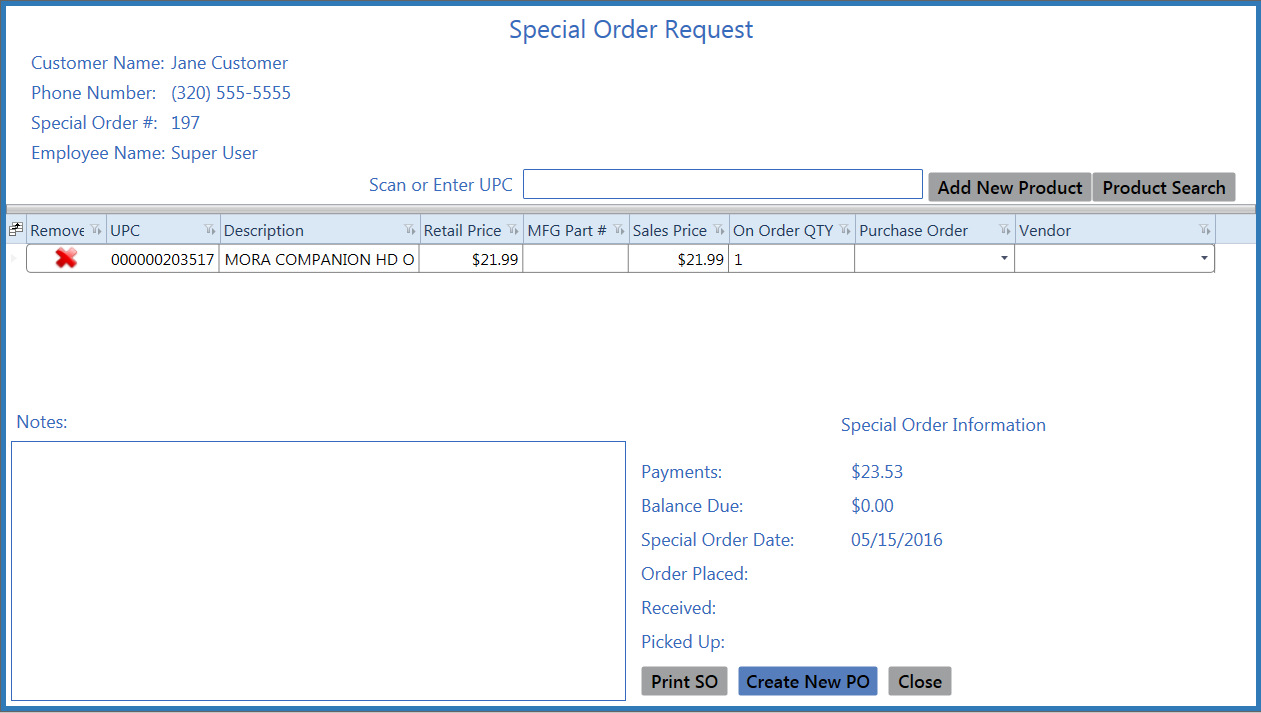
Select a purchase order from the product's Purchase Order drop-down field.
Note: If the Purchase Order drop-down field does not contain any purchase orders, the product may require a new purchase order. Refer to Create a New Purchase Order for a Special Order Product for more information.

