![]() Navigate to the Receiving History screen.
Navigate to the Receiving History screen.
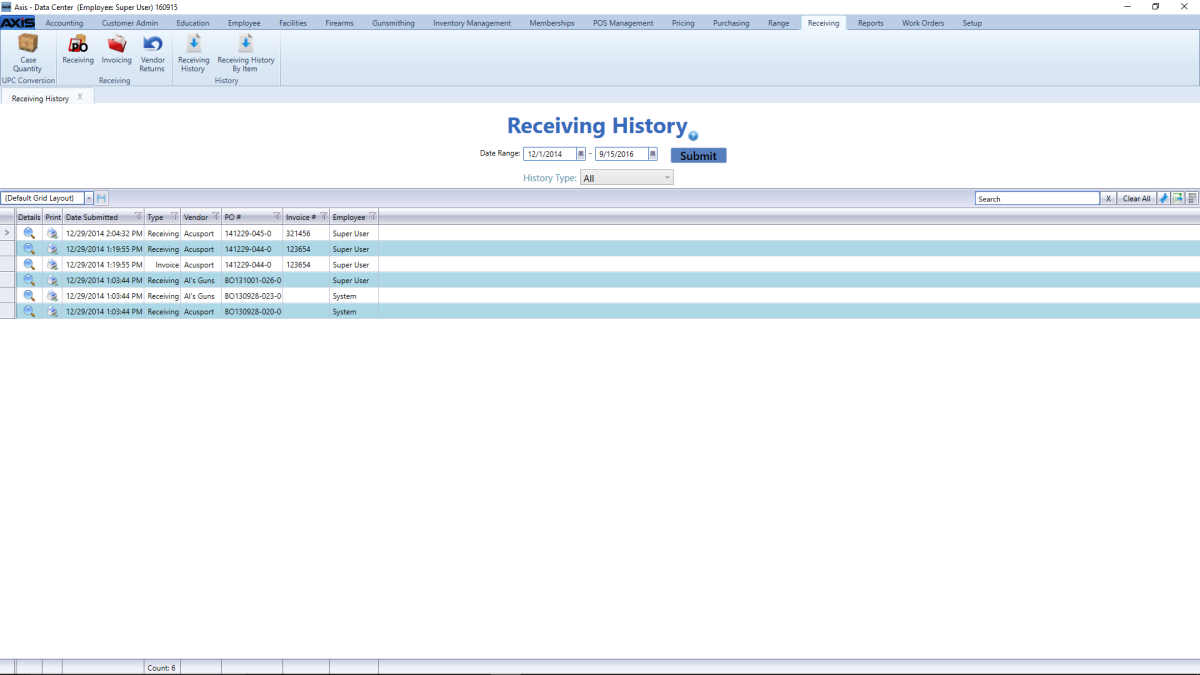
Click an invoice's Print button to display its Invoice Report window.
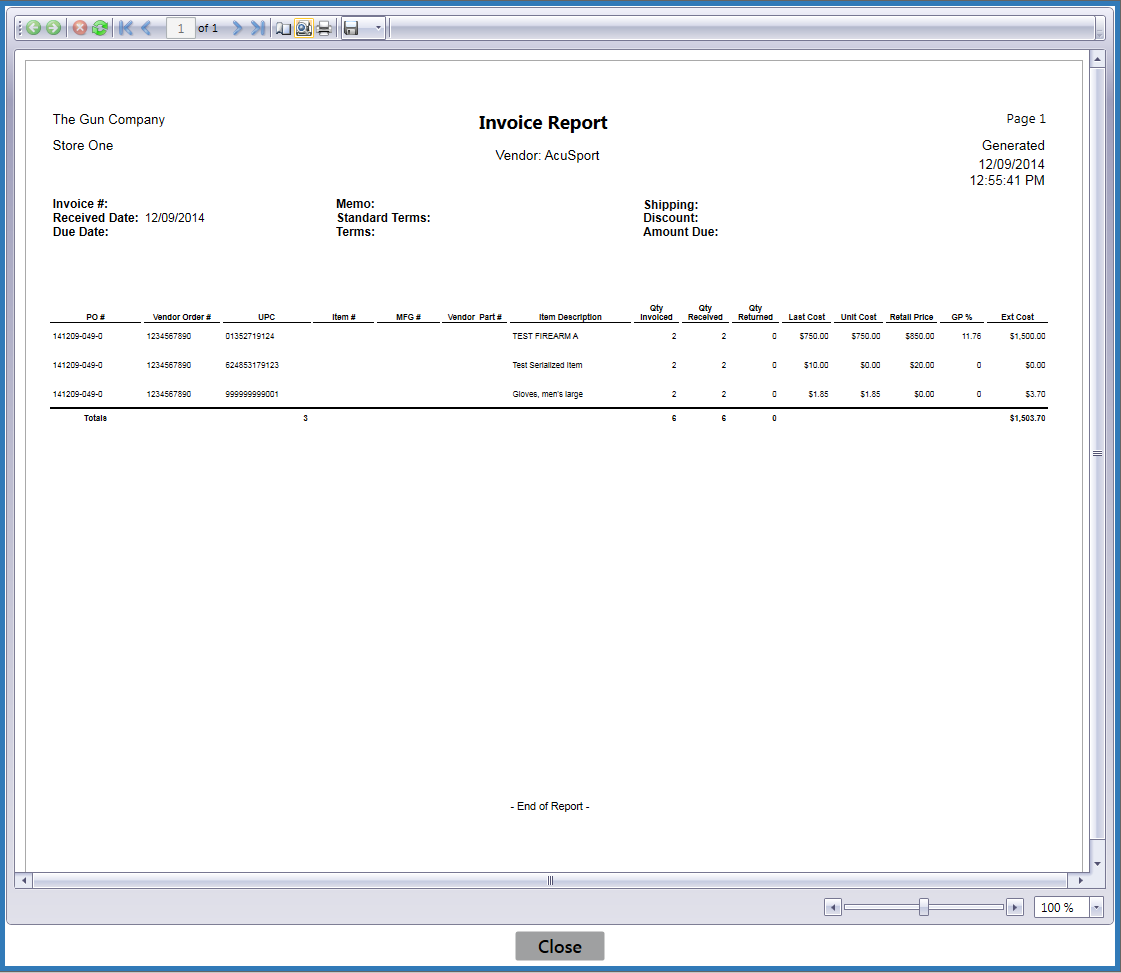
Adjust display as desired.
![]() Navigate to the Receiving History screen.
Navigate to the Receiving History screen.
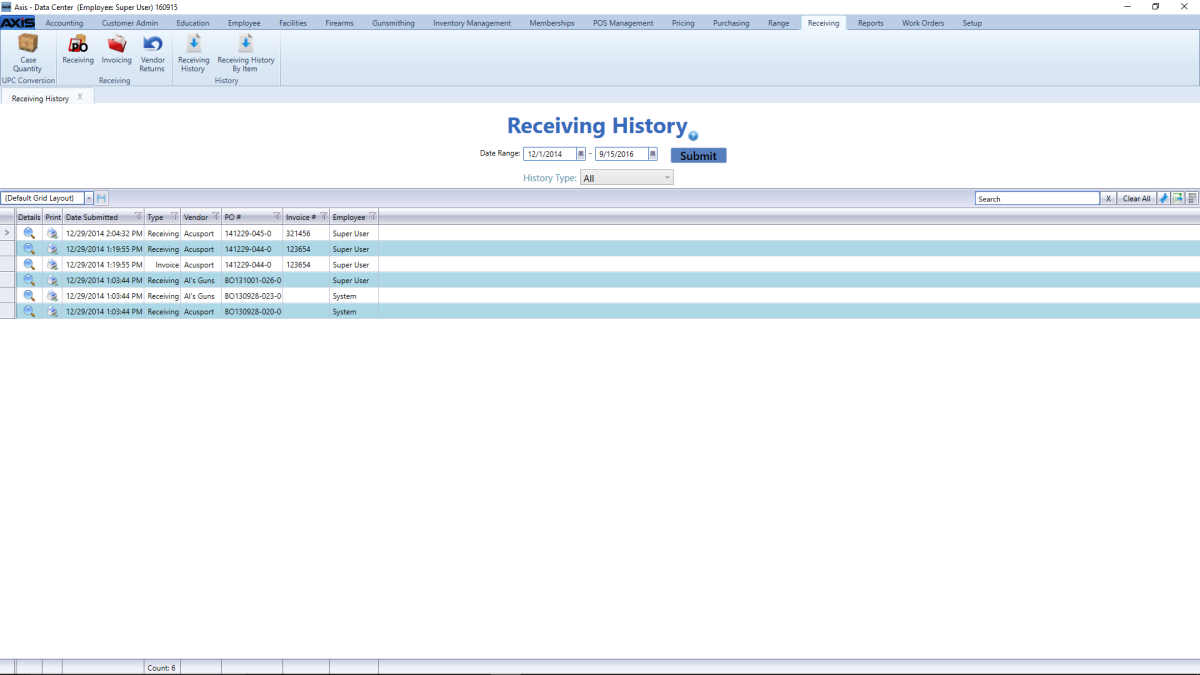
Click an invoice's Print button to display its Invoice Report window.
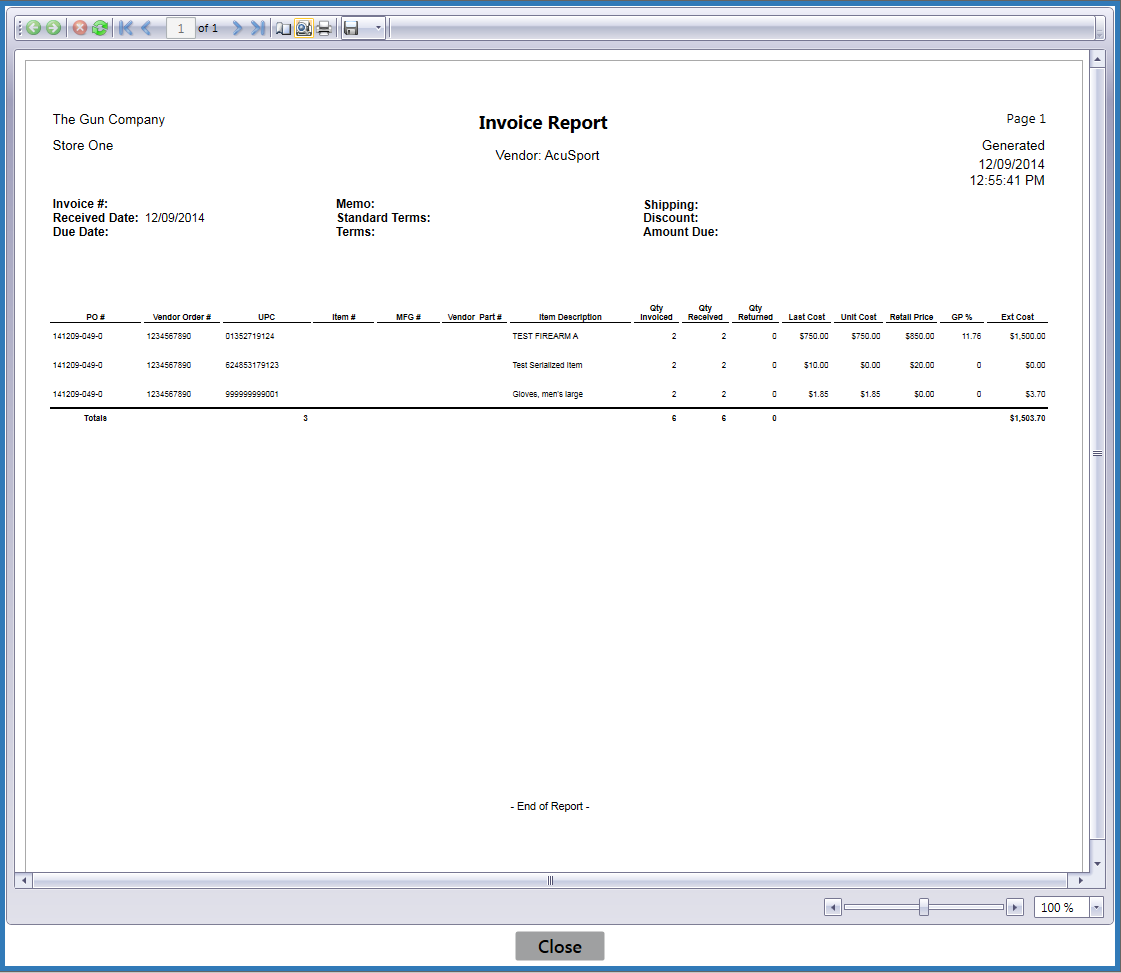
Adjust display as desired.
|
|
|
|
© 2016 AcuSport Corporation |