![]() Navigate to the Daily Register Report screen.
Navigate to the Daily Register Report screen.
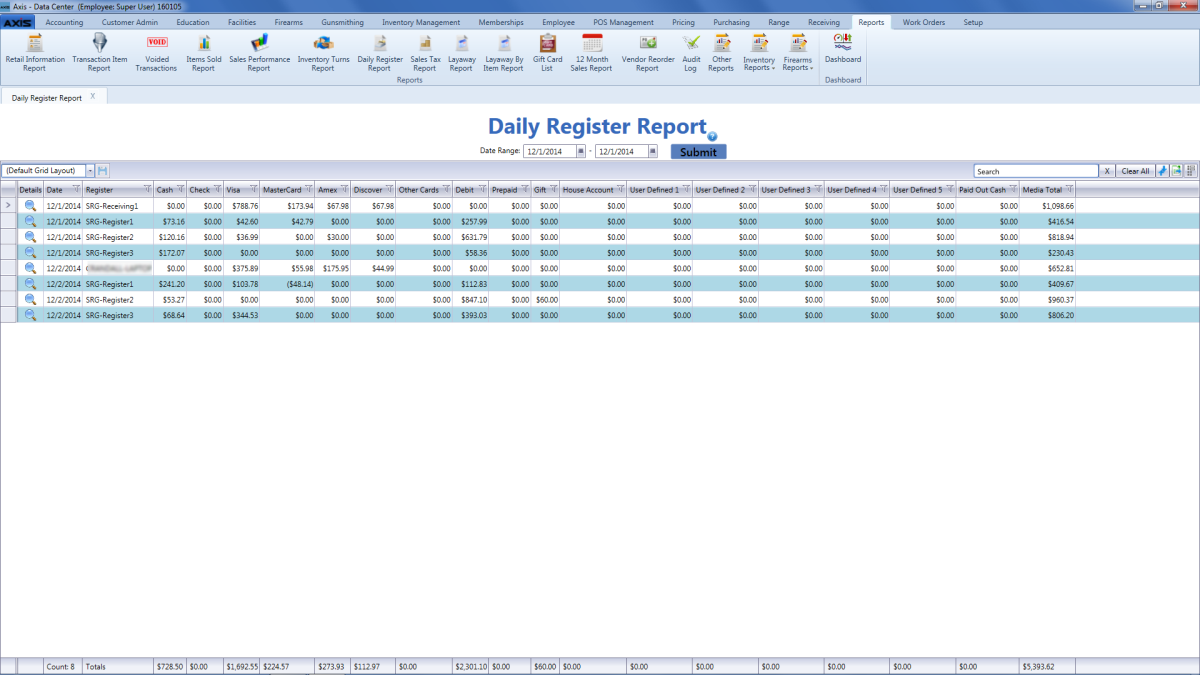
- Use the scroll bar(s).
- Sort and Filter Reporting Screen Data.
- Click a date's Details button to view its Register Payment Details window.
- Use the scroll bar as needed to view the entire report.
- If needed, Sort and Filter Reporting Screen Data.
- Click the OK button to close the window.

