![]() Navigate to the Vendor Reorder Report screen.
Navigate to the Vendor Reorder Report screen.
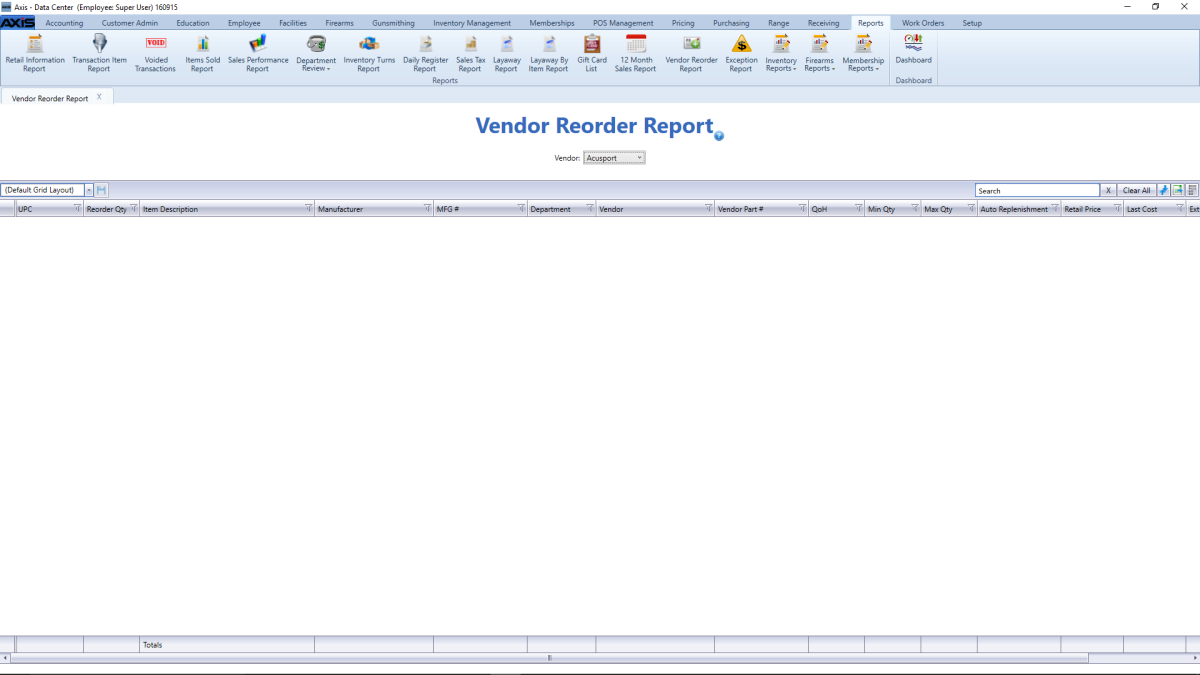
Select a vendor from the Vendor drop-down to display a list of the vendor's items with inventory values below their minimum levels. (Select the Select All option to view items from all vendors.)
Note: An item with a QoH that is lower than its minimum level will not display if either of the following is true:
- The item is not associated with the selected vendor(s).
- The item's on-order quantity is sufficient to bring its inventory value up to or above its maximum value.
- Use the scroll bar(s).
- Sort and Filter Reporting Screen Data.

