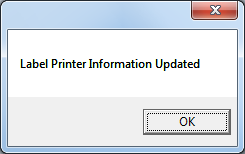![]() Navigate to the Label Printer Setup screen.
Navigate to the Label Printer Setup screen.
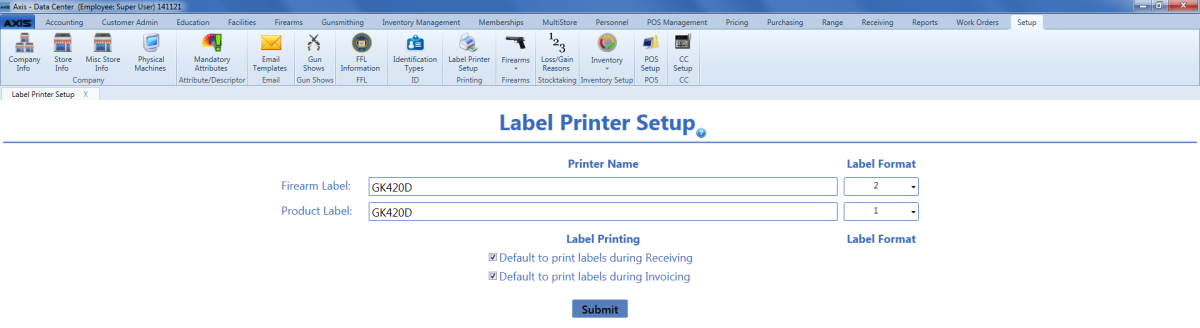
Select the firearm label format in the corresponding Label Format field.
Note: The following firearm label formats are available.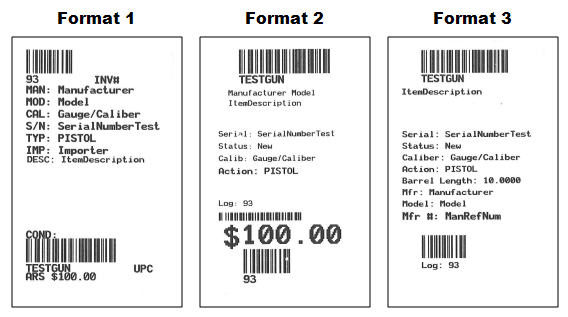
Each format includes barcodes for the firearm's UPC and log number. Format 2 includes a third barcode for the firearm's cost.
If desired, check the Default to print labels during Receiving checkbox to automatically check the print label checkboxes on the Label Printing window during the receiving process.
Note: If this checkbox is not checked, the print label checkboxes on the Label Printing window will not be automatically checked.
If desired, check the Default to print labels during Invoicing checkbox to automatically check the print label checkboxes on the Label Printing window during the invoicing process.
Note: If this checkbox is not checked, the print label checkboxes on the Label Printing window will not be automatically checked.
Click the Submit button to display an update confirmation window.