![]() Navigate to the Weighted Suggestion Setup screen.
Navigate to the Weighted Suggestion Setup screen.
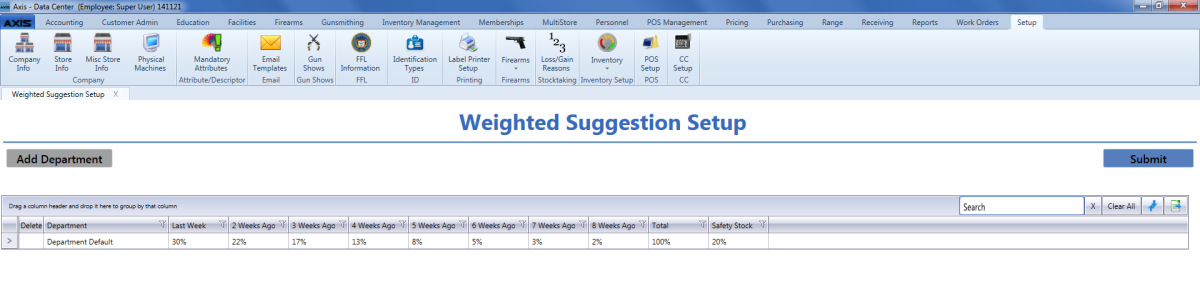
Click a name in the Department column to activate that department's row.
Note: If the desired department does not exist, complete the Add a Department to the Weighted Suggestion Setup Screen procedure to add it to the list.
Enter/edit the desired safety stock percentage.
Note: This value represents additional stock (a percentage over and above the anticipated need) that is maintained to alleviate the risk of being out of stock during the lead time due to uncertainties in supply and demand.
Click the Submit button to save changes.
Note: The system will revise suggested min/max values for items in the department accordingly and update actual min/max values for items that are set to automatic.

