|
Date Range fields
|
Enter starting and ending dates in the Date Range fields to display only sales from a specific time frame.
|
| Submit button |
Click the Submit button to activate the selected list restrictions (Date Range).
|
|
Attributes section
|
If necessary, click the Attributes arrow button to display the Attributes section and these filter controls for the main screen:
- Enter a string of characters in the Filter field and press the Enter key to allow only Descriptors that contain the string to be available in the Attributes section.
- Click an Attribute heading to display its list of available Descriptor options.
- Check a Descriptor checkbox to add it to the Selected item(s) list. (Uncheck a Descriptor checkbox in the Selected item(s) list to remove it.)
- Click the Clear button to remove all Descriptors from the Selected item(s) list.
- Click the Submit button to apply the filters in the Selected item(s) list to the main screen.
Note: Some selections may cause other selections to be unavailable. |
|
Grid Layout Controls
|
Complete the following to save a layout:
-
Select the desired combination of filters, sorts, groupings, etc.
Note: Filters selected in the Attributes section are not included in a saved layout.
-
Enter a name for the layout in the Default Grid Layout field.
Note: Some screens allow the user to modify and save changes to the default (Default Grid Layout) layout, though most do not.
-
Click the Save button beside the field to save the current layout under the name in the field.
Select the desired layout from the Default Grid Layout drop-down to recall that layout.
Note: Select the Default Grid Layout option to recall the default layout.
|
|
|
- Enter a term (string of characters) in the Search field to display only records containing that term.
- Click the Clear Search (X) button to undo the Search field filter.
- Click the Clear All button to undo all filters.
- Click the Toggle Filters button to display filter controls at the tops of the columns. (Click again to hide the controls.)
- Click the Export to Excel (Table) button to export the data to an Excel file.
- Click the Column Chooser button to hide or display individual columns.
|
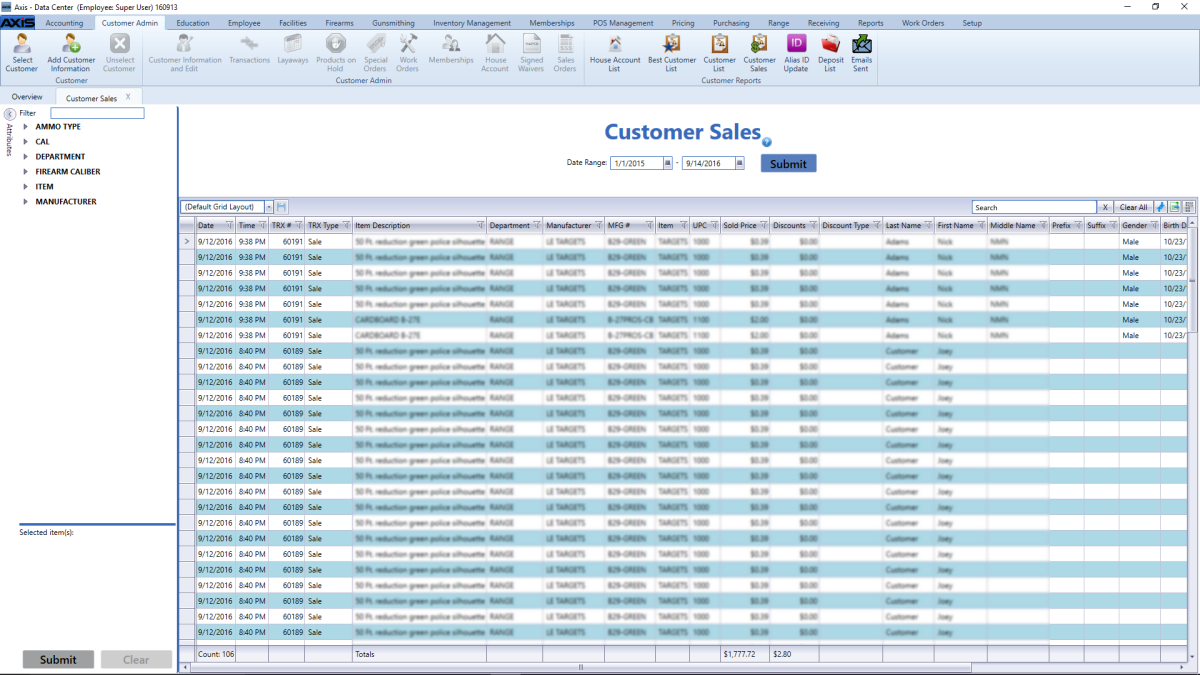
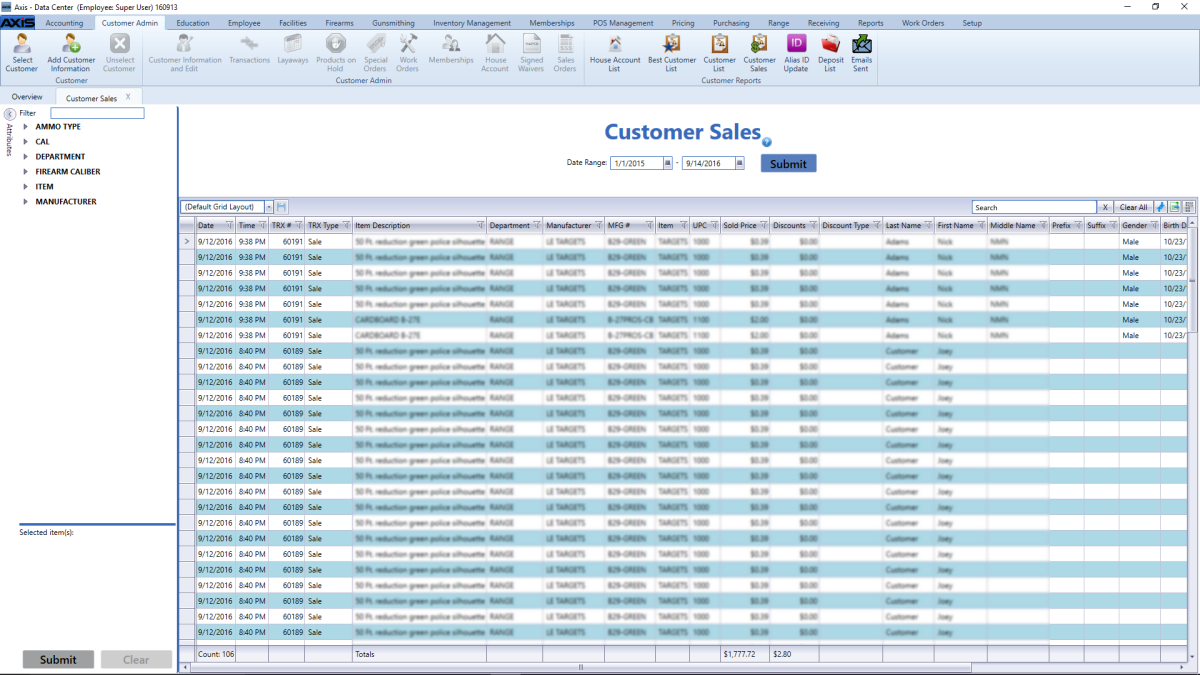
![]() Data Center ribbon menu.
Data Center ribbon menu.![]() Customer Sales screen.
Customer Sales screen.![]() onscreen features.
onscreen features.