|
Show past classes checkbox
|
Check the Show past classes checkbox to display all past and present classes. Uncheck the checkbox to display only classes taking place in the future. |
| Create New Class button |
Click the Create New Class button to display a blank Class Details screen and define a new class. |
|
Grid Layout Controls
|
Complete the following to save a layout:
-
Select the desired combination of filters, sorts, groupings, etc.
Note: Filters selected in the Attributes section are not included in a saved layout.
-
Enter a name for the layout in the Default Grid Layout field.
Note: Some screens allow the user to modify and save changes to the default (Default Grid Layout) layout, though most do not.
-
Click the Save button beside the field to save the current layout under the name in the field.
Select the desired layout from the Default Grid Layout drop-down to recall that layout.
Note: Select the Default Grid Layout option to recall the default layout.
|
|
|
- Enter a term (string of characters) in the Search field to display only records containing that term.
- Click the Clear Search (X) button to undo the Search field filter.
- Click the Clear All button to undo all filters.
- Click the Toggle Filters button to display filter controls at the tops of the columns. (Click again to hide the controls.)
- Click the Export to Excel (Table) button to export the data to an Excel file.
- Click the Column Chooser button to hide or display individual columns.
|
| Delete button |
Click a class’s Delete button to remove it from the list.
Note: If the class has at least one registered participant, its Delete button will not be accessible.
|
| Edit button |
Click a class's Edit button to display its Class Details screen. |
| Clone button |
Click a class's Clone button to display a duplicate of its Class Details screen that may be modified as needed and saved. |
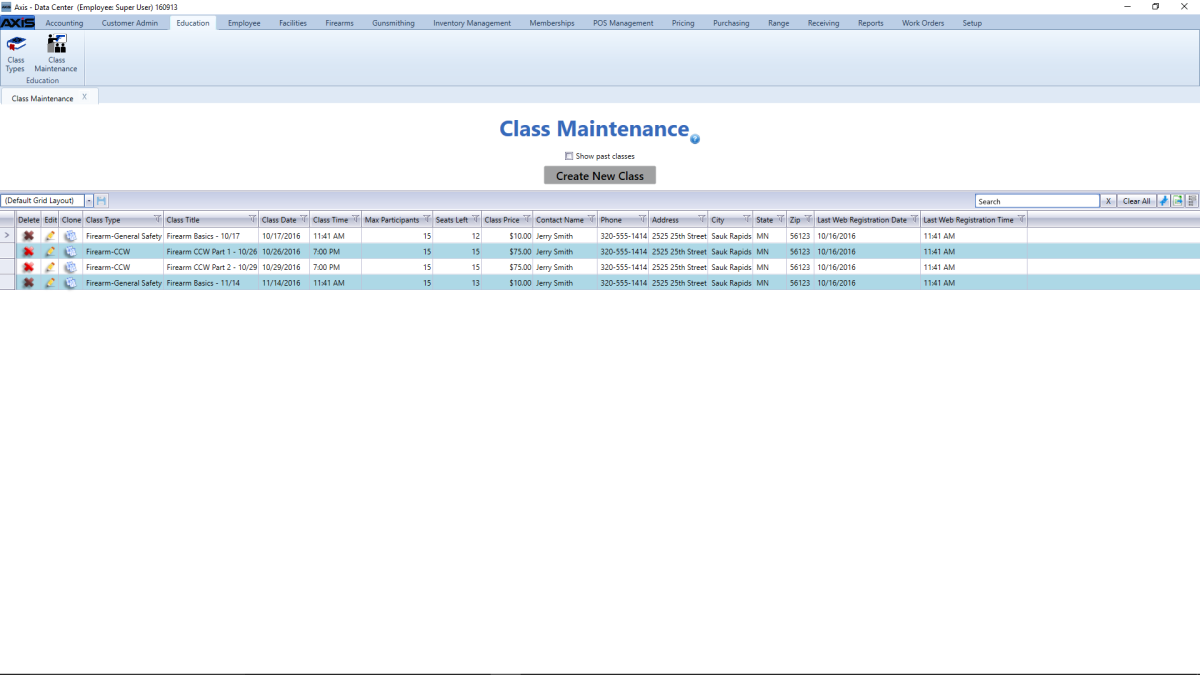
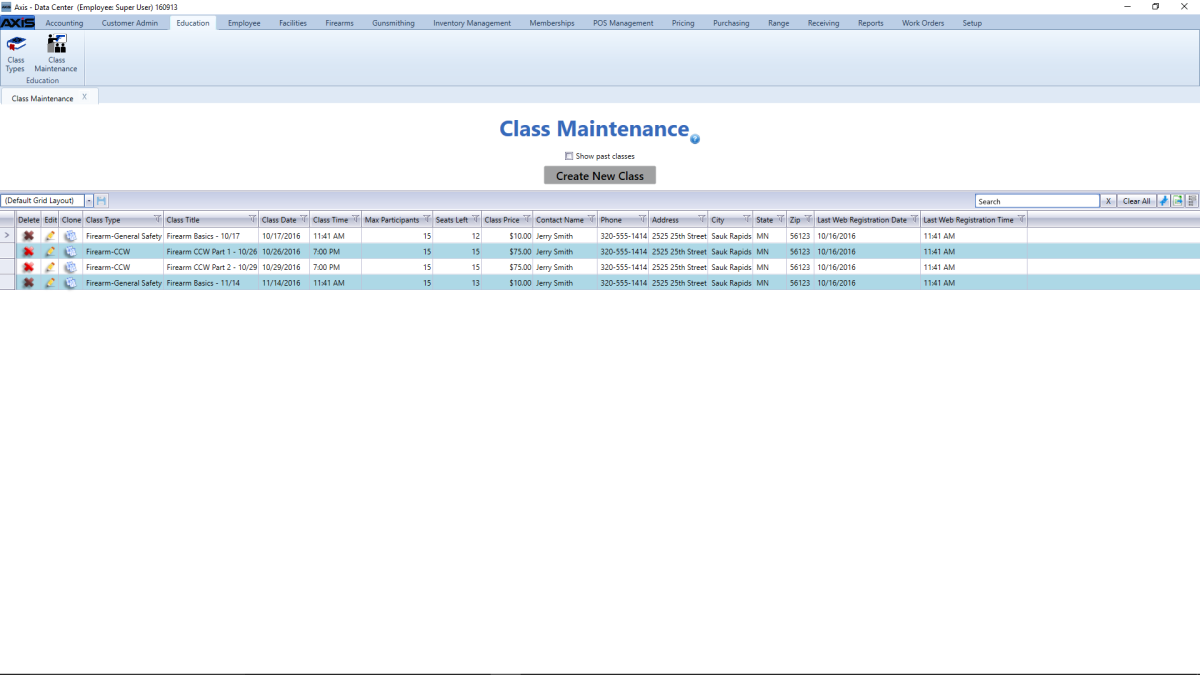
![]() Data Center ribbon menu.
Data Center ribbon menu.![]() Class Maintenance screen.
Class Maintenance screen.![]() onscreen features.
onscreen features.