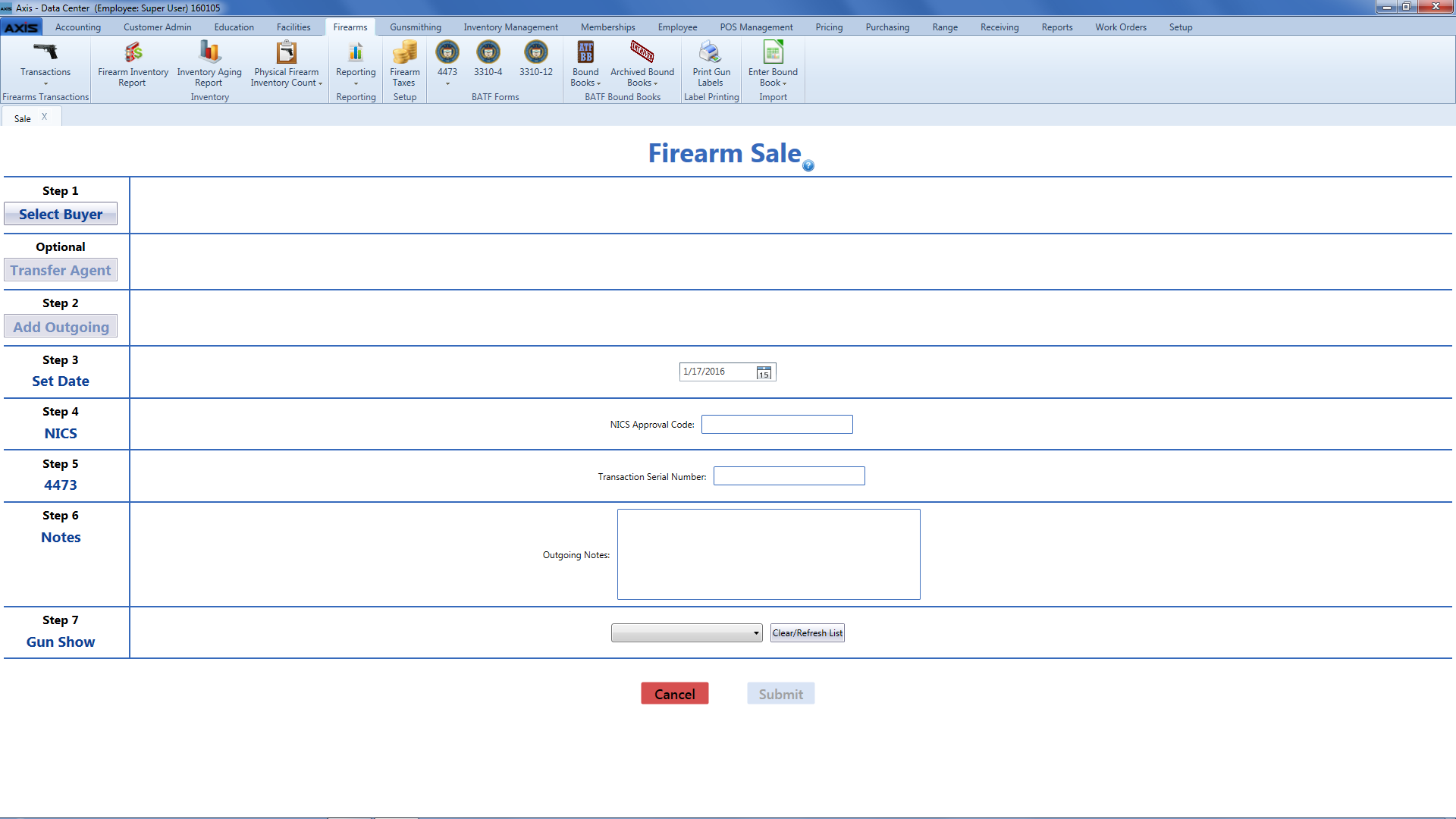-
Log In to the Data Center Application to display the Data Center ribbon menu.
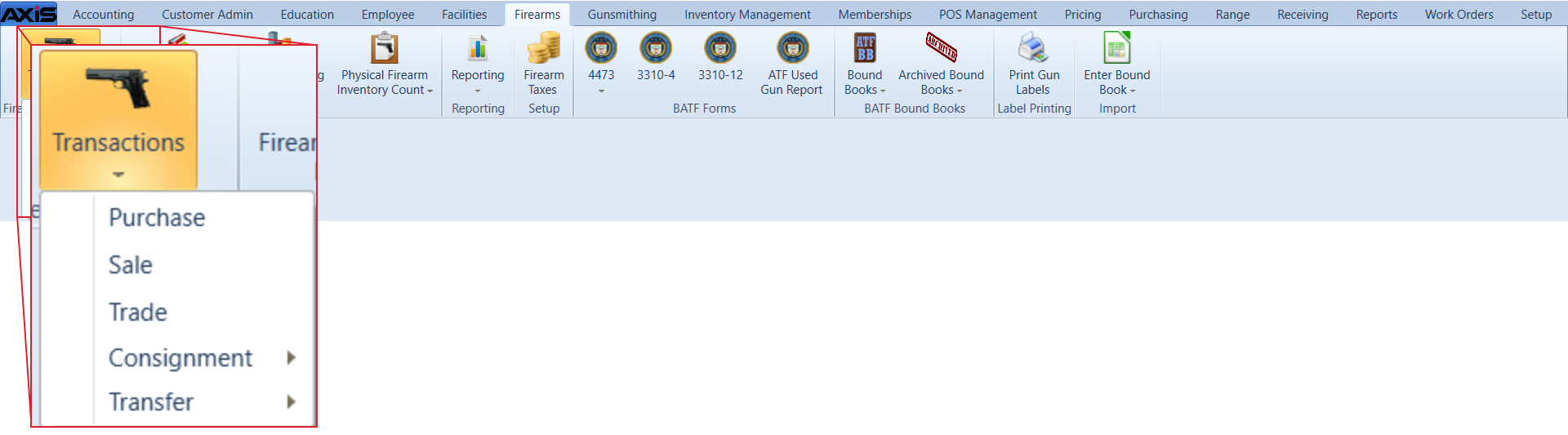
-
Select Firearms > Transactions > Sale from the main menu to display the Firearm Sale screen.
|
| Select Buyer button |
Click the Select Buyer button to . |
| Transfer Agent button |
If the transaction requires a transfer agent, click the Transfer Agent button to . |
| Add Outgoing button |
Click the Add Outgoing button to and add it to the transaction. |
| Set Date field |
Enter the transaction date (mm/dd/yyyy) or with the calendar button in the Set Date field. |
| NICS Approval Code field |
Enter the NICS approval code in the NICS Approval Code field. |
| Transaction Serial Number field |
Enter the transaction serial number in the Transaction Serial Number field. |
| Outgoing Notes field |
Enter outgoing firearm notes in the Outgoing Notes field as needed. |
| Gun Show drop-down |
If the transaction occurred at a gun show, select the gun show from the Gun Show drop-down field. |
| Submit button |
Click the Submit button to send the transaction to the customer's Current record in the Register application for processing and payments. |
|