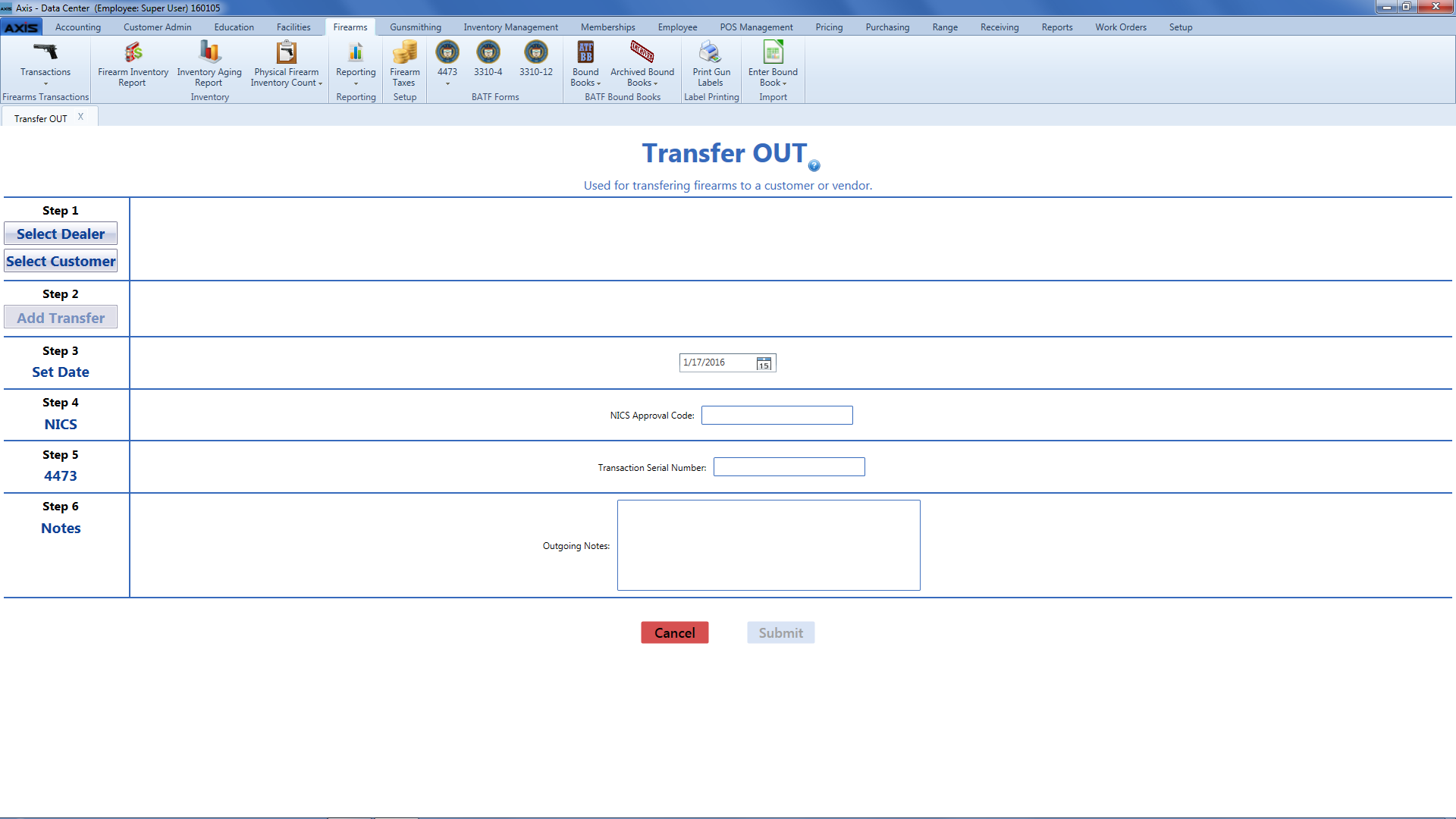-
Log In to the Data Center Application to display the Data Center ribbon menu.
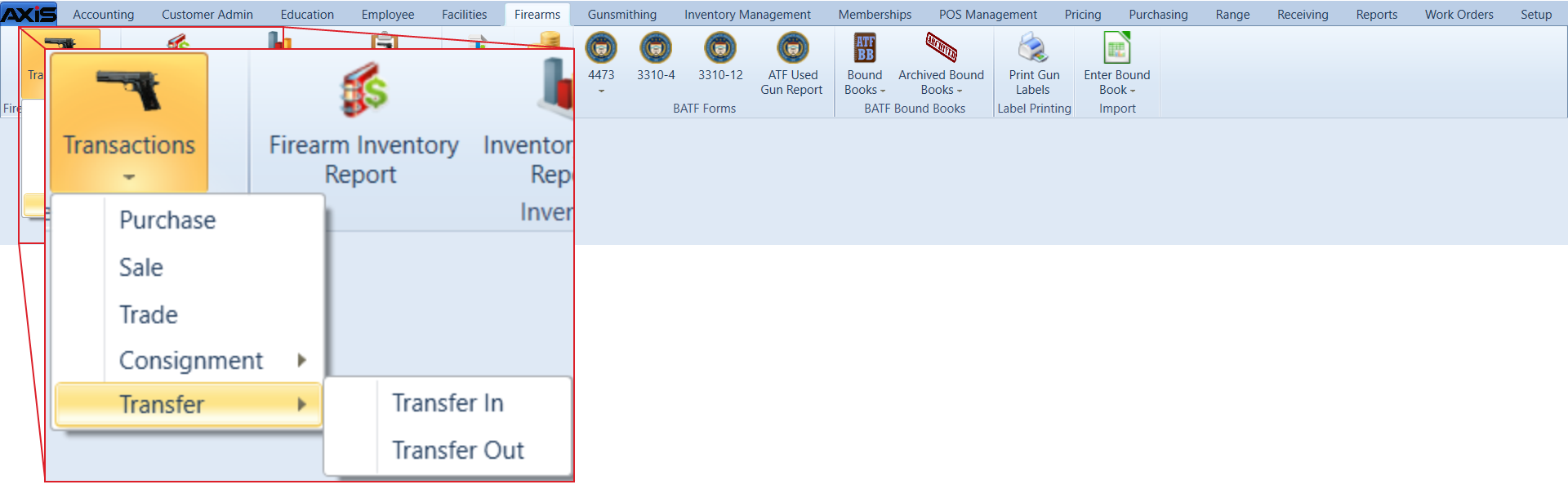
-
Select Firearms > Transactions > Transfer > Transfer Out from the main menu to display the Transfer Out screen.
|
| Select Dealer button |
If the transfer is going to a firearm vendor, click the Select Dealer button to . |
| Select Customer button |
If the transfer is going to a private seller, click the Select Customer button to .
|
| Add Transfer button |
Click the Add Transfer button to and add it to the transaction.
|
| Set Date field |
Enter the transaction date (mm/dd/yyyy) or with the calendar button in the Set Date field.
|
| NICS Approval Code field |
Enter the NICS approval code in the NICS Approval Code field. |
| Transaction Serial Number field |
Enter the transaction serial number in the Transaction Serial Number field. |
| Outgoing Notes field |
Enter outgoing firearm notes in the Outgoing Notes field as needed. |
| Submit button |
Click the Submit button to send the transaction to the appropriate system features. |
|