|
Grid Layout Controls
|
Complete the following to save a layout:
-
Select the desired combination of filters, sorts, groupings, etc.
Note: Filters selected in the Attributes section are not included in a saved layout.
-
Enter a name for the layout in the Default Grid Layout field.
Note: Some screens allow the user to modify and save changes to the default (Default Grid Layout) layout, though most do not.
-
Click the Save button beside the field to save the current layout under the name in the field.
Select the desired layout from the Default Grid Layout drop-down to recall that layout.
Note: Select the Default Grid Layout option to recall the default layout.
|
|
|
- Enter a term (string of characters) in the Search field to display only records containing that term.
- Click the Clear Search (X) button to undo the Search field filter.
- Click the Clear All button to undo all filters.
- Click the Toggle Filters button to display filter controls at the tops of the columns. (Click again to hide the controls.)
- Click the Export to Excel (Table) button to export the data to an Excel file.
- Click the Column Chooser button to hide or display individual columns.
|
| Member Select controls |
Use these controls to select/deselect members as needed:
- Check a member’s checkbox to select it.
- Uncheck a member’s checkbox to deselect it.
- Check the Select checkbox in the column heading to select all members on the window.
- Uncheck the Select checkbox in the column heading to deselect all members on the window.
|
| Payment Details button |
Click a member's Payment Details button to display the member's Membership Payment Details window and select member payments to process (or forgive/delete).
|
| Edit Billing Info button |
Click a member's Edit Billing Info button to display the member's Edit Billing Info window and select a new billing date and amount.
|
| Pay House Account Balance checkbox |
Check a member’s Pay House Account Balance checkbox to include the balance of the customer’s house account in the payment. Uncheck the checkbox to process a payment without this amount. |
| Process button |
Click the Process button to process selected payments for selected members. |
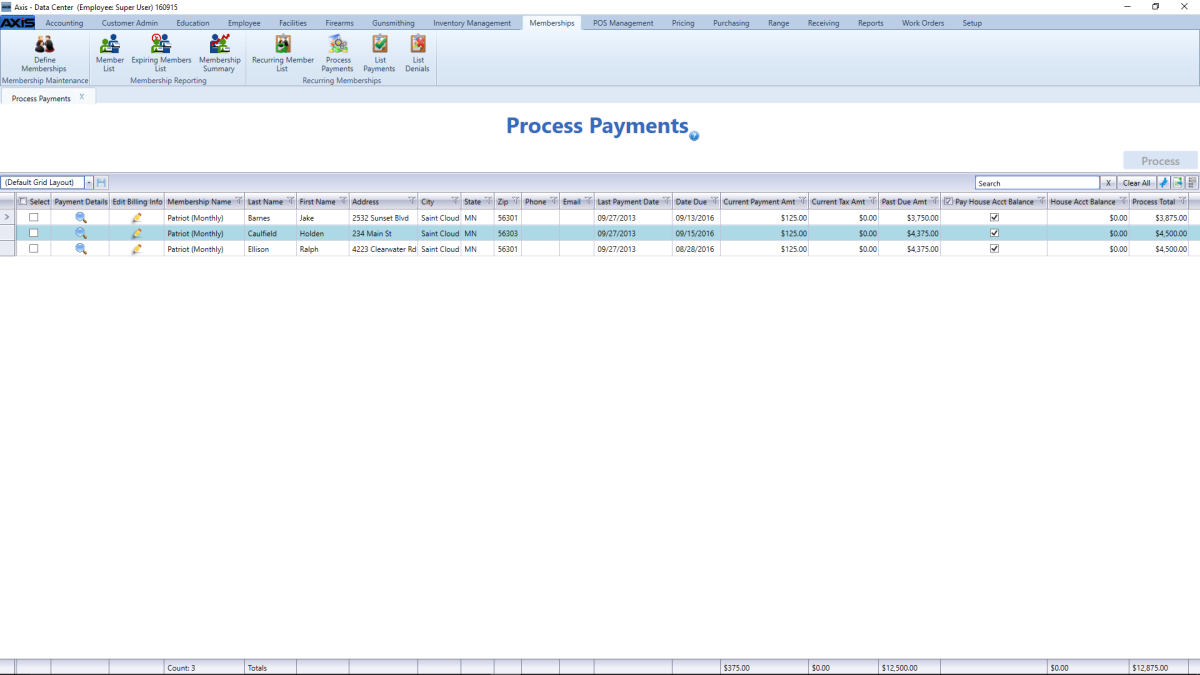
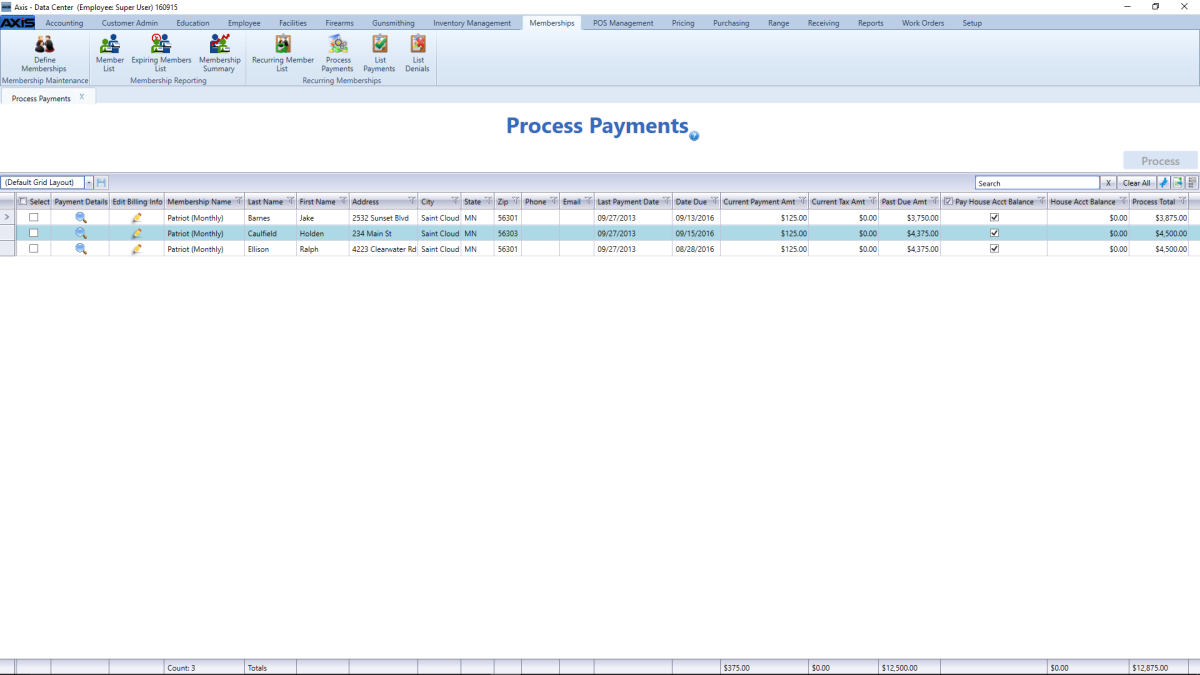
![]() Data Center ribbon menu.
Data Center ribbon menu.![]() Process Membership Payments screen.
Process Membership Payments screen.![]() onscreen features.
onscreen features.