|
Grid Layout Controls
|
Complete the following to save a layout:
- Select the desired combination of filters, sorts, groupings, etc.
-
Enter a name for the layout in the Default Grid Layout field.
Note: Some screens allow the user to modify and save changes to the default (Default Grid Layout) layout, though most do not.
-
Click the Save button beside the field to save the current layout under the name in the field.
Select the desired layout from the Default Grid Layout drop-down to recall that layout.
Note: Select the Default Grid Layout option to recall the default layout.
|
|
|
- Enter a term (string of characters) in the Search field to display only records containing that term.
- Click the Clear Search (X) button to undo the Search field filter.
- Click the Clear All button to undo all filters.
- Click the Toggle Filters button to display filter controls at the tops of the columns. (Click again to hide the controls.)
- Click the Export to Excel (Table) button to export the data to an Excel file.
- Click the Column Chooser button to hide or display individual columns.
|
| Lane Name field |
Double-click a lane’s Lane Name field to enter/edit the lane's 3-character name. |
| Open checkbox |
Check a lane’s Open checkbox to mark it available for use. Uncheck the checkbox to mark the lane unavailable.
|
| Reservable checkbox |
Check a lane’s Reservable checkbox to mark it available to be reserved. Uncheck the checkbox to mark the lane unreservable. |
| Last Cleaned field |
Double-click a lane’s Last Cleaned field to enter the lane's last cleaning date (mm/dd/yyyy) or with the calendar button. |
| Bay Name drop-down |
Select a lane's range bay from its Bay Name drop-down. |
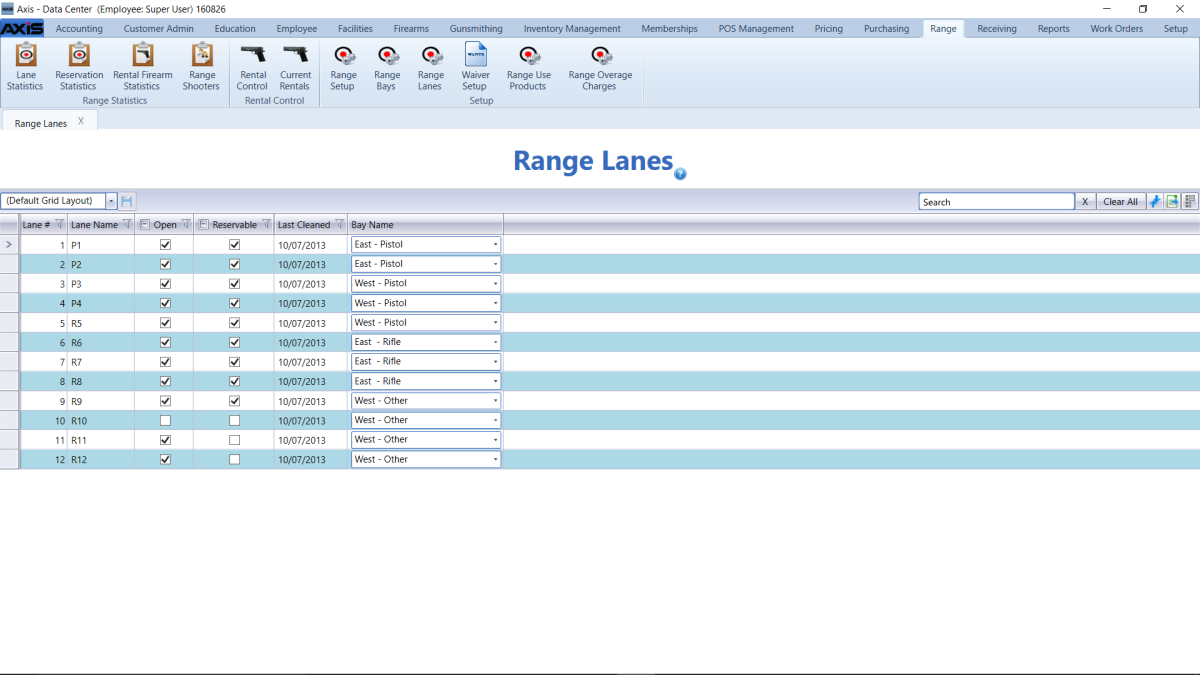
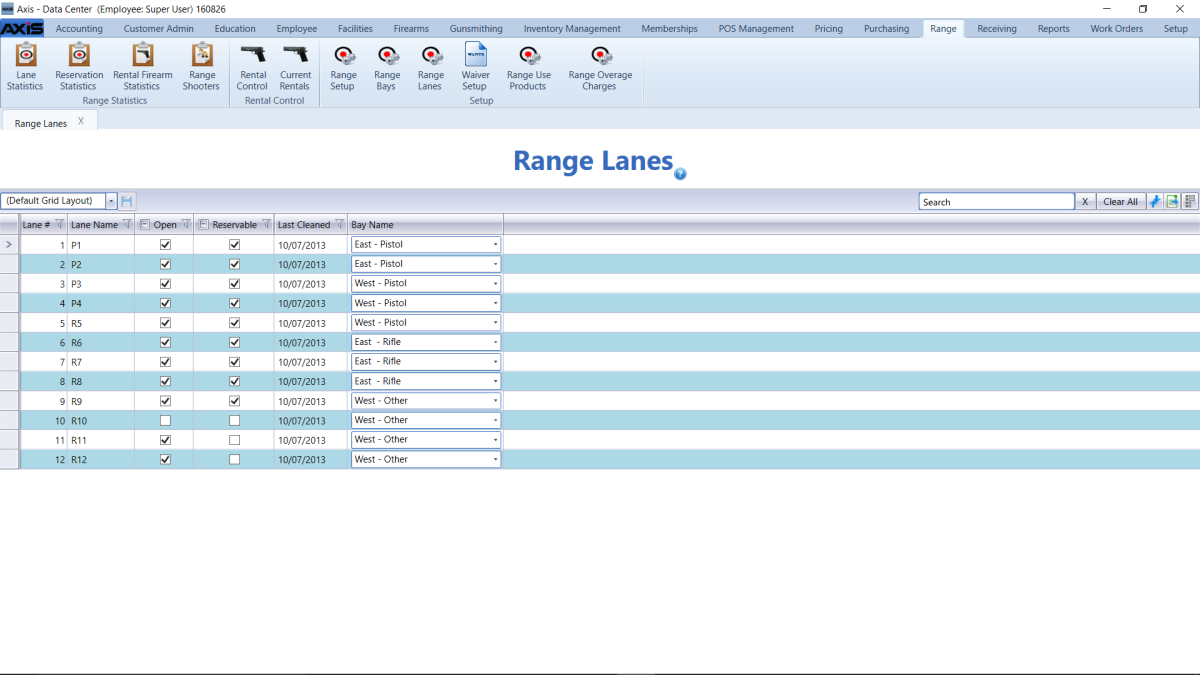
![]() Data Center ribbon menu.
Data Center ribbon menu.![]() Range Lanes screen.
Range Lanes screen.![]() onscreen features.
onscreen features.