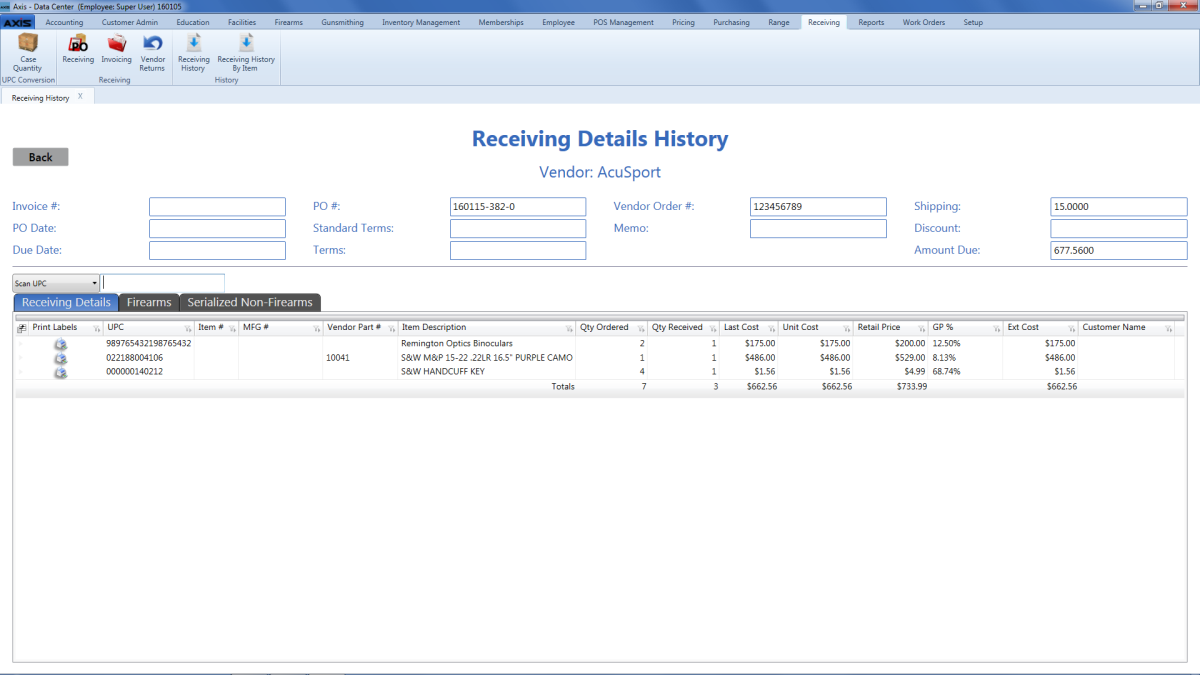
The Receiving Details History screen allows the user to review the items and details of a completed purchase order and print product labels or associated reports.
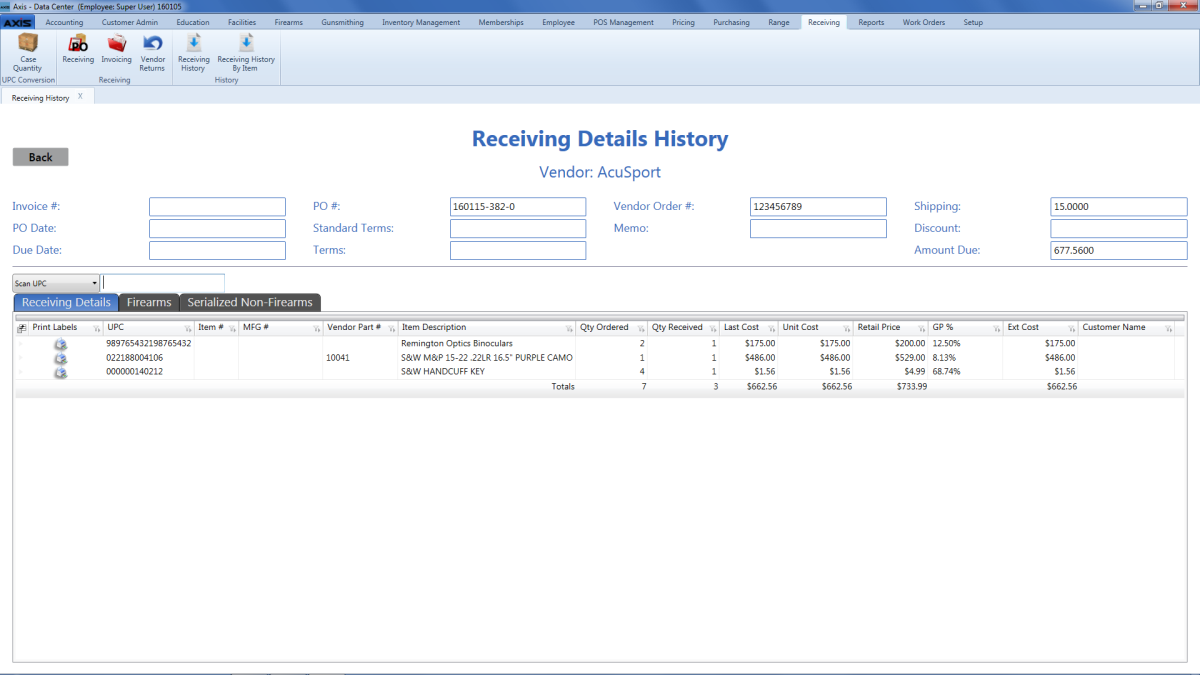
Log In to the Data Center Application to display the ![]() Data Center ribbon menu.
Data Center ribbon menu.
Select Receiving > Receiving History from the main menu to display the ![]() Receiving History screen.
Receiving History screen.
Click a purchase order's Details button to display its ![]() Receiving Details History screen.
Receiving Details History screen.
Complete the desired procedure(s) with ![]() onscreen features.
onscreen features.
| Back button |
|
||||||||||||||||||||||
| Scan UPC drop-down and blank field |
Select an option from the drop-down, enter the appropriate identifier (UPC, etc.) in the blank field, and press the Enter key to identify a product. |
||||||||||||||||||||||
| Print Labels button |
Click an item's Print Labels button to display the Label Printing window and print labels or reports as needed. |
||||||||||||||||||||||
| Receiving Details tab |
Click the Receiving Details tab to review received items and associated values. |
||||||||||||||||||||||
| Firearms tab |
Click the Firearms tab to review received firearms and associated values. |
||||||||||||||||||||||
| Serialized Non-Firearms tab |
Click the Serialized Non-Firearms tab to review received serialized non-firearm items and associated values. |
||||||||||||||||||||||
|
Purchase Order Fields |
|||||||||||||||||||||||
|
|||||||||||||||||||||||
|
|
|
|
© 2016 AcuSport Corporation |