Click the Credit Card Discrepancies tab to display the Credit Card Discrepancies page.
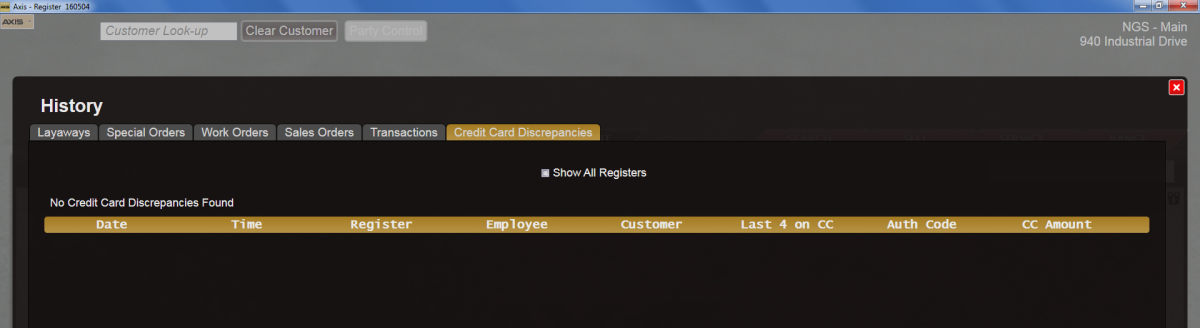
If desired, check the Show All Registers checkbox to display discrepancies from all Register workstations. (Uncheck the box to display only discrepancies from the workstation being used.)
Note: If the checkbox is checked, the screen may display active transactions from other workstations that temporarily appear to be discrepancies but do not actually require intervention. Use caution when viewing and potentially addressing discrepancies from other workstations.
Complete the following procedures as desired to address the desired discrepancy:
Note: A user must be granted the HeadCashier, DepartmentManager, or StoreManager permission to view/use these features.
|
|
