Open a Range Customer's Party Control Window.
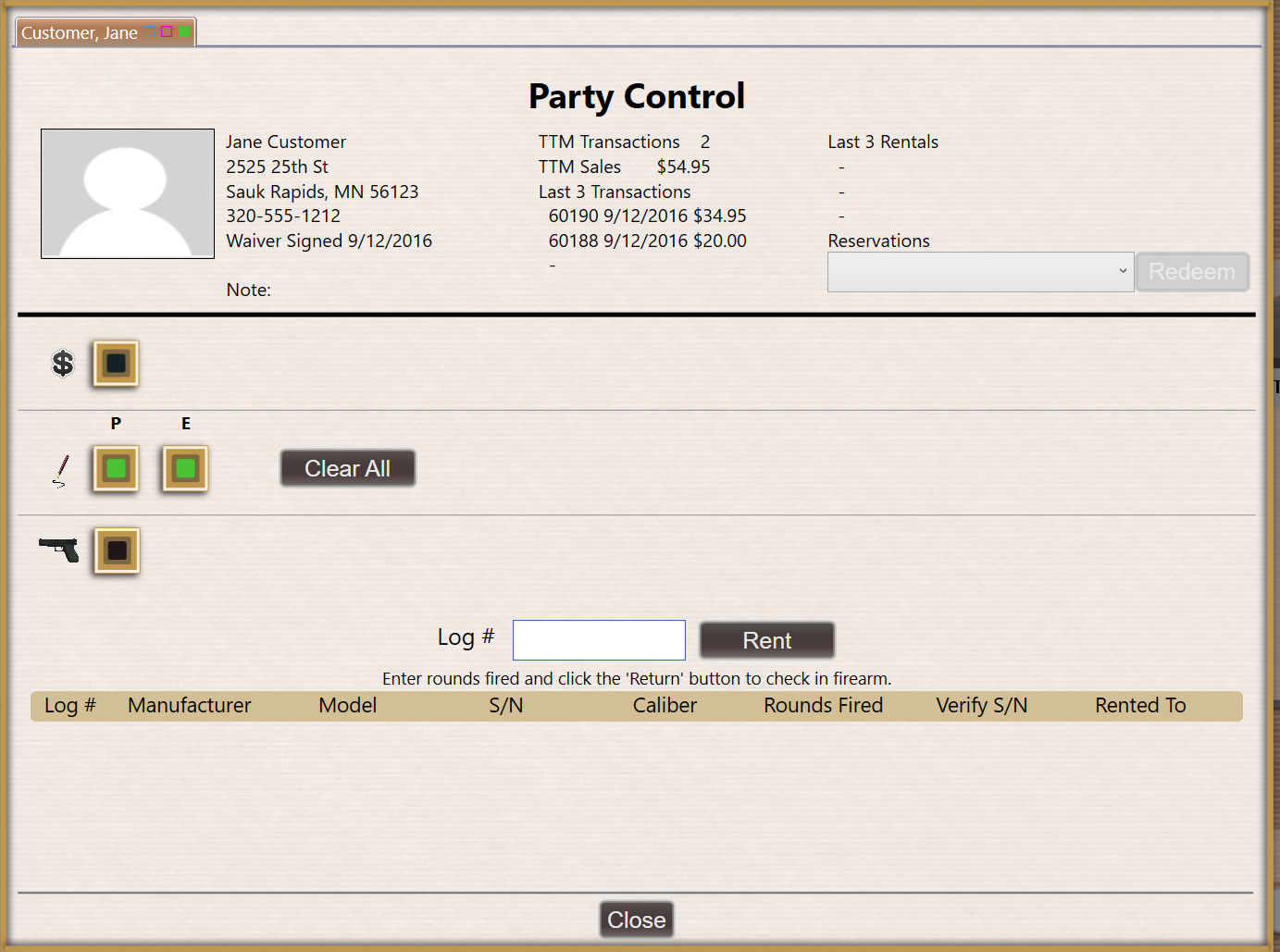
Complete one of the following procedures as appropriate to verify the completion of the customer's range waiver:
|
|
|
Open a Range Customer's Party Control Window.
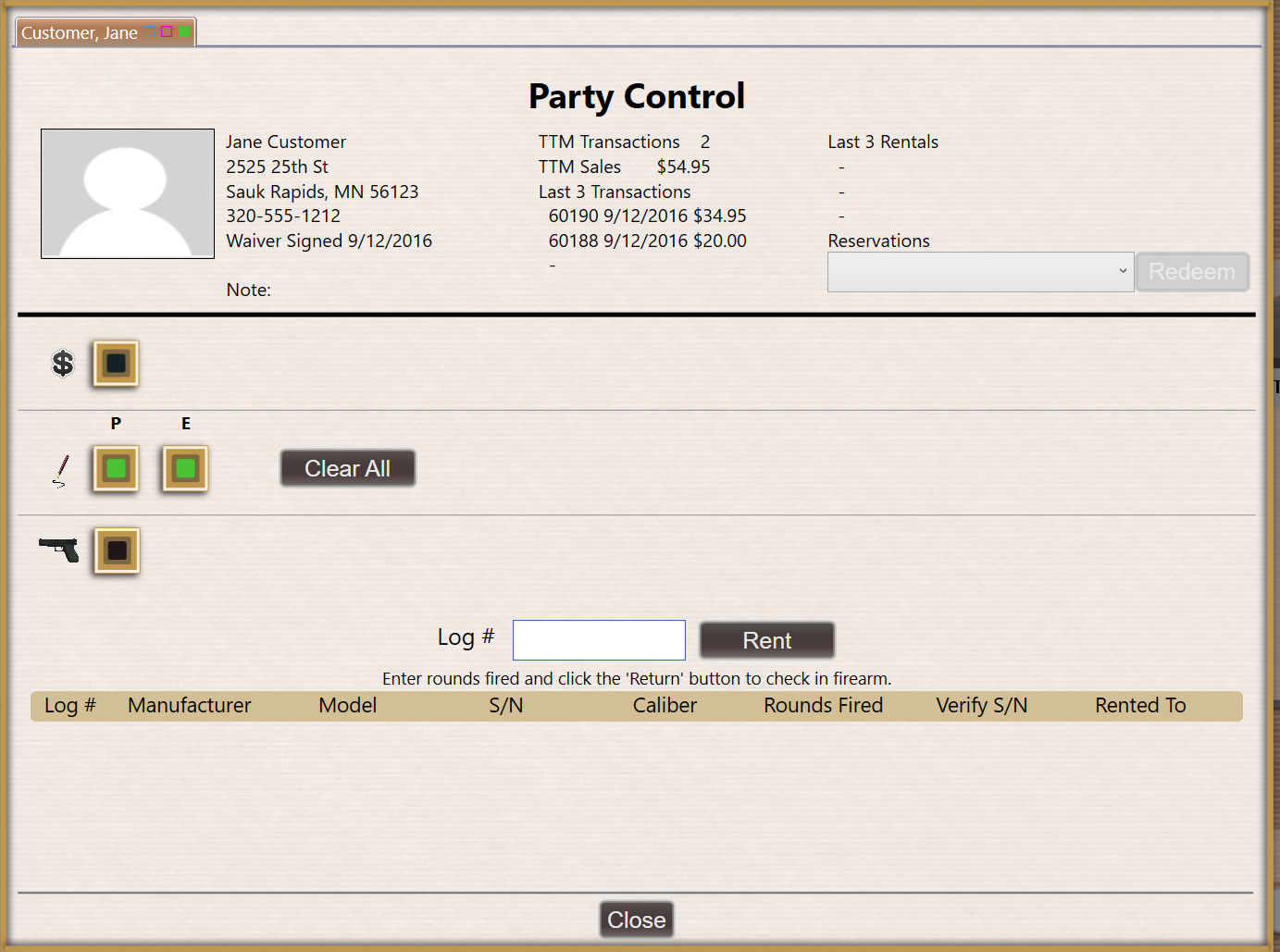
Complete one of the following procedures as appropriate to verify the completion of the customer's range waiver:
|
|
|
|
|
|
|
© 2016 AcuSport Corporation |