 Access the RTG University Website
Access the RTG University Website
Complete this procedure to navigate to the RTG University website.
-
Open a web browser and navigate to the following URL to display the RTG University welcome page:
http://knowledge.acusport.com/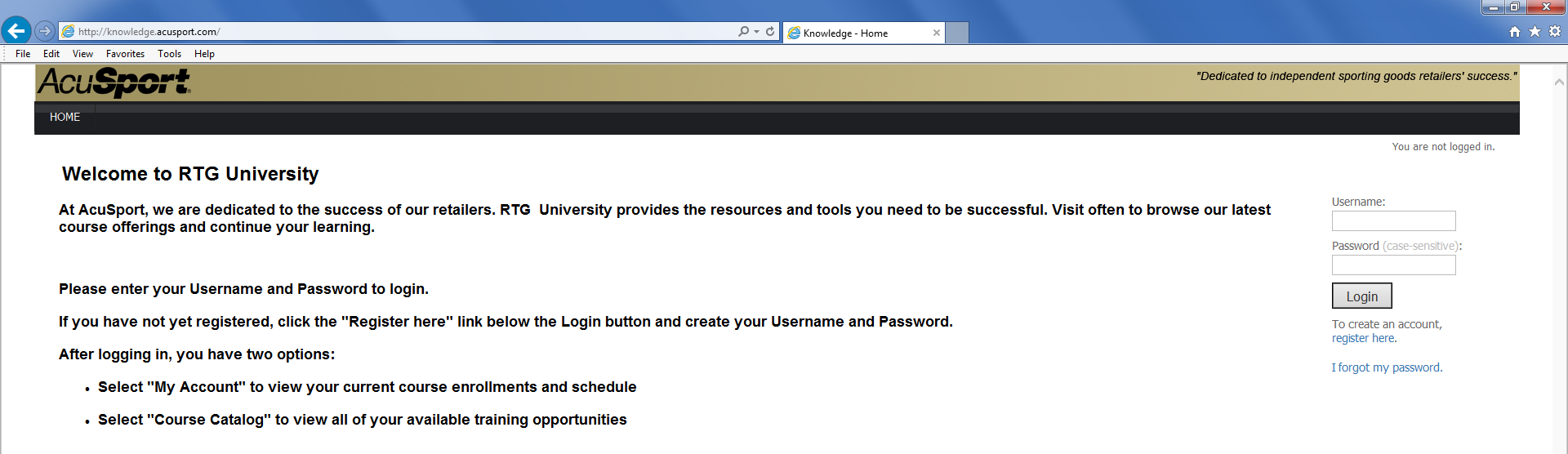
-
Complete one of the following procedures as appropriate to identify yourself and display navigation tools at the top of the welcome page:
-
If you have not yet registered with RTG University, complete Register with RTG University to create your account.
-
If you are a returning RTG University user, complete Log In to RTG University to access your account.
-
Note: For assistance with or more information about this procedure, contact the RTG Training Team at RTGTraining@AcuSport.com.
 Register with RTG University
Register with RTG University
Complete this procedure to create your RTG University account.
-
Navigate to the RTG University welcome page.
Note: Refer to Access the RTG University Website for more information.
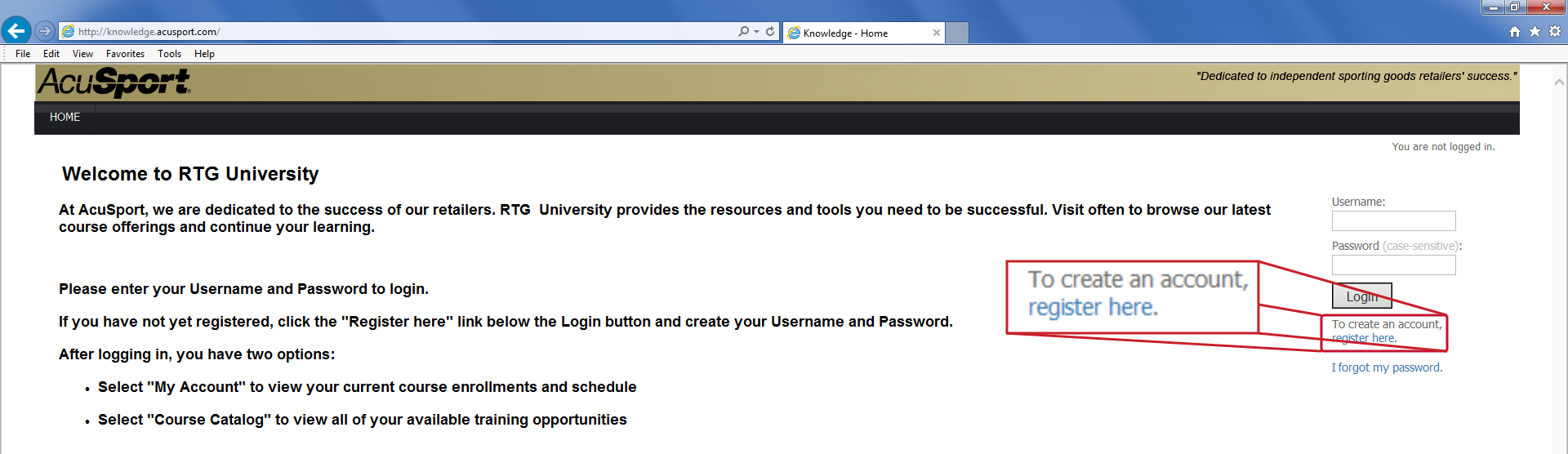
-
Click the register here option to display the Register page.
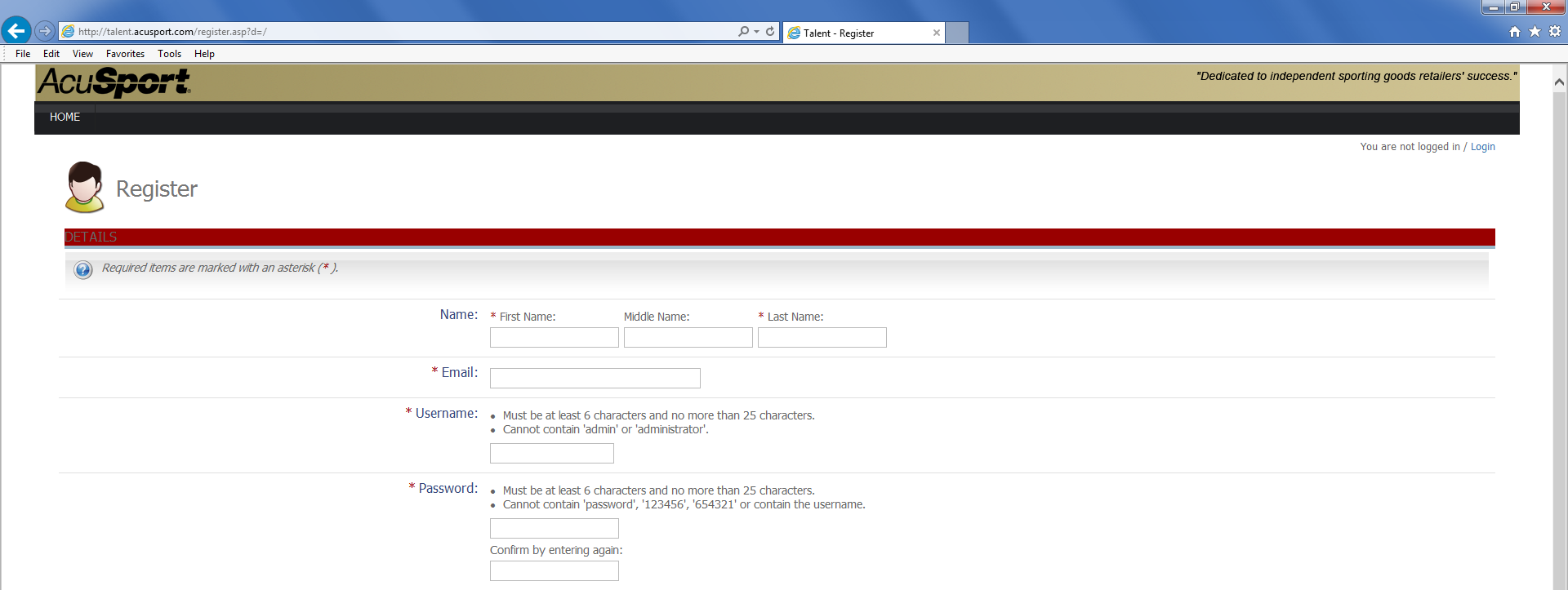
- Complete the fields on this page:
- Fields with a red asterisk are required.
- Scroll down as needed to view the entire page.
Be sure to enter the correct store name in the AcuSport Store Name field.
Note: This field is used to assign the registrant to a store-specific user group. All employees in a store must enter the exact same store name to join the same group.
-
Click the Create Registration button to display a Registration Completed message on the Register page.
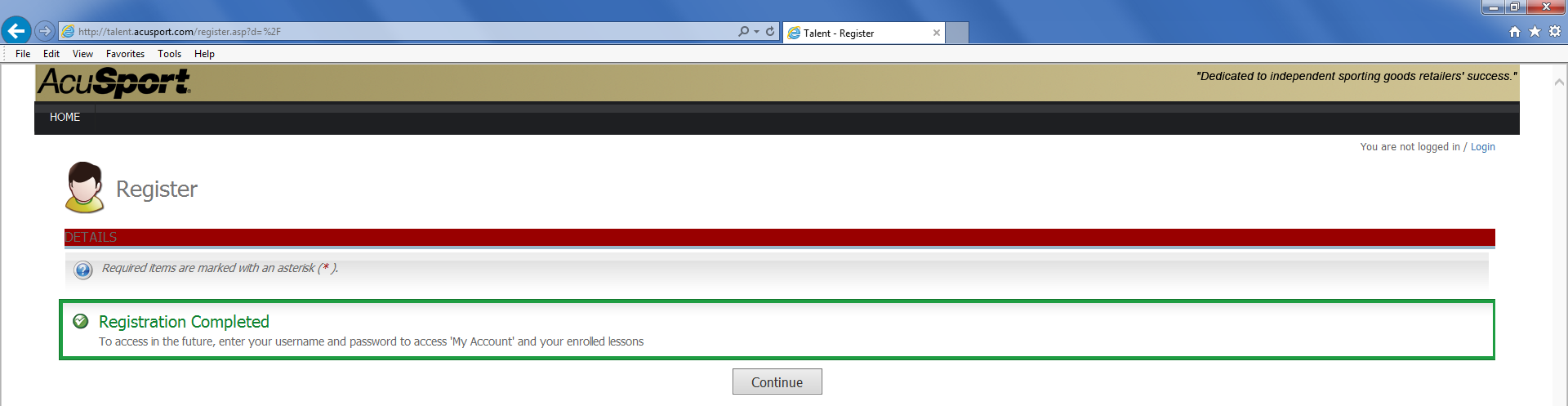
-
Click the Continue button to display navigation tools at the top of the welcome page.

Note: For assistance with or more information about this procedure, contact the RTG Training Team at RTGTraining@AcuSport.com.
 Log In to RTG University
Log In to RTG University
Complete this procedure to access your RTG University account.
-
Navigate to the RTG University welcome page.
Note: Refer to Access the RTG University Website for more information.
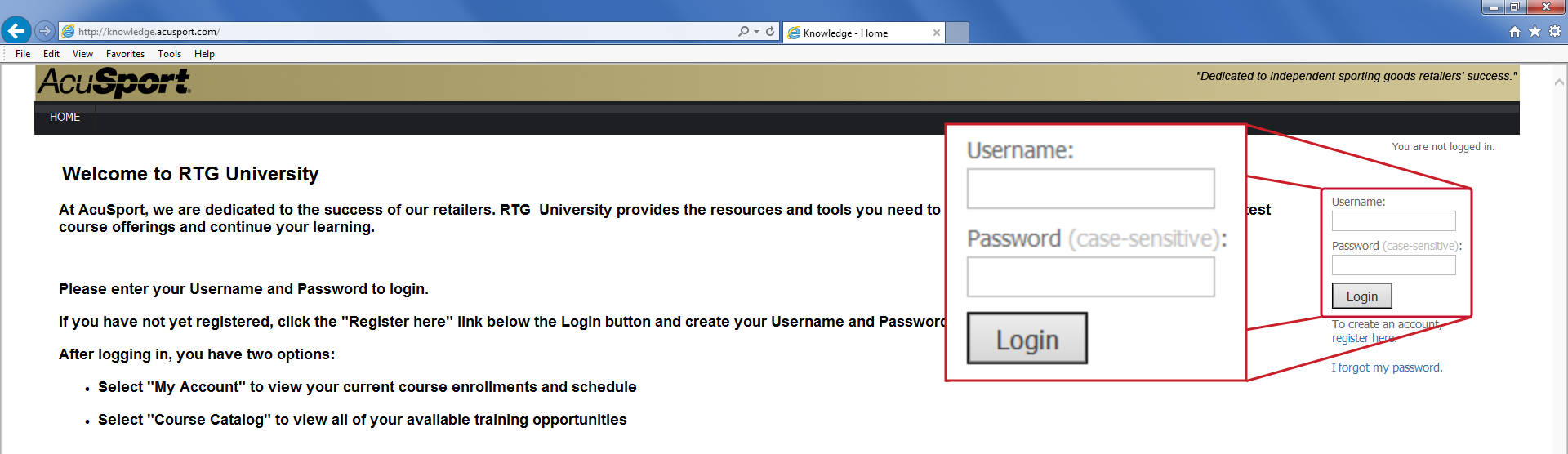
- Enter your username in the Username field.
- Enter your password in the Password field.
-
Click the Login button to display navigation tools at the top of the welcome page.

- Complete the following procedures as needed to use the RTG University:
 Enroll in an RTG University Course
Enroll in an RTG University Course
Complete this procedure to enroll in an RTG University course.
-
Log In to RTG University to access your account and display navigation tools at the top of the welcome page.

-
Click the COURSE CATALOG tab to display the Course Catalog page.
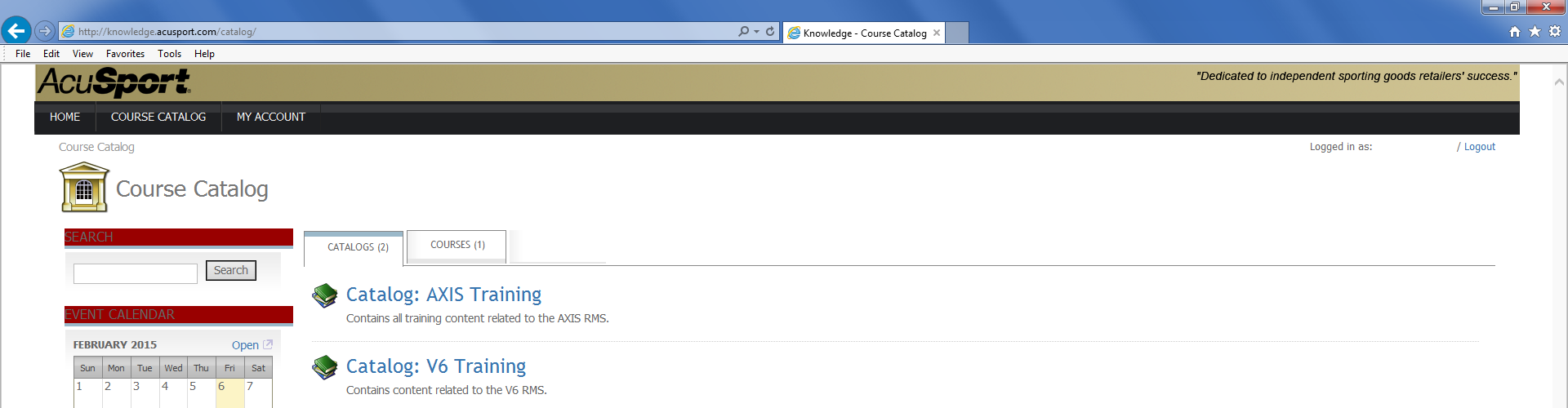
-
Click a catalog to display a list of available courses on the COURSES tab.
Note: If this procedure displays another list of catalogs on the CATALOGS tab, continue clicking catalogs as needed until a list of courses is displayed.
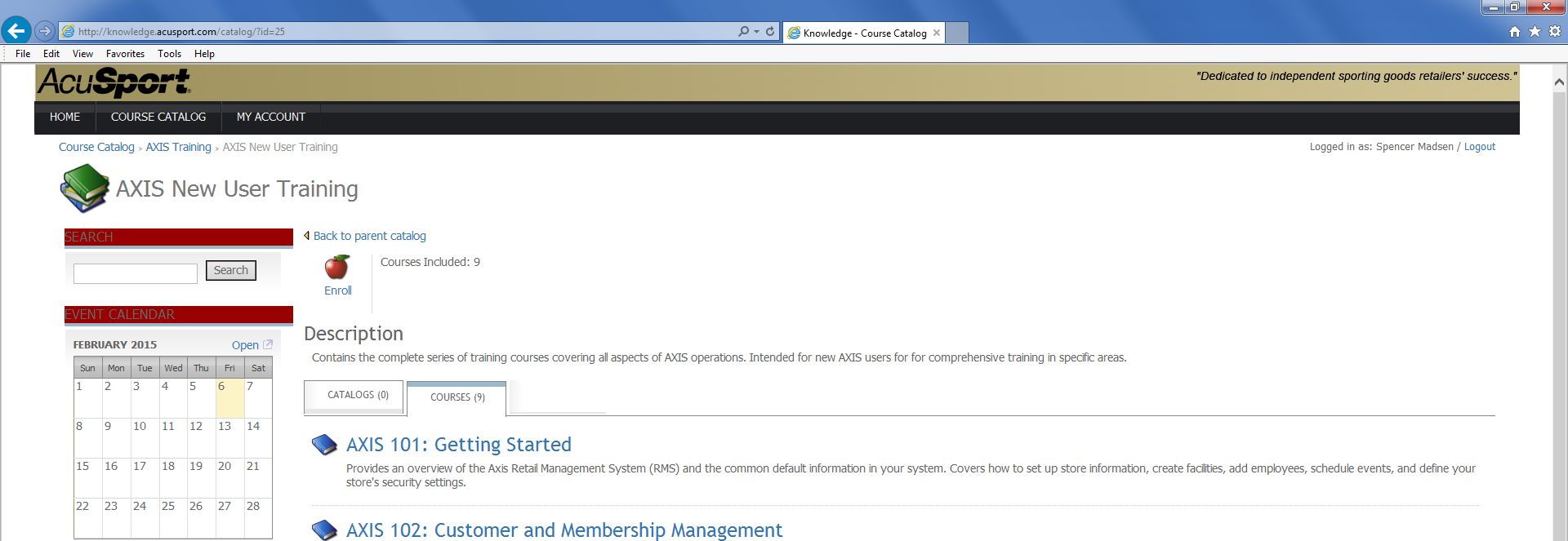
-
Click a course to display its details page.
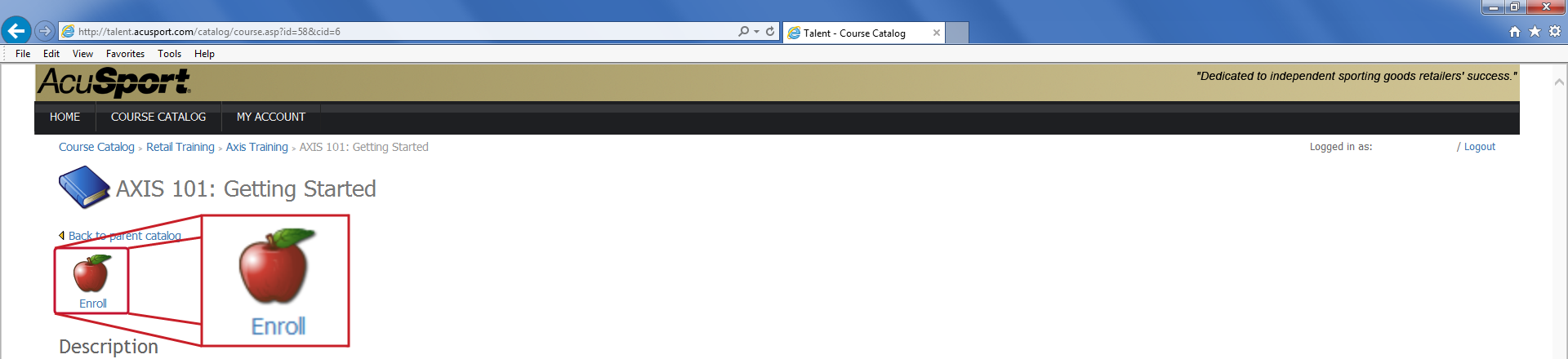
-
Click the Enroll option to display an Enrollment Successful message on the details page.
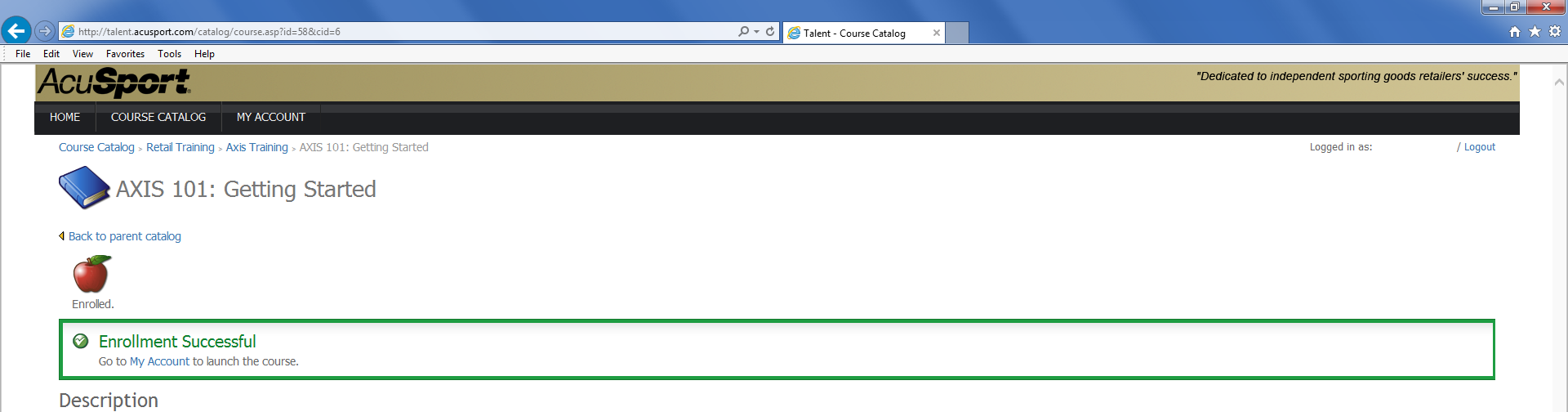
-
When appropriate, complete the course.
Note: Refer to Complete an RTG University Course for more information.
 Complete an RTG University Course
Complete an RTG University Course
Complete this procedure to view an RTG University course.
-
Log In to RTG University to access your account and display navigation tools at the top of the welcome page.

- Click the MY ACCOUNT tab to display the My Account page.
-
If needed, click the ENROLLED tab to display a list of enrolled courses.
Note: Refer to Enroll in an RTG University Course for information on adding courses to this list.
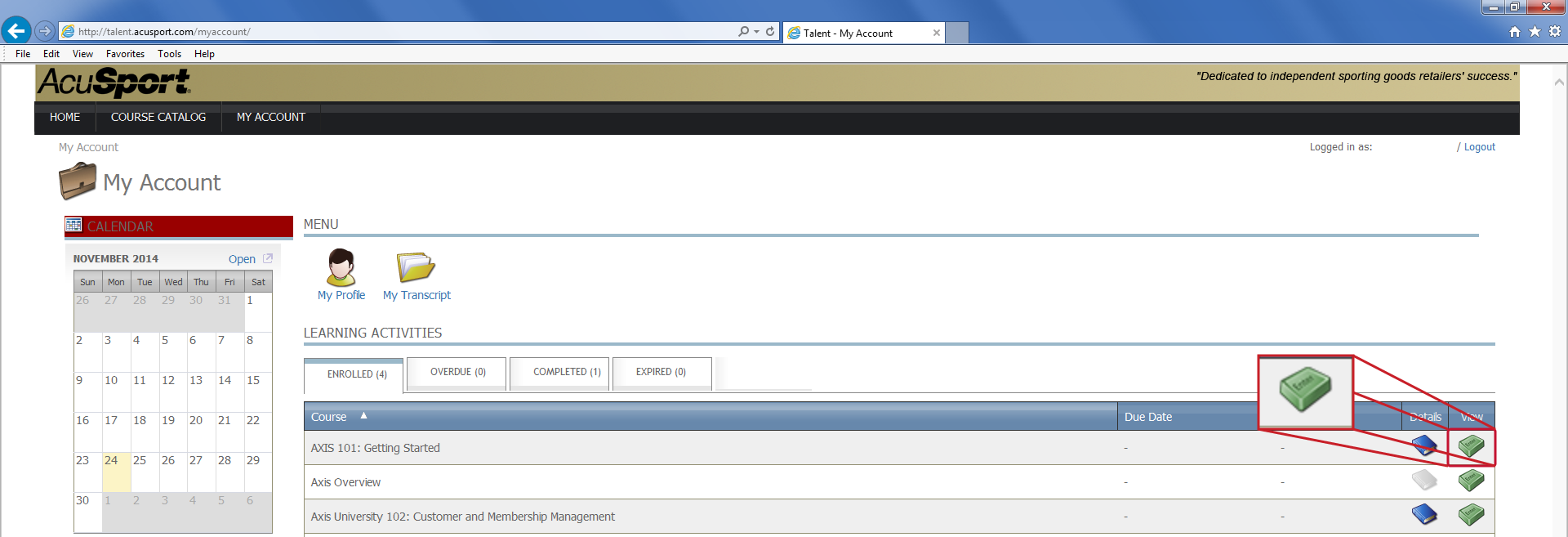
-
Click a course’s green View button to display its description page.
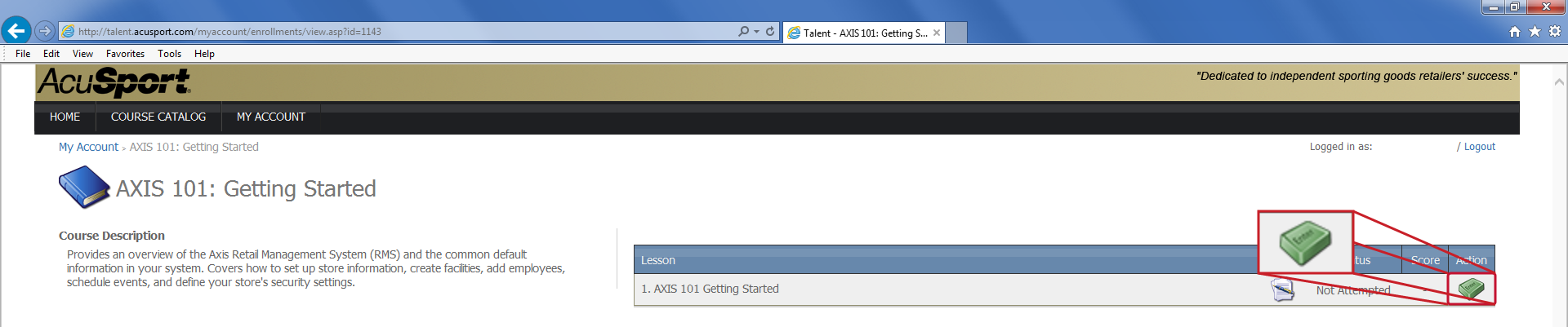
-
Click the course’s green Action button to display a new window.
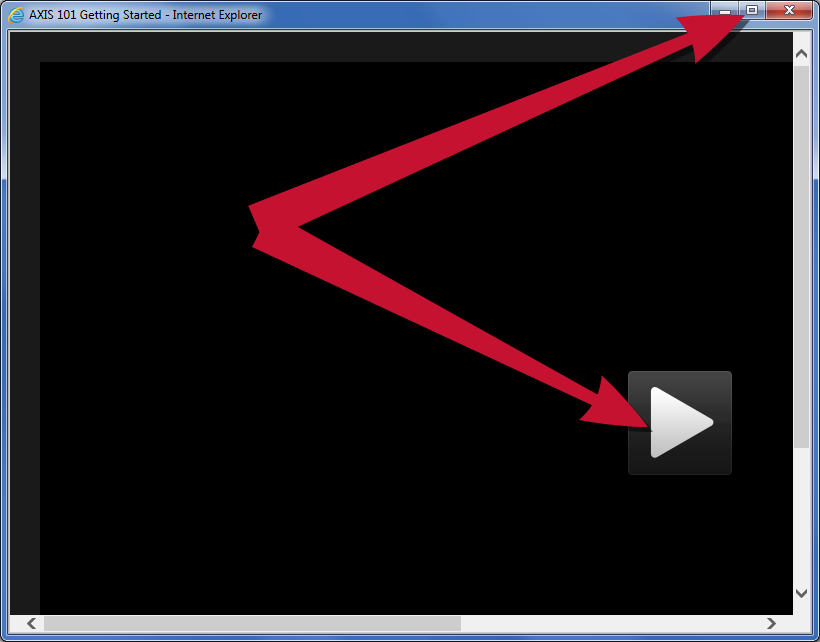
- If desired, click the Maximize button in the upper right corner to expand the window to full screen mode and make volume and playback controls available during play.
- Click the Play button to start the course.
- Complete the course as directed.
Note: For assistance with or more information about this procedure, contact the RTG Training Team at RTGTraining@AcuSport.com.
