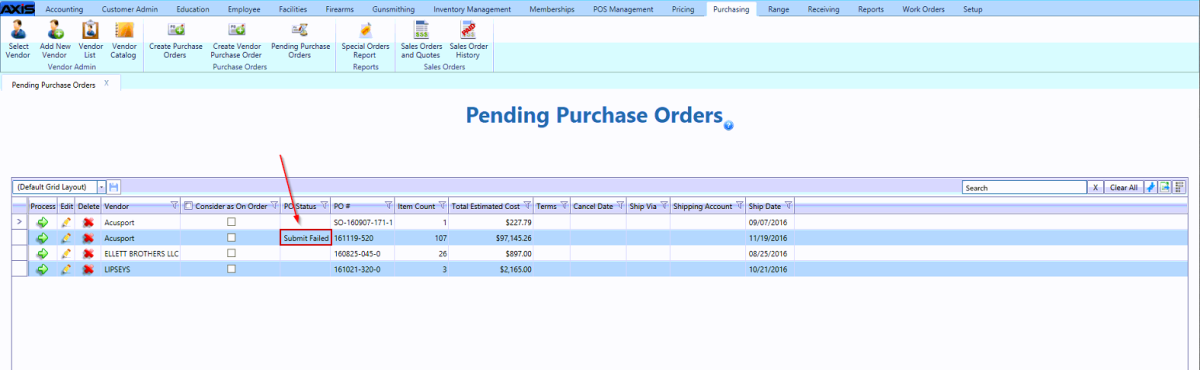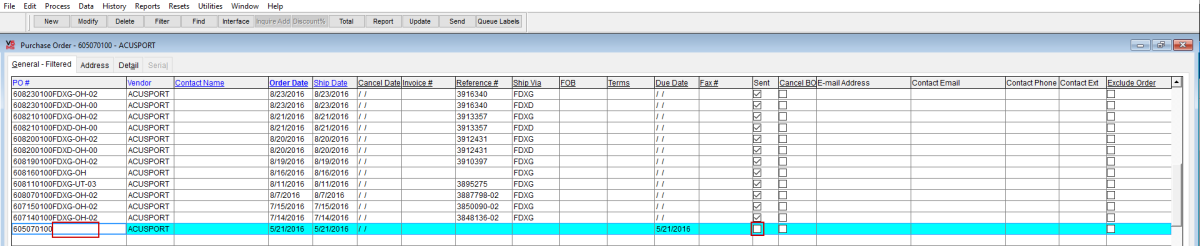Open topic with navigation
Delete a Failed Purchase Order
If the Auto Replenishment module fails to send a purchase order (due to a web service outage or other connectivity issue), complete the following procedure (as appropriate for your RTG software) to delete the failed order(s) and allow the module to run as scheduled.
AXIS Software Users
-
Log In to the Data Center Application and select Purchasing > Pending Purchase Orders from the main menu to display the  Pending Purchase Orders screen.
Pending Purchase Orders screen.
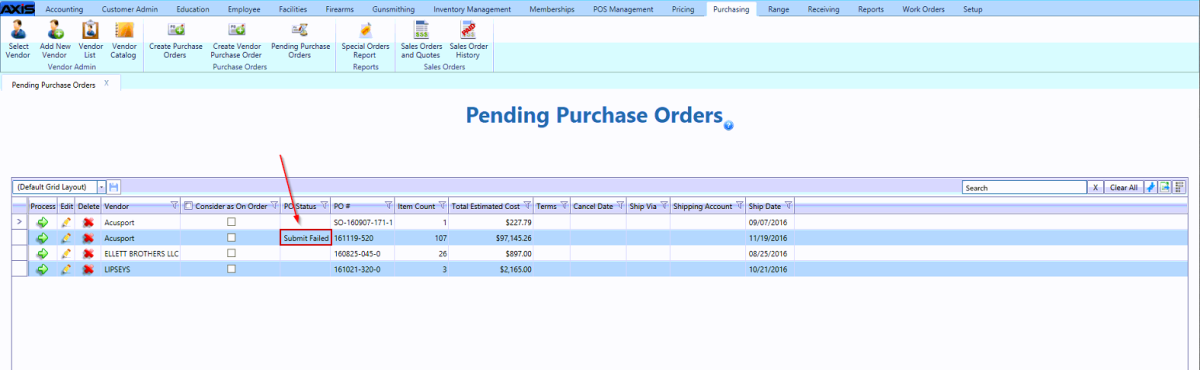
-
Locate an order with "Submit Failed" in its PO Status field.
Note: Refer to for more information on searching for records.
- Click the failed order's Delete button to remove it from the screen.
- Repeat steps as needed to remove all failed orders.
V6 Software Users
-
Log In to the IMS application and select Process> Purchase Orders from the menu bar to display the  Purchase Order window.
Purchase Order window.
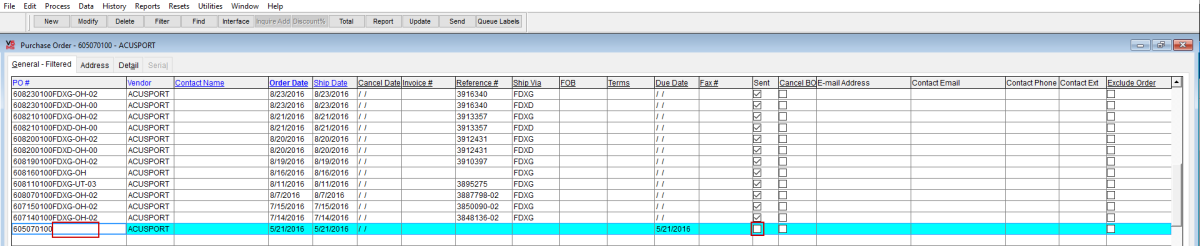
-
Locate an order that has no shipping information and an unchecked Sent checkbox.
- Click to select (highlight) the failed order.
- Click the Delete button in the toolbar to display a confirmation window.
- Click the OK button to display another confirmation window.
- Click the Yes button to remove the failed order from the screen.
- Repeat steps as needed to remove all failed orders.
|

|
|
|
© 2016 AcuSport Corporation
All rights reserved
|
![]() Pending Purchase Orders screen.
Pending Purchase Orders screen.