![]() Navigate to the 3310-12 screen.
Navigate to the 3310-12 screen.
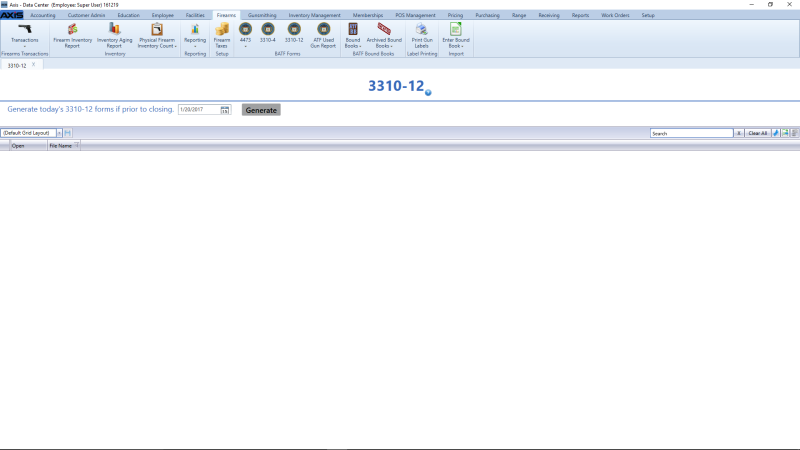
Click the Generate button to generate 3310-12 forms for the selected date and display a form generation confirmation window.
Note: If the date’s firearm transactions did not generate any 3310-12 forms, the system displays the 3310-12 Form Generation information window to indicate this. Click the OK button to close the window.
Click the OK button to close the confirmation window.
If needed, Sort and Filter Reporting Screen Data.
Click a form’s Open button to view it.

