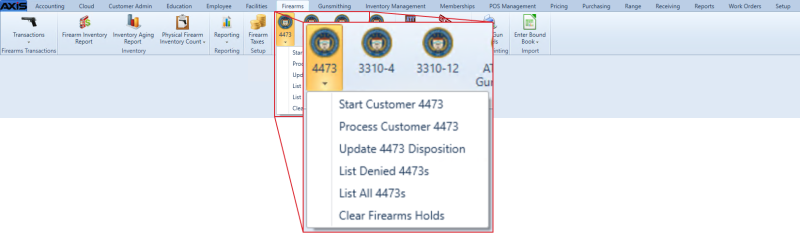![]() Navigate to the Process Customer 4473 screen.
Navigate to the Process Customer 4473 screen.
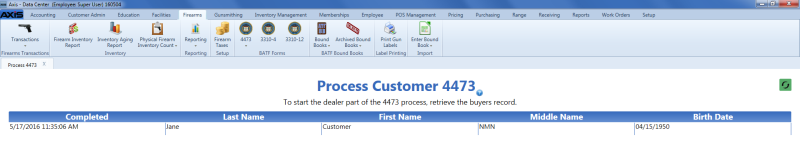
Double-click the customer to display the Customer Entered Information screen.
Review the information on the Customer Entered Information screen and click the Continue button to display the completed 4473 form.
Review the form and click the Continue button near the bottom to display the 4473 decision screen.
Click the Print Form button to Save and Print a Document to create a hardcopy of the customer’s 4473 form.
Note: The hardcopy provides a useful record for both approved and denied 4473 forms.
If for any reason the transaction should not be approved, complete the following procedure to deny the transaction, close this screen, and end the 4473 approval process:
- Click the Mark Dealer Denied button to display the Update Disposition screen.
- Click the Yes button to display an informational screen.
-
Click the OK button to direct the system to execute the following procedures:
- Populate the form's 30c field with "Dealer Denied"
- Print the form
- Close the window
- Move the electronic form to the Denied 4473s screen
- Update the form's Disposition cell value to "Dealer Denied"
Click the Continue button to display the Seller Firearm Information screen.
Note: If the Continue button is grayed out, the system has identified a reason to prohibit the transaction. The gun seller is responsible for verifying all answers and ultimately deciding whether or not to continue the transaction.
If the firearm was sold at a Gun Show, select the show from the drop-down field. Click the Continue button to display the Seller Identification Check screen.
Review instructions and complete the screen. Click the Continue button to display the firearm selection screen.
Note: If the customer has placed a firearm on Layaway or placed a Special Order for a firearm that has been received, the firearm selection screen displays the Select Layaway/Special Order if applicable drop-down.
Complete the following procedures as needed to identify the firearm(s) associated with this transaction.
Note: When a firearm is selected from the Select Layaway/Special Order if applicable drop-down, additional firearms may be selected only from this field. When a firearm is selected using its Select checkbox or the Scan Log # here field, additional firearms may be selected through these means but may not be selected from the Select Layaway/Special Order if applicable drop-down.
-
Select a Layaway/Special Order Firearm
- Select the firearm from the Select Layaway/Special Order if applicable drop-down to add it to the list.
- Select additional firearms from this drop-down as needed.
- Continue with the procedure below.
-
Select a Firearm From Inventory
-
Complete one of the following procedures to select a firearm and display the Serial Number Verification window:
- Scan the firearm’s log number in the Scan Log # here field and press the Enter key.
- Enter the firearm’s log number in the Scan Log # here field and press the Enter key.
- Locate the firearm in the list and check its Select checkbox.
- Enter the firearm’s serial number in the Firearm Serial Number field.
-
Click the Verify button to check the entered number against serial number in the database:
Note: If the numbers match, the firearm selection screen returns. If the numbers do not match, an informational screen appears. Click the screen’s Close button to return to the firearm selection screen.
- Repeat steps as needed to reattempt a failed selection and/or select additional firearms.
- Continue with the procedure below.
-
Review the information and complete the screen. Click the Continue button to display the completed 4473 form.
Note: The Transaction Serial Number is located on the upper right side of the 4473. If the store does not number transactions, clear the default number from the field.
Save and Print a Document to create a hardcopy of the form.
Note: Save the electronic document for future reference. Have the customer sign the printed form and save it in a secure location.