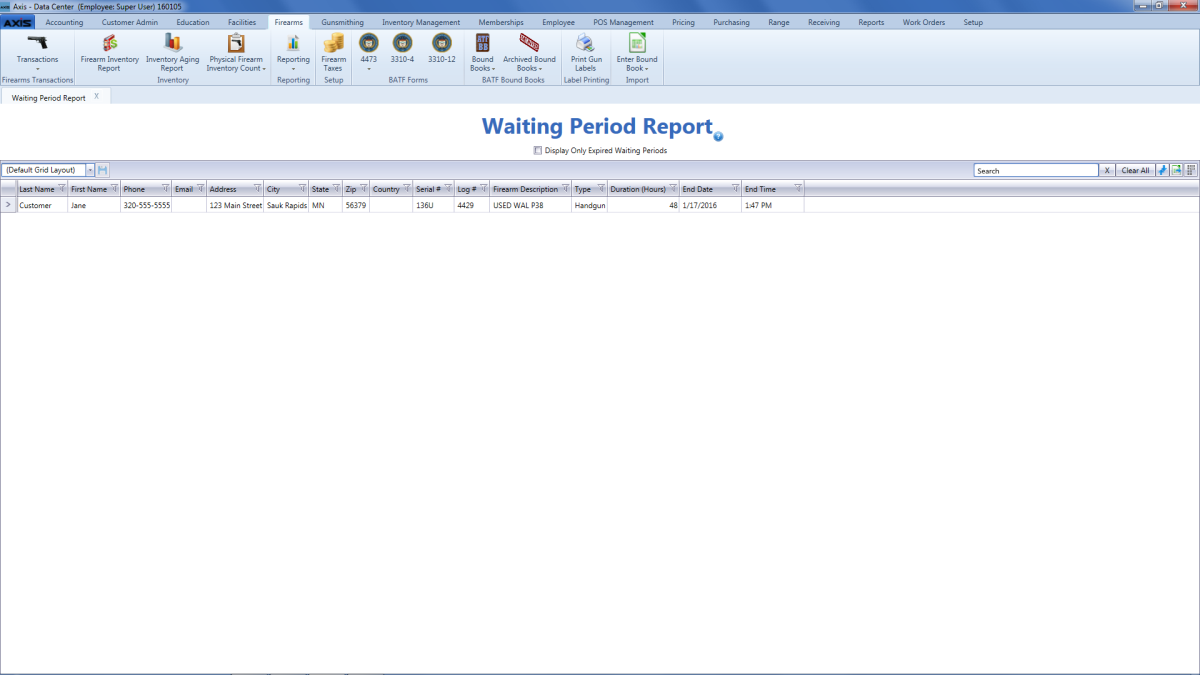Open topic with navigation
View the Waiting Period Report
Complete the following procedure to generate and view a list of every customer who is in a waiting period to receive a firearm, the firearm to be transferred, and the date/time when the waiting period ends.
-
 Navigate to the Waiting Period Report screen.
Navigate to the Waiting Period Report screen.
- Log In to the Data Center Application to display the Data Center ribbon menu.
-
Complete one of the following procedures as appropriate to display the Waiting Period Report screen.
- Select Firearms > Reporting > Waiting Period Report from the main menu.
- Select Reports > Firearm Reports > Waiting Period Report from the main menu.
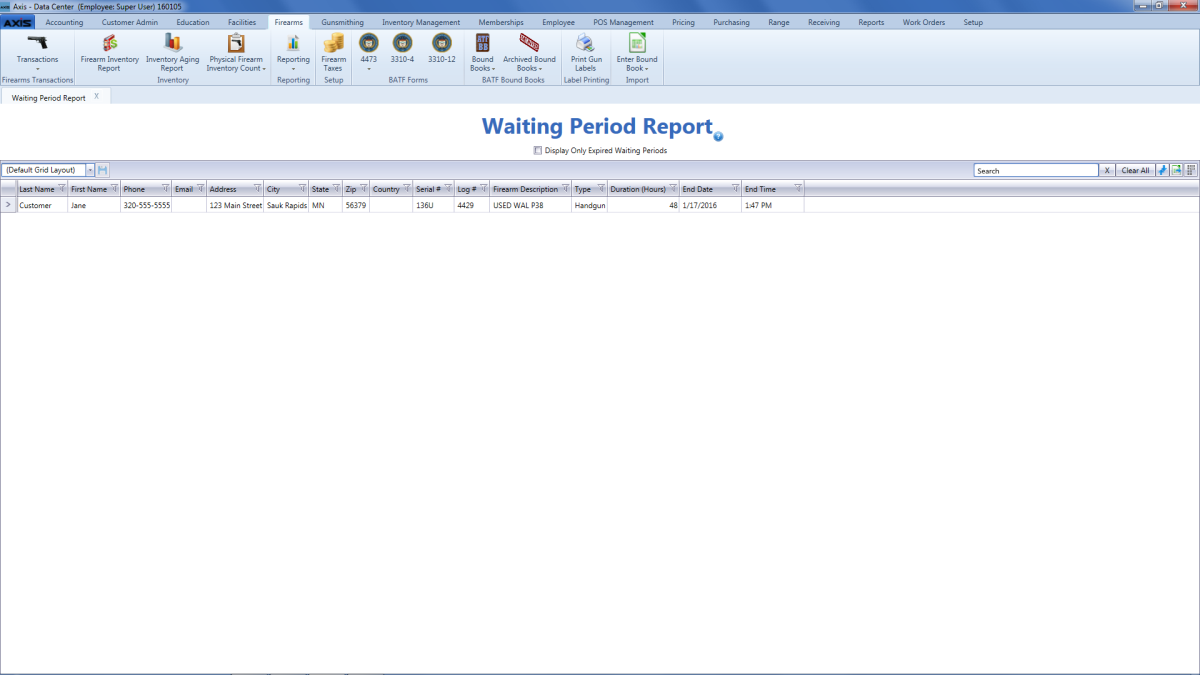
Note: If a waiting period has expired, its End Date and End Time cells will be highlighted in red
-
Complete the following procedures as needed to modify the list displayed on the screen:
- Check the Display Only Expired Waiting Periods checkbox to display only waiting periods that have expired. Uncheck the checkbox to display all (active and expired) waiting periods.
- .
- Click the tab's Close button to close the screen.
|

|
|
|
© 2016 AcuSport Corporation
All rights reserved
|
![]() Navigate to the Waiting Period Report screen.
Navigate to the Waiting Period Report screen.