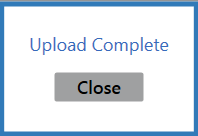![]() Navigate to the Excel Import screen.
Navigate to the Excel Import screen.
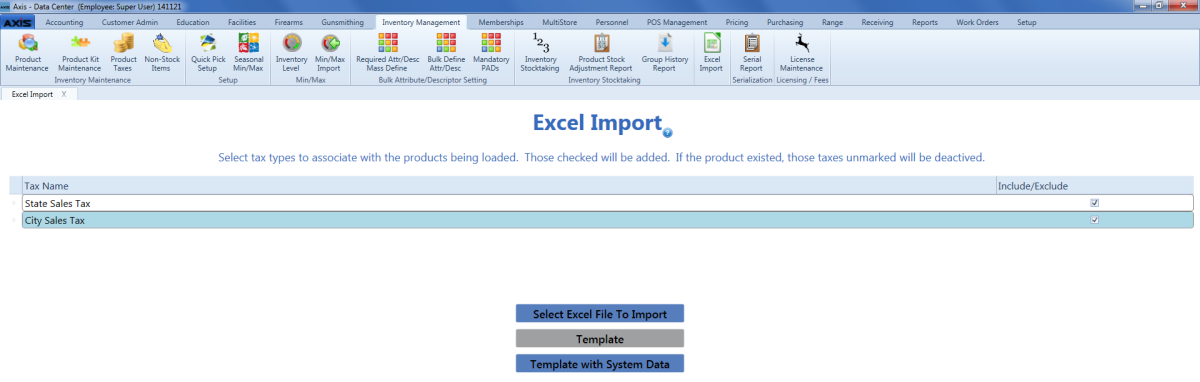
Complete the following for each tax type listed in the Tax Name column:
Note: If an item being imported already exists in the database, the item's tax settings will be updated to reflect the tax options selected here.
- If the tax type will be applied to the items being imported, check the tax type's Include/Exclude checkbox.
- If the tax type will not be applied to the items being imported, uncheck the tax type's Include/Exclude checkbox.
Complete one of the following procedures to export a template format to an Excel file.
-
Click the Template button to export an unpopulated template.

-
Click the Template with System Data button to export a template populated with all item data from the system.
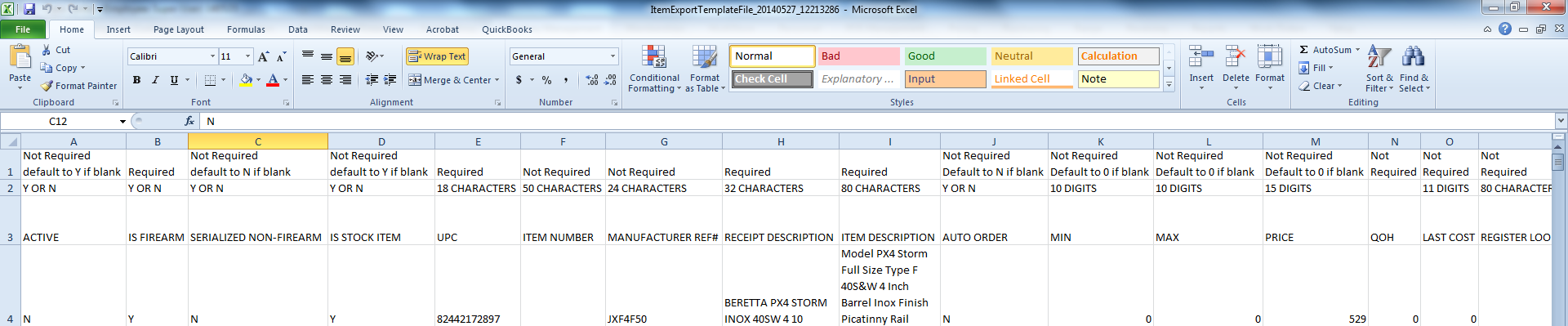
Populate the Excel file with item information.
Note: The file must adhere to the validation requirements indicated in row 1 and may not contain duplicate UPCs.
Save the Excel file.
Click the Select Excel File to Import button on the Excel Import screen to display the Load Excel Import window.
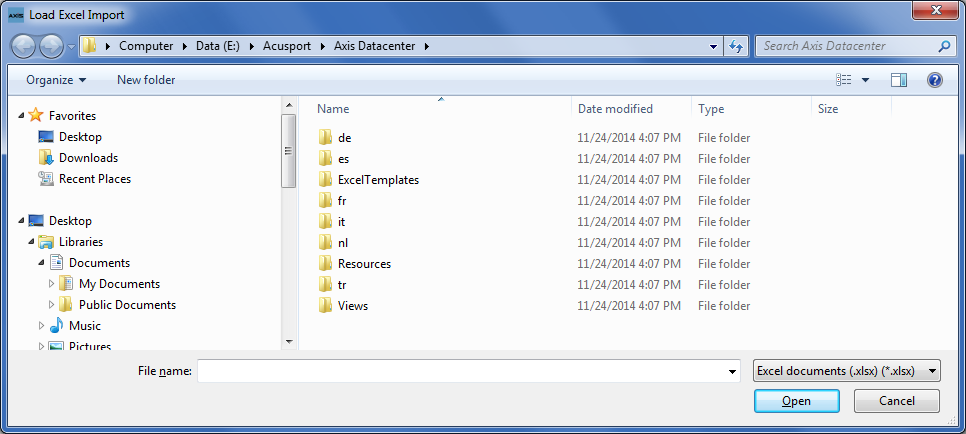
If the system detects any errors, it displays the Import Complete with Errors window.
Note: If an item in the Excel file has the same UPC as a system-generated, non-stock product (e.g., Gift Card), the item will be identified as an error.
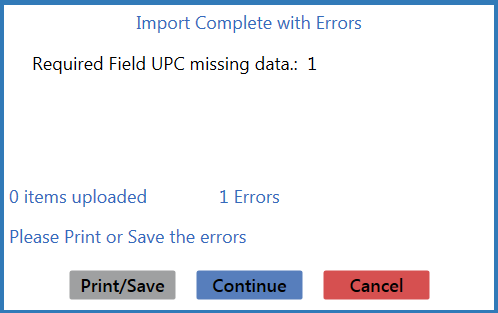
Complete any of the following as needed:
- Click the Print/Save button to display the errors in a formatted template file that may be manually printed and/or saved. Click another button as appropriate to close this window.
- Click the Continue button to continue with the import for the uploaded items.
- Click the Cancel button to cancel the import.
When the import is complete, the system displays the Upload Complete window.