![]() Navigate to the Min/Max Import screen.
Navigate to the Min/Max Import screen.
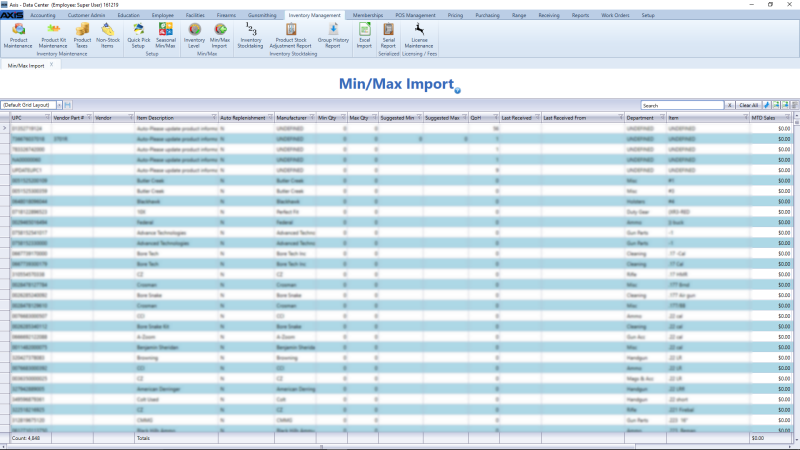
If needed, Sort and Filter Reporting Screen Data.
Click the Export to Excel button to export the template format to an Excel file.
Populate the Excel file with min/max information.
Save the Excel file.
Navigate to the Min/Max Import screen.
Click the Import from Excel button to display the Load Excel Import window.
If the system detects any errors, it displays the Import Complete with Errors window.
Complete any of the following as needed:
-
Click the Print/Save button to display the errors in a formatted template file that may be manually printed and/or saved. Click another button as appropriate to close this window.
- Click the Continue button to continue with the import for the uploaded items.
- Click the Cancel button to cancel the import.
When the import is complete, the system displays the Upload Complete window.

