![]() Navigate to the Stock Taking Groups screen.
Navigate to the Stock Taking Groups screen.

Click the Execute Report (green arrow) button beside a group name to display the group's report in the Report Viewer window.
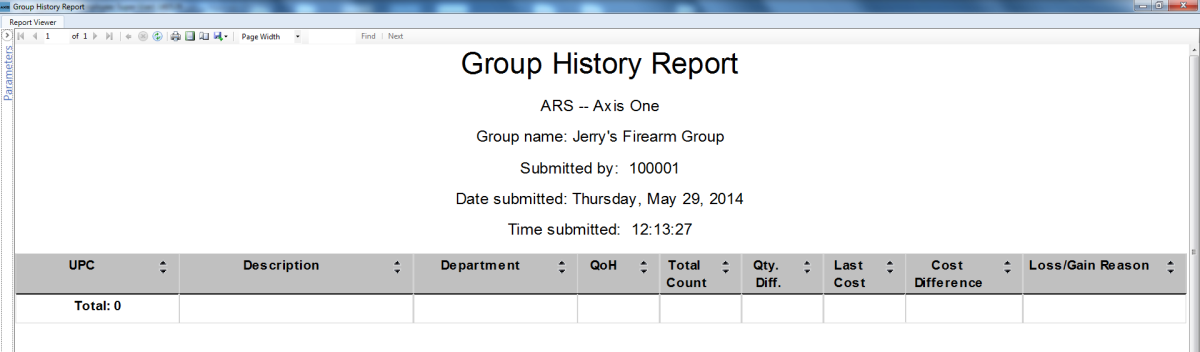
Complete the following procedures as appropriate:
|
|

