![]() Navigate to the Split Quantity Pricing screen.
Navigate to the Split Quantity Pricing screen.
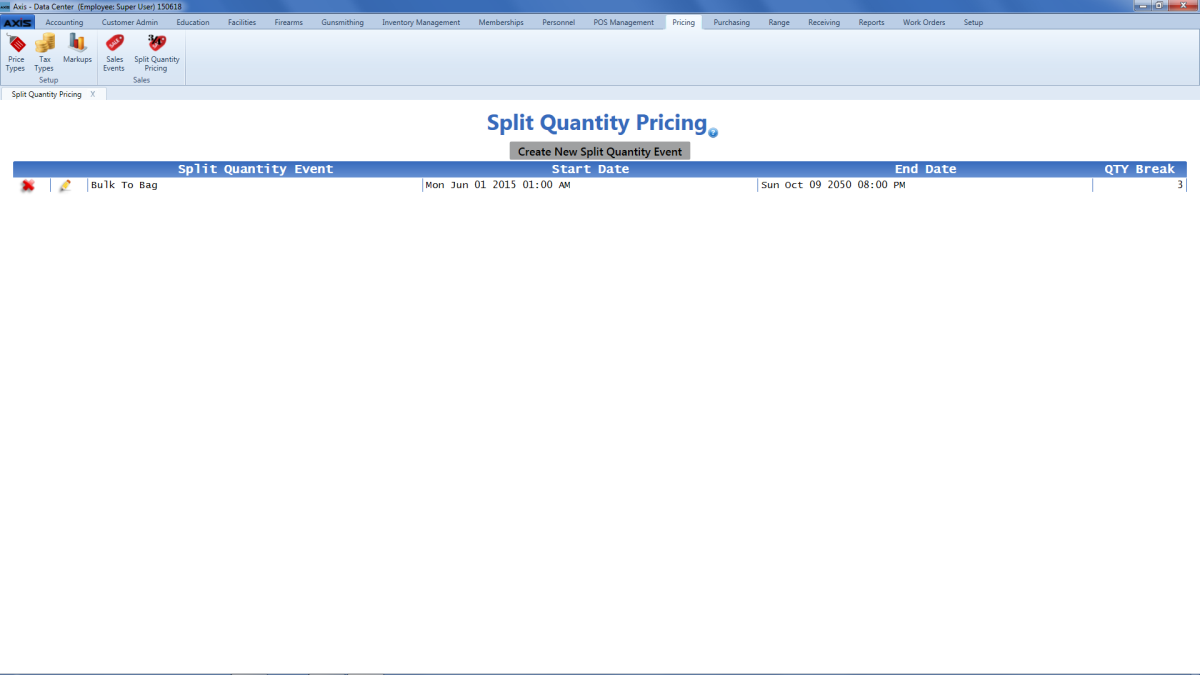
Click an event to display its Split Quantity Event Products and Pricing record.
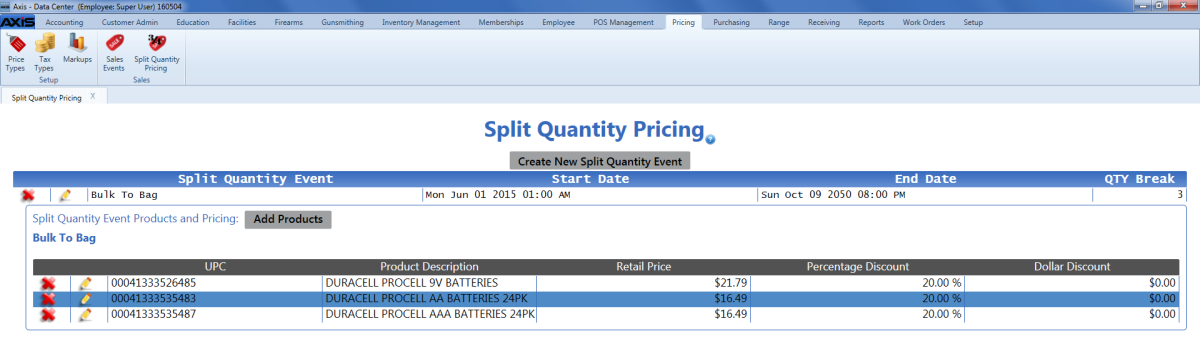
If needed, add one or more products to the event.
Note: Refer to Add or Remove a Split Quantity Pricing Event Product for more information.
Click a product’s Edit button to display the Edit Split Quantity item window.
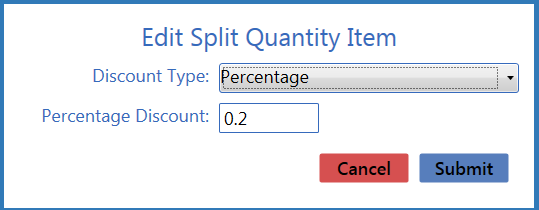
Click the Submit button to close the window and display the discount on the Split Quantity Event Products and Pricing record.

