![]() Navigate to the Tax Types screen.
Navigate to the Tax Types screen.
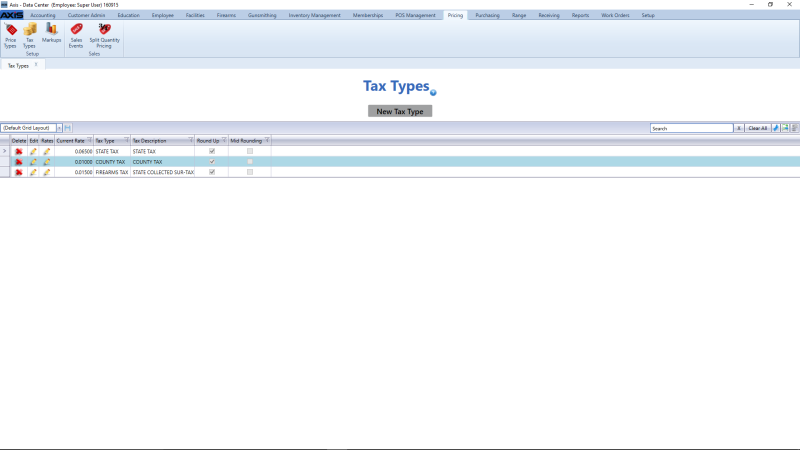
Complete the following procedures as needed to manage tax type information:
|
|
|
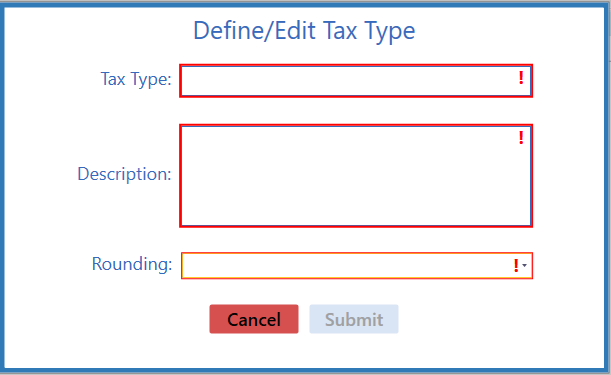
Select the appropriate rounding method from the Rounding drop-down.
Note: If a calculated tax amount includes partial cents (e.g., the "37" portion of $1.2437), the rounding method determines how the system will convert that to an amount with no partials (e.g., either $1.24 or $1.25).
- Select Round Up (default) to always round tax amounts up to the next full cent.
-
Select Mid Rounding to round up or down based on whether the partial amount is more or less than a half cent ($0.005).
Note: A calculated amount of $1.245 rounds up to $1.25 while a calculated amount of $1.2449 rounds down to $1.24
Click the Submit button to display the new/updated tax type on the Tax Types screen.
If needed, define a tax rate for this tax type.
Note: Refer to Add or Remove a Tax Type's Tax Rate for more information.

