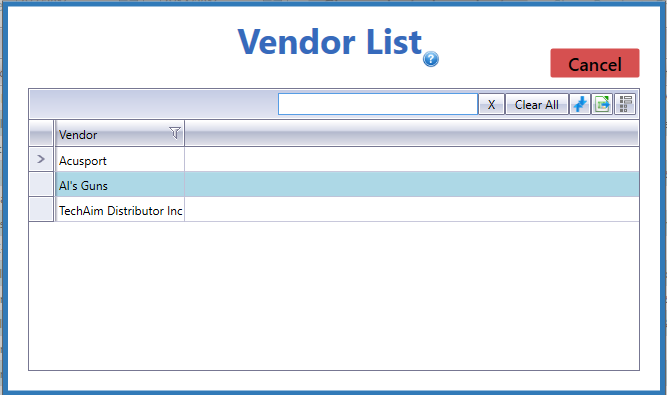![]() Navigate to the Vendor Purchase Order screen.
Navigate to the Vendor Purchase Order screen.
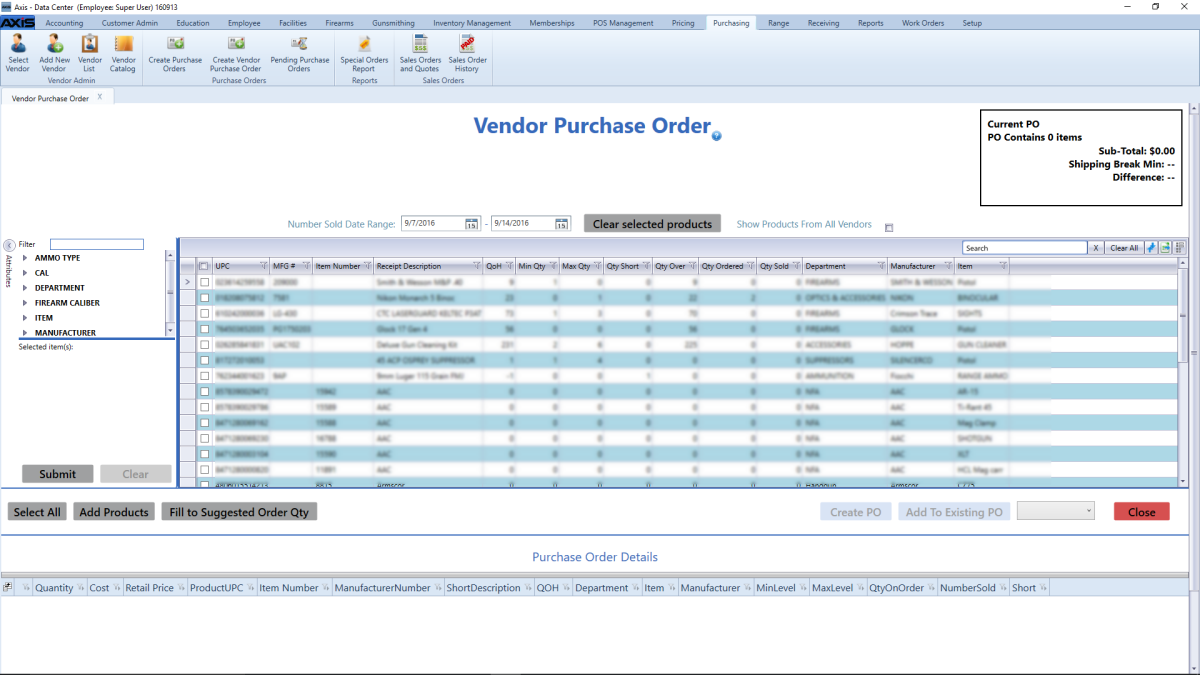
- Check a product’s checkbox to select it. (Repeat as needed to select additional products.)
- Uncheck a product's checkbox to deselect it.
- Click the Select All button to select all products on the screen.
- Click the Clear Selected Products button to deselect all products.
Click the Add Products button to add the selected product(s) to the Purchase Order Details section.
Complete the following procedures as needed to enter a quantity for each product:
- Enter a quantity in a product’s Quantity field.
-
Click the Fill to Suggested Order Qty button to display a confirmation screen. Click the Yes button to close the screen and automatically populate the Quantity field(s).
Note: The system calculates the suggested order quantity for a product by subtracting its QOH from its Max Level. If the product's QOH is greater than its Min Level, the system does not calculate a suggested order quantity for the product.
Complete the following procedures as needed to assign the selected product(s) to a purchase order:
-
Create a New Purchase Order:
Click the Create PO button to display the Pending Purchase Orders screen.
-
Amend an Existing Purchase Order:
- Select the desired existing purchase order from the drop-down field.
- Click the Add to Existing PO button to display the Pending Purchase Orders screen.
Continue working with the purchase order as appropriate.
Note: Refer to Manage a Pending Purchase Order for more information.