![]() Navigate to the Special Orders Report screen.
Navigate to the Special Orders Report screen.
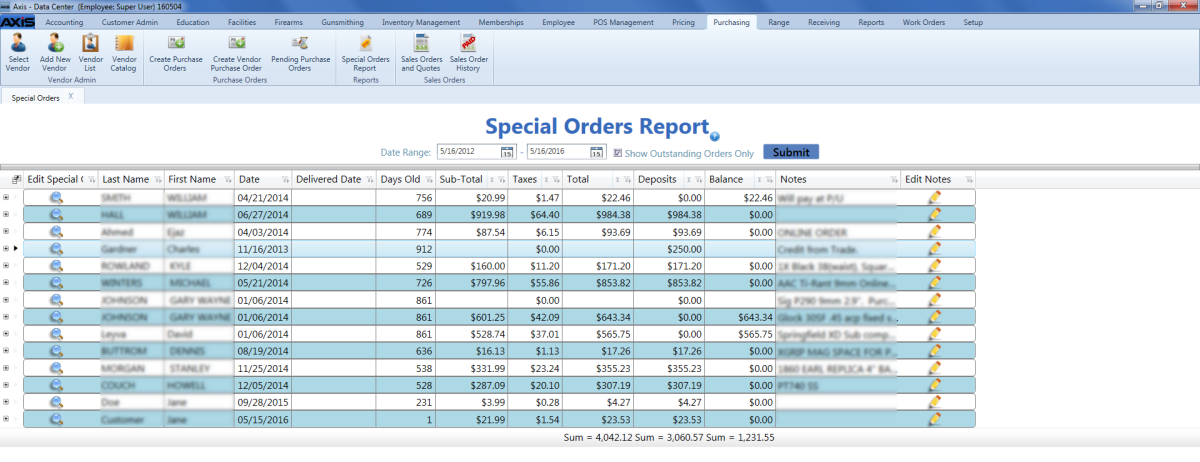
Click a special order's View button to display the Special Order Request window.
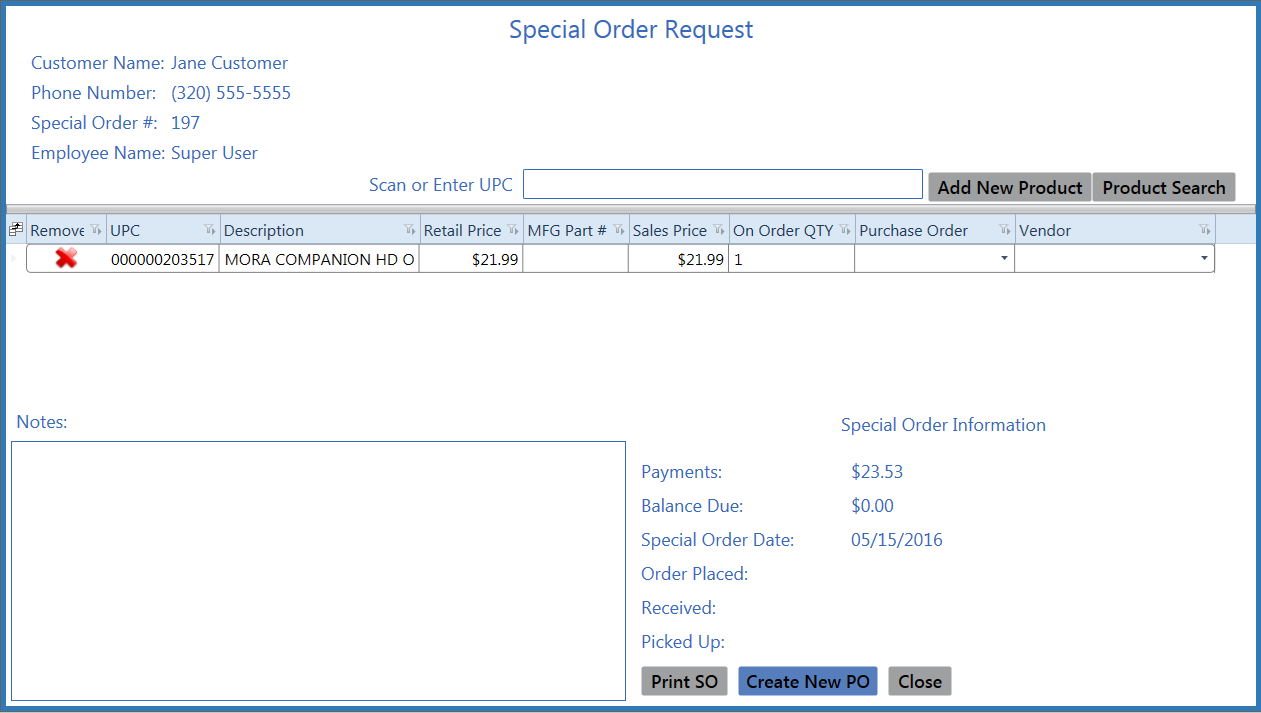
![]() Navigate to the Special Orders Report screen.
Navigate to the Special Orders Report screen.
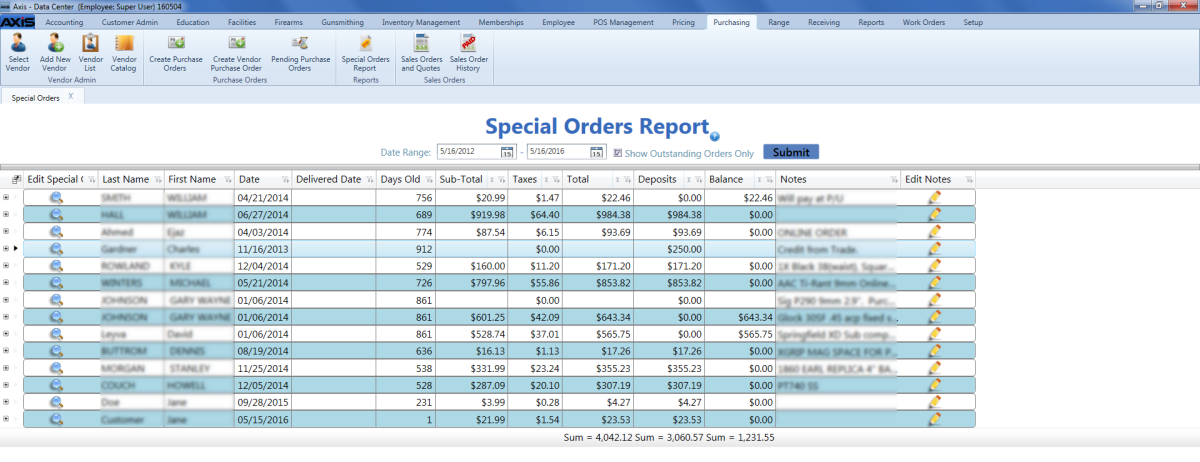
Click a special order's View button to display the Special Order Request window.
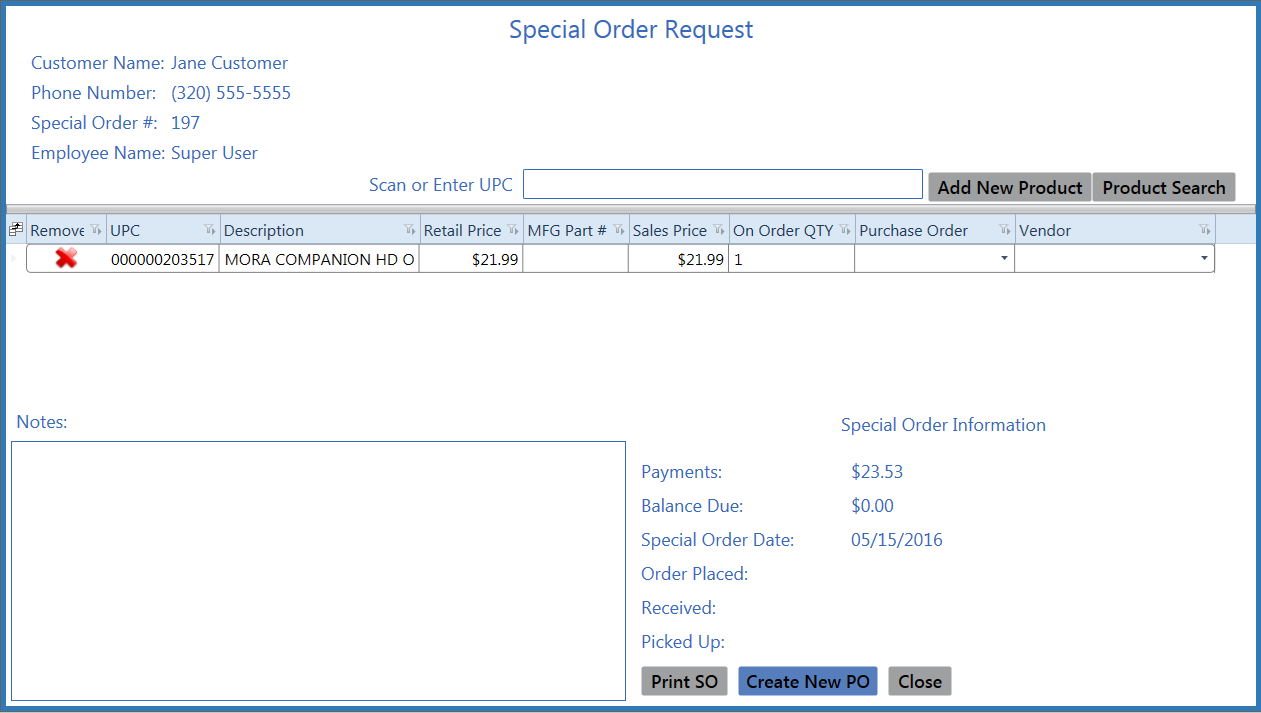
|
|
|
|
© 2016 AcuSport Corporation |