![]() Navigate to the Receiving History screen.
Navigate to the Receiving History screen.
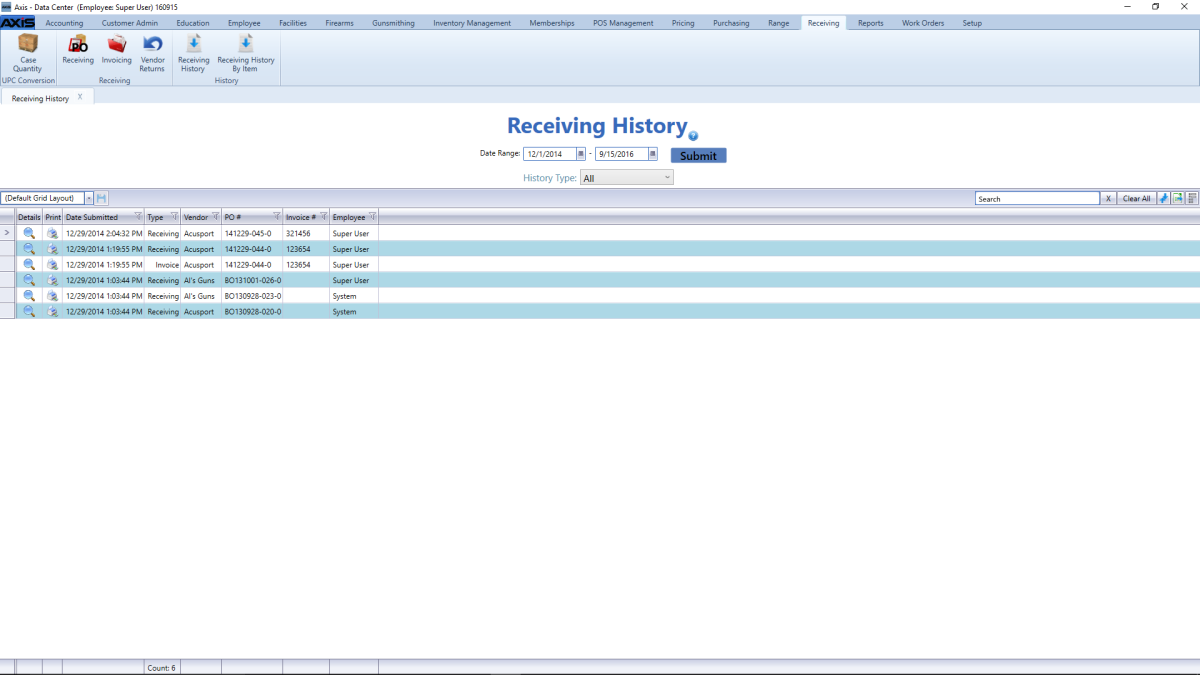
Click a purchase order's Print button to display its Receiving Details Report window.
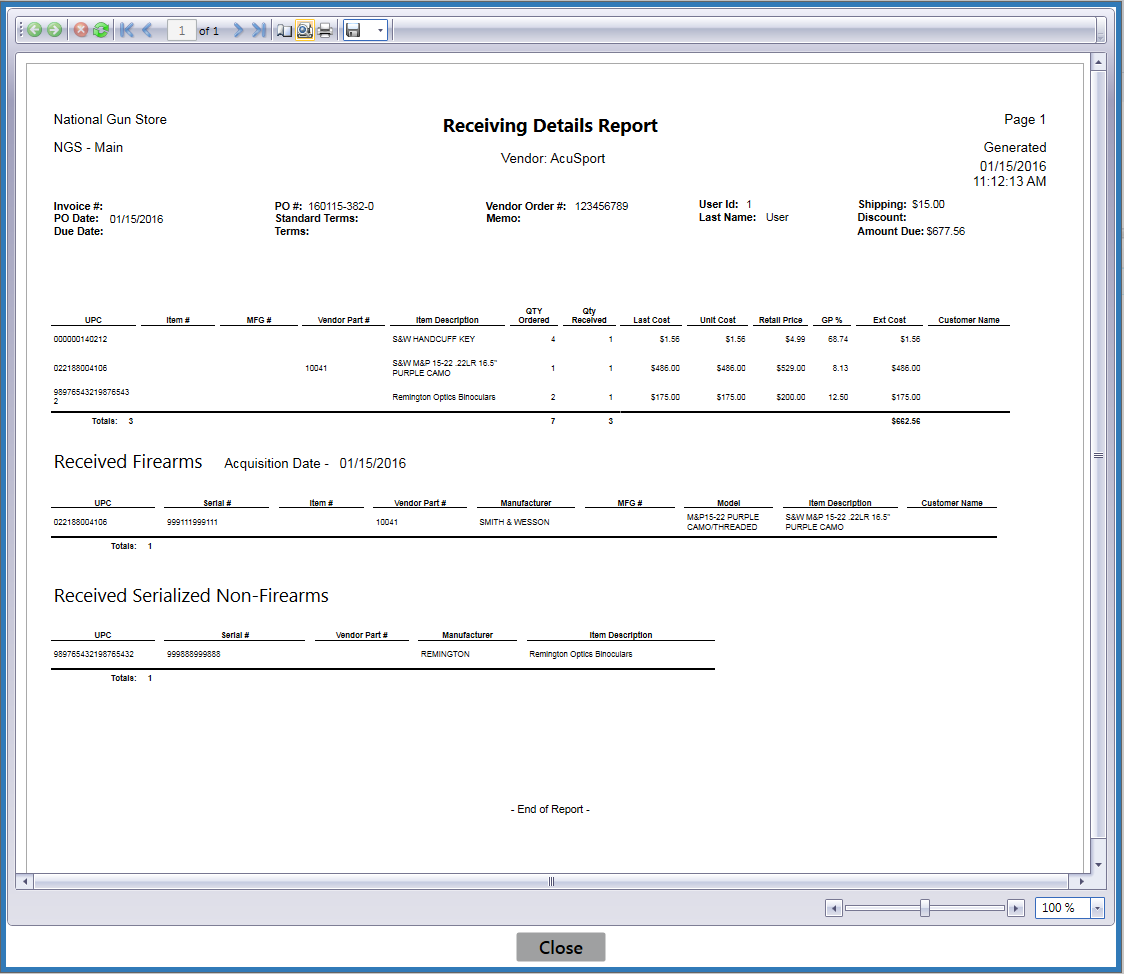
Adjust display as desired.
Modify print options (e.g., select a different printer, adjust settings, etc.) as needed.

