![]() Navigate to the Sales Analysis (80/20) Report screen.
Navigate to the Sales Analysis (80/20) Report screen.
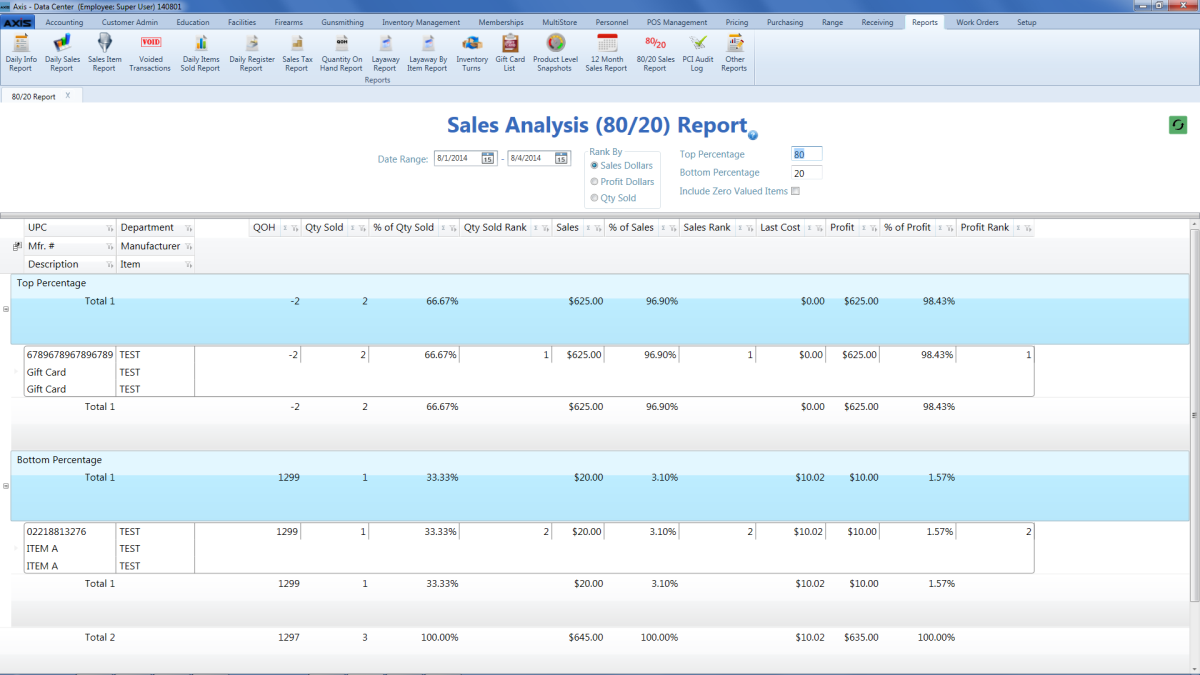
- Sales Dollars: Select to rank items by sales measured in dollars.
- Profit Dollars: Select to rank items by profit measured in dollars.
- Qty Sold: Select to rank items by number of items sold.
If desired, modify the percentages in the Top Percentage and Bottom Percentage fields.
Note: When a value is entered in one of these fields, the system automatically populates the other field so they total 100 percent.
- Use the scroll bar(s).
- Sort and Filter Onscreen Data.

