![]() Navigate to the Department Review - Monthly screen.
Navigate to the Department Review - Monthly screen.
-
Log In to the Data Center Application to display the Data Center Ribbon Menu.
-
Select
 Reports > Department Review > Department Review - Monthly from the ribbon menu to display the Department Review - Monthly screen.
Reports > Department Review > Department Review - Monthly from the ribbon menu to display the Department Review - Monthly screen.
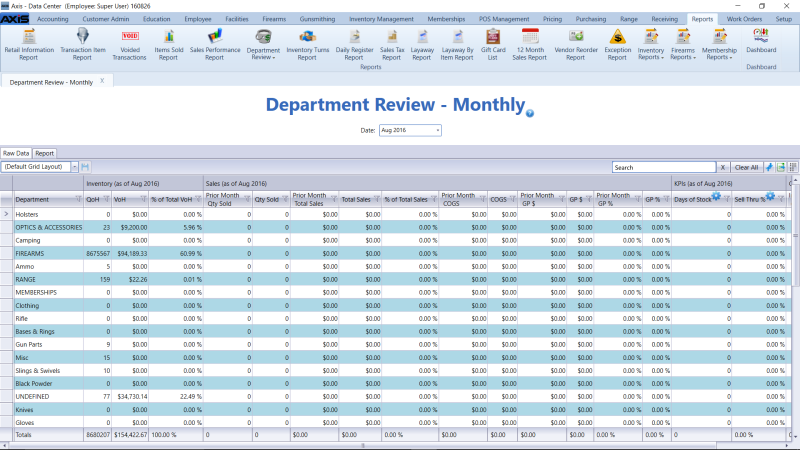
Select a past month from the Date drop-down to display information for that time period.
- Use the scroll bar(s).
- Sort and Filter Reporting Screen Data.
If desired, complete the following procedure to modify a column's threshold.
- Click the gear button on the desired column (Days of Stock, Sell Thru %, Inventory Turns, or GMROI) heading to display the corresponding threshold window.
- Enter Beginning and Ending values for each color band as desired.
- Click the Submit button to close the window and display the updated gauge on the screen.
Click the Report tab to display the report.
Note: The report reflects the filters and controls selected on the Raw Data tab.
- Click the green Back and Forward arrow buttons to move through report history.
- Click the red Stop button to stop historical navigation.
- Click the green Refresh button to refresh the information on the screen.
- Click the blue First, Previous, Next, and Last buttons to move through the report's pages.
- Click the Page Setup button to modify the report's page size, orientation, margins, and source as desired for printing.
- Click the Print Preview button to display a preview of the printed report. (Click the button again to return to the original view.)
- Click the Print button to print the report.
- Click the Export button to display a drop-down menu of export options.

