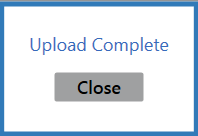![]() Navigate to the Gift Card List screen.
Navigate to the Gift Card List screen.
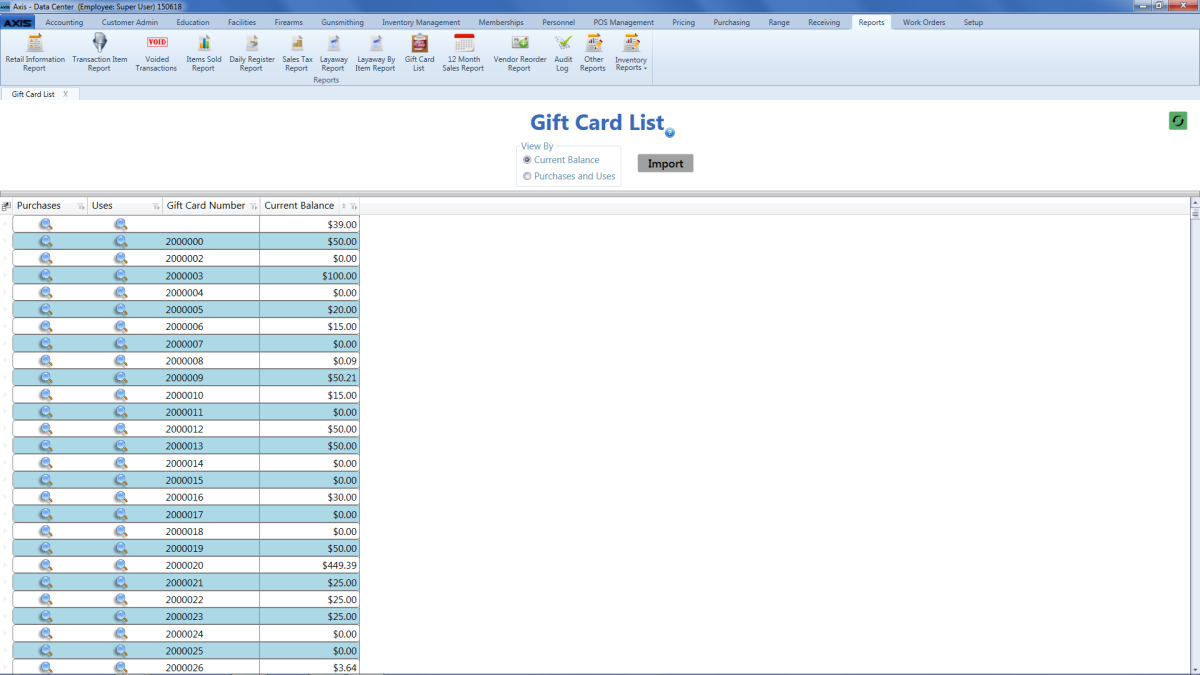
Right-click on the list to display a menu of options.
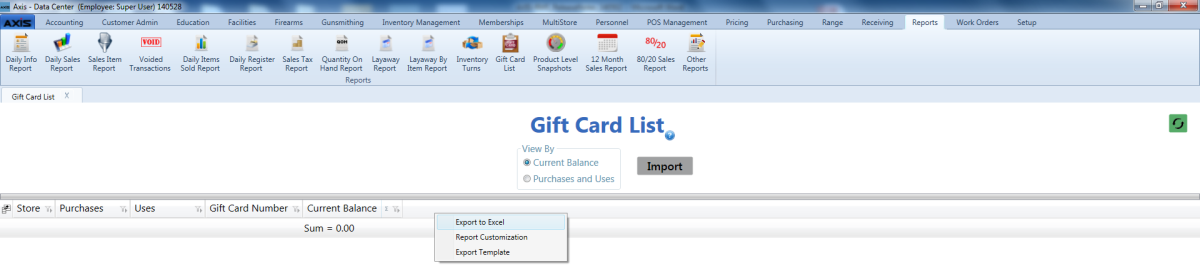
Click the Export Template option to export the template format to an Excel file.

Populate the Excel file with gift card information.
Note: The file must adhere to the validation requirements indicated in row 1 and below:
- No entry may have the same value for Gift Card Number as any other entry in this file or already in the system.
- Current Balance must be a positive integer.
Save the Excel file.
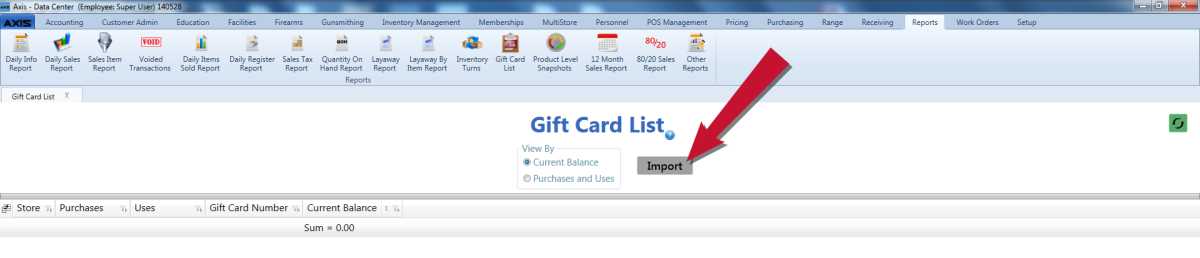
Click the Import button on the Gift Card List screen to display the Load Excel Import window.
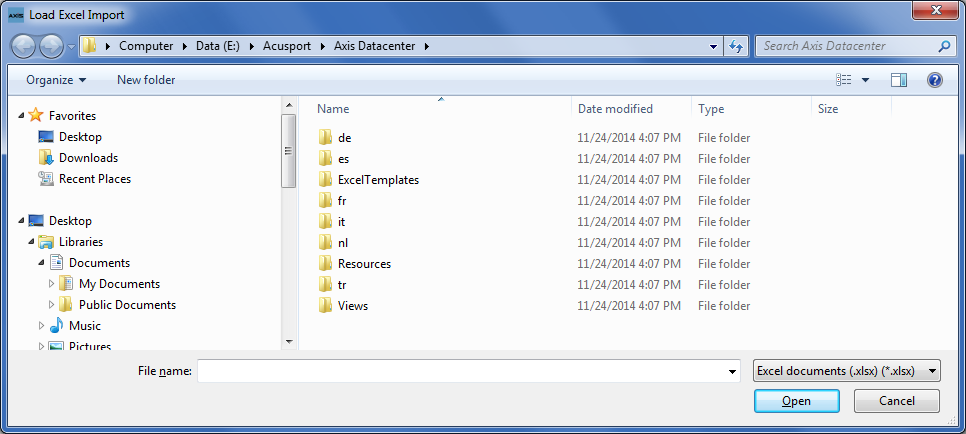
If the system detects any errors, it displays the Import Complete with Errors window.
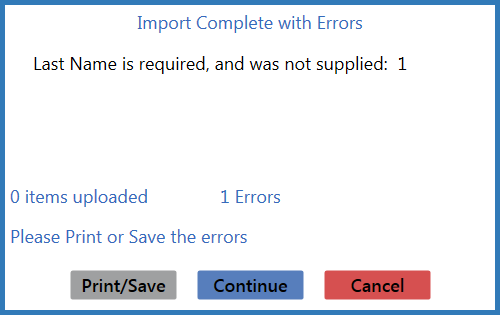
Complete any of the following as needed:
- Click the Print/Save button to display the errors in a formatted template file that may be manually printed and/or saved. Click another button as appropriate to close this window.
- Click the Continue button to continue with the import for the uploaded items.
- Click the Cancel button to cancel the import.
When the import is complete, the system displays the Upload Complete window.