![]() Navigate to the Inventory Turns Report screen.
Navigate to the Inventory Turns Report screen.
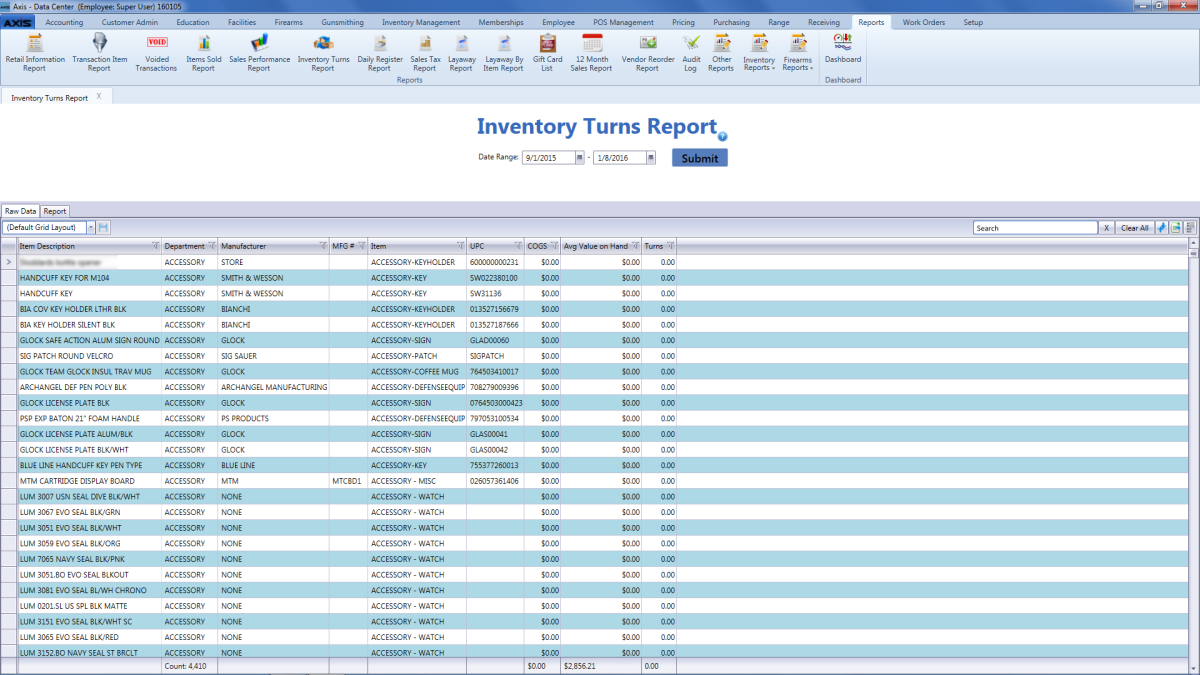
Enter starting and ending dates in the Date Range fields.
Click the Submit button to display results from the selected time frame.
- Use the scroll bar(s).
- Sort and Filter Reporting Screen Data.
Click the Report tab to display the report.
Note: The report reflects the filters and controls selected on the Raw Data tab.
- Click the green Back and Forward arrow buttons to move through report history.
- Click the red Stop button to stop historical navigation.
- Click the green Refresh button to refresh the information on the screen.
- Click the blue First, Previous, Next, and Last buttons to move through the report's pages.
- Click the Page Setup button to modify the report's page size, orientation, margins, and source as desired for printing.
- Click the Print Preview button to display a preview of the printed report. (Click the button again to return to the original view.)
- Click the Print button to print the report.
- Click the Export button to display a drop-down menu of export options.

