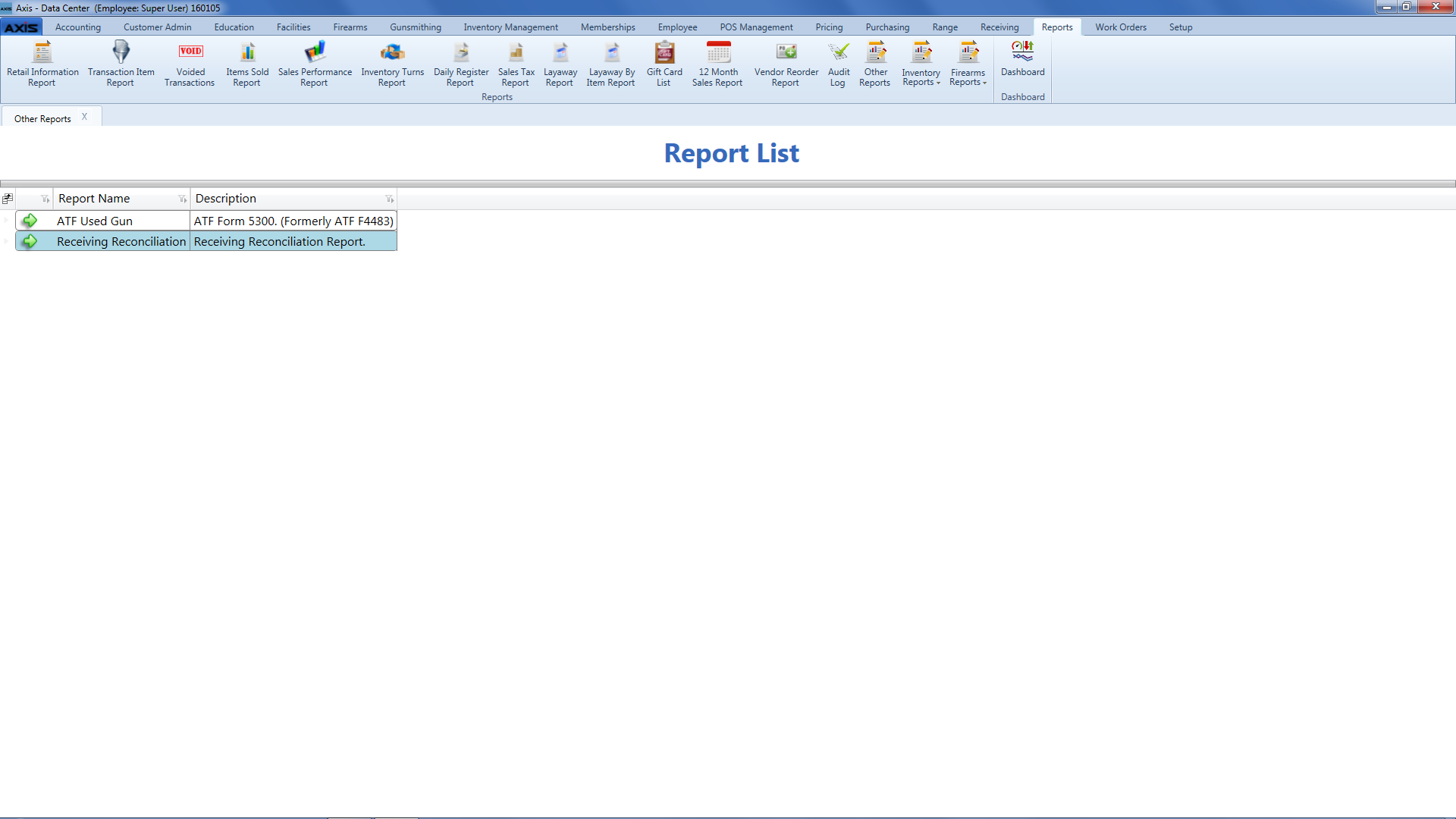![]() Navigate to the Report List screen and open the Sales by Sales Associate report.
Navigate to the Report List screen and open the Sales by Sales Associate report.
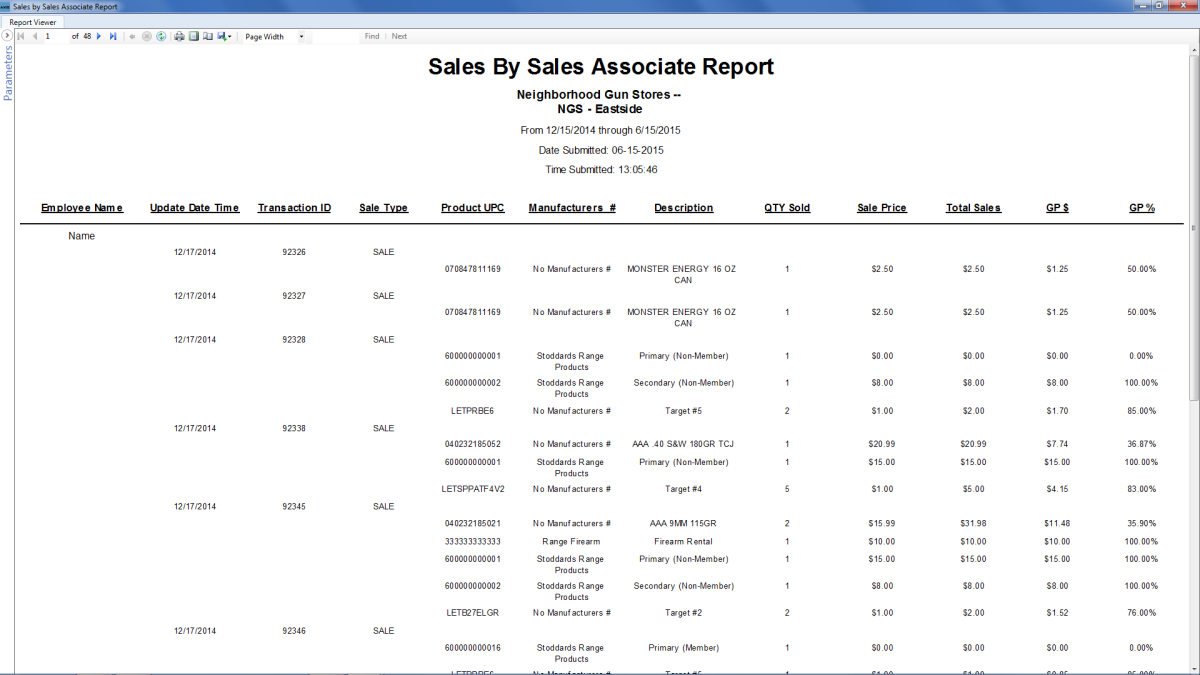
- Click the Parameters button to display parameter controls.
- Enter/select report criteria in the fields as needed.
- Click the Submit button.
- Click the Parameters button to close parameter controls.
Complete the following procedures as appropriate:
-
Print the Report
- Click the Print button to display the Print window.
- Modify print options (e.g., select a different printer, adjust settings, etc.) as needed.
- Click the Print button to print the document.
-
Save the Report as an Electronic File
- Click the Export button to display a drop-down menu of options.
- Click the desired option (Excel, PDF, or Word) to display the Save As window.
- Browse to the desired location.
- If needed, edit the document name in the File name field.
- Click the Save button to save the document.