![]() Navigate to the AcuSport Ordering Setup screen.
Navigate to the AcuSport Ordering Setup screen.
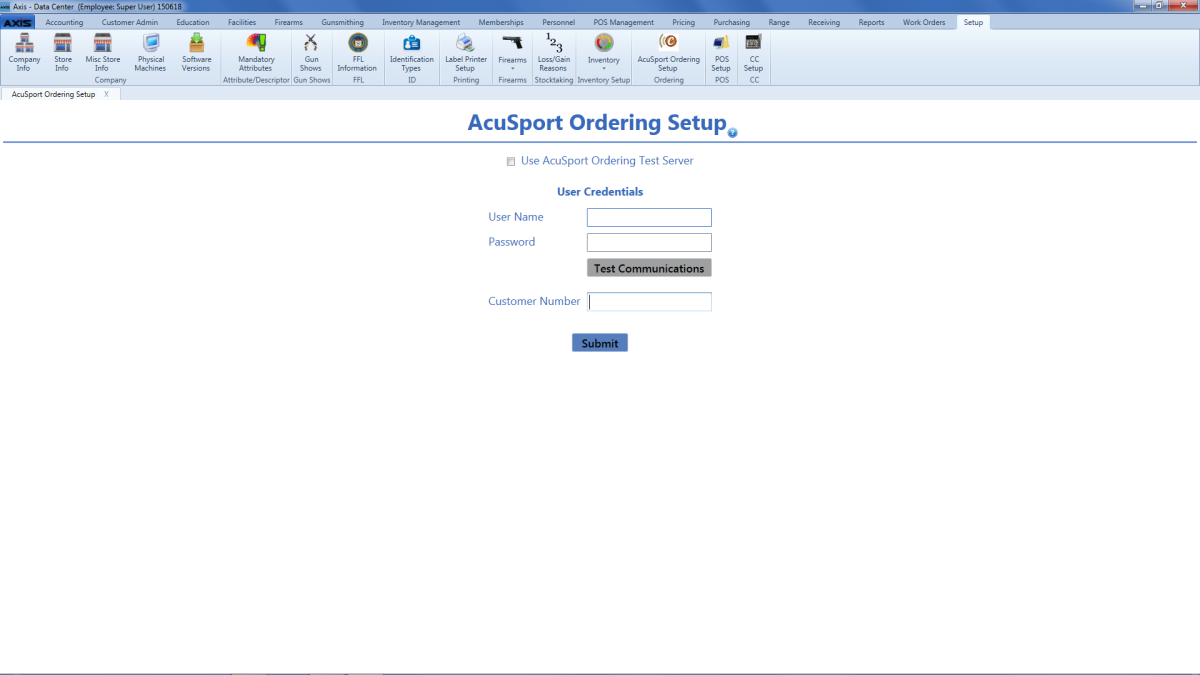
If desired, check the Use AcuSport Ordering Test Server checkbox to send credentials to a test server rather than to the actual, live AcuOrder server.
Note: This test may be useful when establishing a connection for the first time. Be sure to uncheck the box when attempting a connection to the actual AcuOrder server.
Click one of the following buttons as appropriate:
- Test Communications: Click this button to verify credentials and test the connection to the selected (test or actual) server.
- Submit: Click this button to submit credentials to the selected server.

