![]() Navigate to the Scheduled Services screen.
Navigate to the Scheduled Services screen.
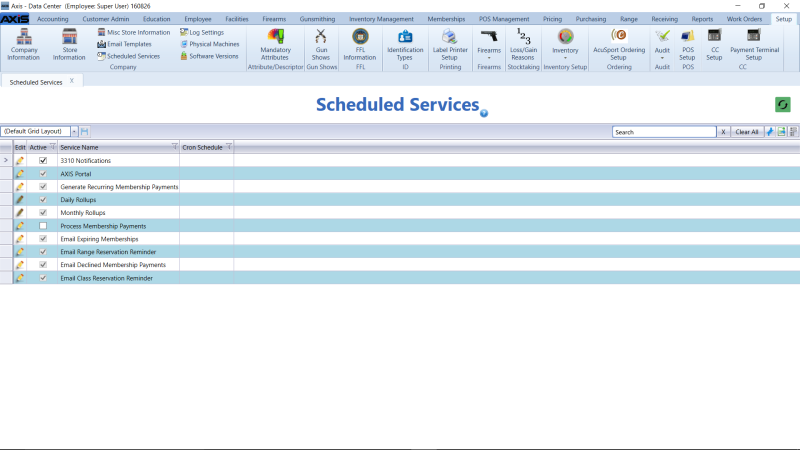
Click the service’s Edit button to display its Scheduler window.
Note: If the service displays a darkened Edit button, the user may not modify its pattern.
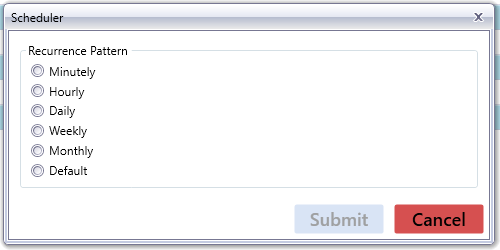
Select and set the desired pattern for the service:
Note: Some services may not offer all pattern options.
Minutely
Use this pattern to schedule the service to run once every X minutes.
Click the Minutely option to display the Every __ minutes field.
- Enter the desired number of minutes in the field.
- Click the Submit button to close the window.
Hourly
Use this pattern to schedule the service to run once every hour at X minutes after the hour.
Click the Hourly option to display the Hourly on minute field.
- Enter the desired number of minutes after the hour in the field.
- Click the Submit button to close the window.
Daily
Use this pattern to schedule the service to run once every day at a particular time.
Click the Daily option to display the Daily Time field.
- Enter the desired time of day in the field.
- Click the Submit button to close the window.
Weekly
Use this pattern to schedule the service to run once or more a week at a particular time on the selected day(s).
Click the Weekly option to display the Enter time field and days of the week checkboxes.
- Enter the desired time of day in the field.
- Check the desired day(s).
- Click the Submit button to close the window.
Monthly
Use this pattern to schedule the service to run once a month at a particular time on a selected day/date.
Click the Monthly option to display the Day __ of every month and Enter time fields.
- Enter the desired day of the month in the Day __ of every month field.
- Enter the desired time of day in the Enter time field.
- Click the Submit button to close the window.
Default
Use this pattern to schedule the service to run according to default setting (manual).
Click the Default option.
- Click the Submit button to close the window.

