![]() Navigate to the Software Versions screen.
Navigate to the Software Versions screen.
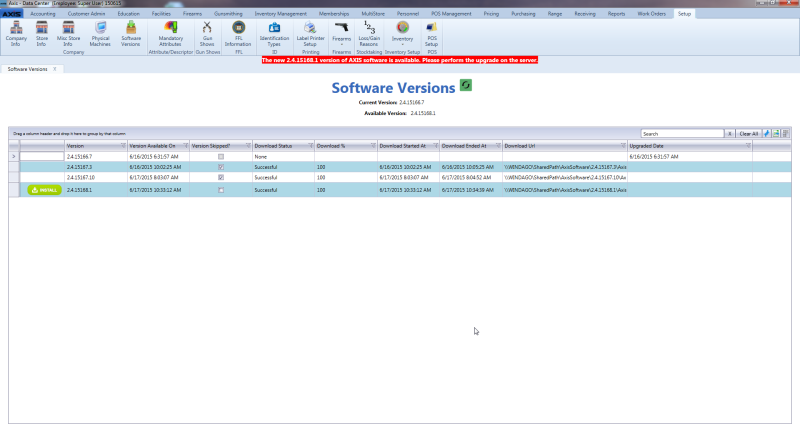
Complete the following procedure to install a new software version on all AXIS system machines:
Note: This procedure may only be completed if the user is logged in at the server.
-
If possible, close all AXIS applications.
Note: The system will automatically close all AXIS workstation applications during the installation procedure. It may be preferable to manually close these applications prior to installation to give users adequate opportunity to save their work.
- Click a version's Install button to display a confirmation window.
-
Click the Continue button to close the window and display a closure warning message on every active AXIS workstation.
Note: The message informs the machine's user that the open AXIS application will automatically close in a number of minutes. The user should take this opportunity to save his/her work.
-
When all machines have been updated, a successful update message window appears on the server screen.
- Click the OK button to close this window.
Complete the following procedure on each AXIS system machine:
Note: This procedure must be performed on every machine that runs AXIS software in order to finish the installation process. It may only be completed if the user has Administrator rights.
- Open the AXIS application to display an installation confirmation window.
- Click the Install button to install the software and close the window.
- Log In.

